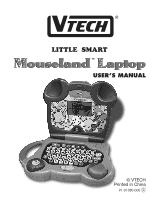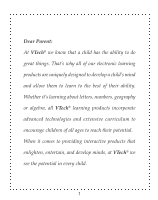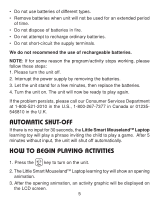Vtech Mouseland Laptop User Manual
Vtech Mouseland Laptop Manual
 |
View all Vtech Mouseland Laptop manuals
Add to My Manuals
Save this manual to your list of manuals |
Vtech Mouseland Laptop manual content summary:
- Vtech Mouseland Laptop | User Manual - Page 1
LITTLE SMART USER'S MANUAL © VTECH Printed in China 91-01380-000 - Vtech Mouseland Laptop | User Manual - Page 2
child's mind and allow them to learn to the best of their ability. Whether it's learning about letters, numbers, geography or algebra, all VTech® learning products incorporate advanced technologies and extensive curriculum to encourage children of all ages to reach their potential. When it comes to - Vtech Mouseland Laptop | User Manual - Page 3
Thank you for purchasing the VTech® Little Smart Mouseland™ Laptop learning toy! We at VTech® are committed to providing the best possible products to entertain and educate your child. Should you have any questions or concerns, please call our Consumer Services Department at 1-800-521-2010 - Vtech Mouseland Laptop | User Manual - Page 4
MOUSE A retractable mouse is specially designed for the Little Smart Mouseland™ Laptop learning toy. Please follow the instructions below for proper usage of the mouse. Removing the Mouse from the Main Unit Follow these steps in removing the mouse from the main unit ( - Vtech Mouseland Laptop | User Manual - Page 5
VOLUME CONTROL SWITCH The Volume Control Switch allows you to raise or lower the level of sound. CONTRAST CONTROL SWITCH Use the Contrast Control Switch to adjust the light/dark contrast on the LCD screen. LIGHT-UP MOUSE DISPLAY The light-up mouse display will light up when the on-screen cursor - Vtech Mouseland Laptop | User Manual - Page 6
to play again. If the problem persists, please call our Consumer Services Department at 1-800-521-2010 in the U.S., 1-800-267-7377 in Canada or 01235546810 in the U.K. AUTOMATIC SHUT-OFF If there is no input for 30 seconds, the Little Smart MouselandTM Laptop learning toy will play a phrase inviting - Vtech Mouseland Laptop | User Manual - Page 7
Activity Selecting Instructions There are 2 methods of choosing activities: 1. Press the LETTER key with an activity icon on the keyboard. 2. Scroll through the activities shown on the LCD - Vtech Mouseland Laptop | User Manual - Page 8
Press ACTIVITY key and then press a letter key with an icon to select the desired activity or input the letters in the letter related activities. Mouse Skills Mouse Maze Fish Catch Drag 'n Build Magnify It Letter Hunt Typing Song Letter Order Fishing For Letters Word Clamp Password Hunt Bowling 7 - Vtech Mouseland Laptop | User Manual - Page 9
Hidden Mouse Melody Master Music Genius Play It Back Mouse Paint Crazy Face Maker Press these keys to select numbers in number related activities. These keys can also be used as music note keys in the Music Activities. do re mi fa so la ti do re Repeat Press this key to have a - Vtech Mouseland Laptop | User Manual - Page 10
LEVELS The Little Smart MouselandTM Laptop learning toy provides 4 levels of difficulty for a fun and Music Genius Mouse Paint Play It Back Crazy Face Maker TWO-PLAYER MODE The Little Smart MouselandTM Laptop provides an exciting two-player mode for many activities. There are two types of - Vtech Mouseland Laptop | User Manual - Page 11
Activity 1. Mouse Skills Mode Activity No 2 player mode 16. Road Builder Mode Compete mode 2. Mouse Maze Take turn mode 17. Treasure Hunt Compete mode 3. Fish Catch 4. Drag 'n Build 5. Magnify It No 2 player mode 18. Flying Shapes Take turn mode Take turn mode 19. Memory Challenge Compete - Vtech Mouseland Laptop | User Manual - Page 12
B. Two-Player Mode In the following activities, there will be a time limit for the two-player competition mode: Activity Level Time limit when waiting for someone to earn a chance to answer Time limit after one of the players gets a chance to answer 1. Mouse Skills N/A 2. Mouse Maze 3. Fish - Vtech Mouseland Laptop | User Manual - Page 13
11. Password Hunt 3 4 12. Counting Challenge 1 2 3 4 13. Grouping 1 2 3 4 14. Falling Addition 15. Flying Subtraction 1 2 3 4 16. Road Builder 17. Treasure Hunt 1 2 3 4 18. Flying Shapes 19. Memory Challenge 1 2 3 4 20. Comparisons 1 2 3 4 20 sec. 20 sec. 20 sec. 20 - Vtech Mouseland Laptop | User Manual - Page 14
21. Golf 22. Crazy Combo 1 2 3 4 23. Bowling 24. Hidden Mouse 1 2 3 4 25. Drip Dodge 26. Melody Master N/A 27. Music Genius N/A 28. Mouse Paint N/A 29. Play It Back N/A 30. Crazy Face Maker N/A Take Turn 20 sec. 20 sec. 20 sec. 20 sec. Take Turn 20 sec. 20 sec. 20 sec. 20 sec. - Vtech Mouseland Laptop | User Manual - Page 15
It Back Crazy Face Maker 1. Mouse Skills This is an activity designed to teach mouse skills. There are 5 lessons in this activity. An on-screen guide will show how each movement should be made. All you have to do is copy the demonstration and use the mouse to perform the same - Vtech Mouseland Laptop | User Manual - Page 16
3. Fish Catch It's time to catch some fish! The goal of this game is to drag out a fishing net using the MOUSE and catch as many fish as possible. Press the MOUSE BUTTON, hold it and move the cursor to make the net appear. Any fish touching the net will be caught when you release the MOUSE BUTTON. - Vtech Mouseland Laptop | User Manual - Page 17
revealed, press the LETTER key(s) to input the word. Press the ANSWER key to flash the correct entire answer. Press the CHANGE key to choose between uppercase or lowercase letters. 7. Typing Song Time to get your fingers moving! In this game, the LCD screen will be divided into two sections. In the - Vtech Mouseland Laptop | User Manual - Page 18
10. Word Clamp The goal of this activity is to find and clamp onto the correct word. A picture will be shown on the screen together with the corresponding word. The boxes should scroll out from left to right one by one. Using the MOUSE, the transparent TURNING DISC or the CURSOR keys, move the clamp - Vtech Mouseland Laptop | User Manual - Page 19
air balloon with sandbags containing numbers will be displayed. You need to select the sandbag that contains the correct number that will solve the subtraction problem. Use the MOUSE to click on the correct sandbag, or use the CURSOR keys to move the cursor to the selected sandbag and press the - Vtech Mouseland Laptop | User Manual - Page 20
16. Road Builder Oh no! The railway is broken and we need your help to fix it! Use your MOUSE to drag the railroad parts to complete the tracks so that the train can get through. Press the ENTER key to confirm your selection. If you have created the correct path, the train will continue on its way. - Vtech Mouseland Laptop | User Manual - Page 21
19. Memory Challenge This is a game of memory. A face will flash across the LCD screen for 5 seconds. You need to memorize the face and make that face using the MOUSE or the CURSOR keys to select the correct parts of the face. Press the ENTER key to confirm your selection. 20. Comparisons Can you - Vtech Mouseland Laptop | User Manual - Page 22
22. Crazy Combo Time for a snack! A hamburger will flash across the LCD screen and you need to remember the fillings on the hamburger. A hamburger will be displayed and you can select the correct fillings needed to recreate the original hamburger. Use the MOUSE or the CURSOR keys to choose the - Vtech Mouseland Laptop | User Manual - Page 23
Shoo Fly, Don't Bother Me Oh Susanna On Top Of Old Smokey Jimmy Crack Corn Index 6 7 8 9 10 Song Name Three Blind Mice Where Has My Little Dog Gone? Row, Row, Row Your Boat Clementine Alouette 27. Music Genius Make your own melody! Create your own songs by clicking the onscreen MUSIC - Vtech Mouseland Laptop | User Manual - Page 24
28. Mouse Paint Are you ready to show off your creative talent? This activity lets you create your own pictures. The following functions can be used: a. dot drawing in black b. dot drawing in white c. select a picture from the clip art gallery d. select part of the picture and move it e. erase the - Vtech Mouseland Laptop | User Manual - Page 25
30. Crazy Face Maker Make a crazy face! You can create a funny face by combining the different parts of animal faces. Use the MOUSE, the CURSOR keys or the transparent TURNING DISC to select a part of an animal face. Then press the ENTER key to confirm your selection. Watch and laugh as the crazy - Vtech Mouseland Laptop | User Manual - Page 26
Scoring system 1 1. One-Player Mode: 5 questions per game Correct answer on the first try = 20 points Correct answer on the second try = 10 points Correct answer on the third try = 5 points Incorrect answer = 0 points Use of Answer key = 0 points Correct answer after the use of Hint key (once) = 10 - Vtech Mouseland Laptop | User Manual - Page 27
Creating and developing preschool products is accompanied by a responsibility that we at VTech® take very seriously. We make every effort to ensure the accuracy of our products and encourage you to call our Consumer Services Department at 1-800-521-2010 in the U.S., 1-800-267-7377 in Canada, or - Vtech Mouseland Laptop | User Manual - Page 28
VTECH or any standard adaptor complying with EN60742 DC 9V 300mA • The transformer is not a toy. • The toy is not intended for children under 3 years old. • The toy accordance with the manufacturer's instructions, it may cause interference equipment on and off, the user is encouraged to try to

LITTLE
SMART
USER’S MANUAL
91-01380-000
© VTECH
Printed in China