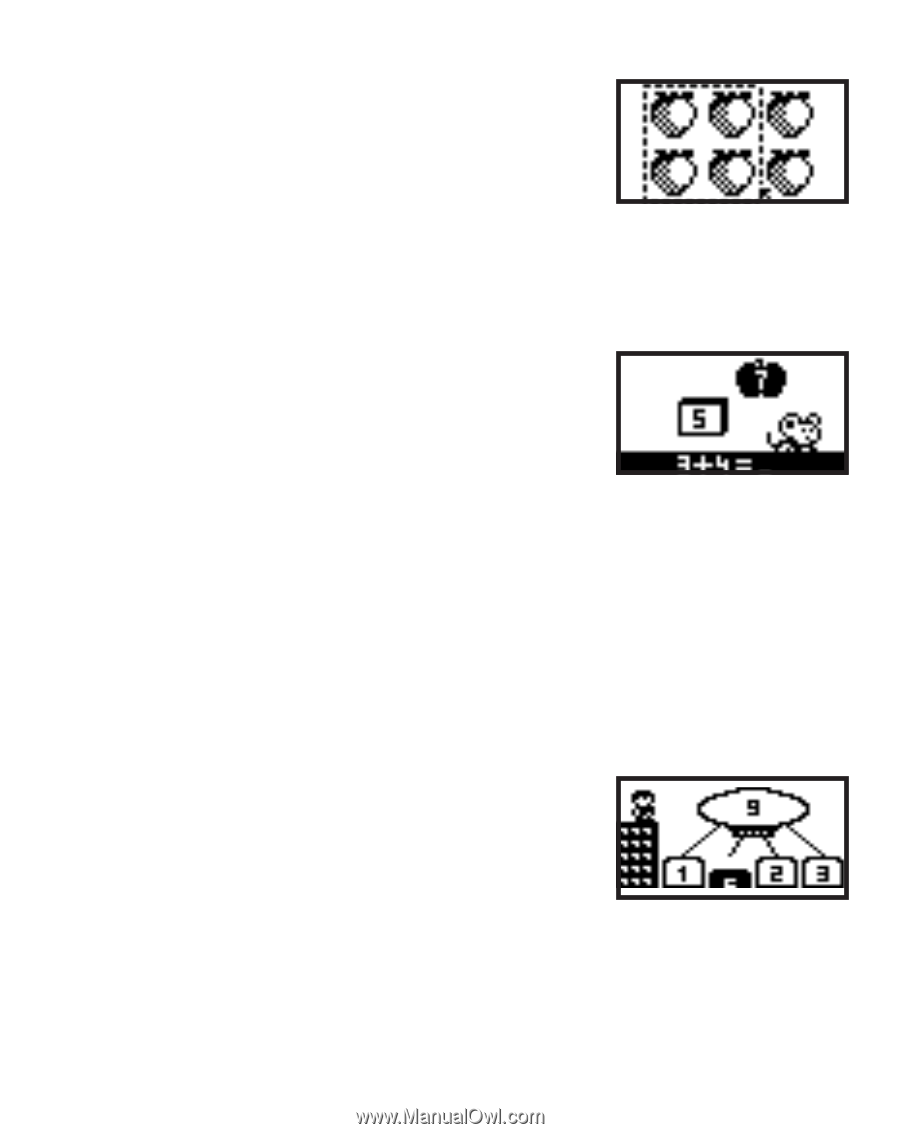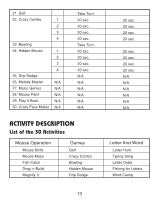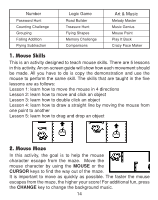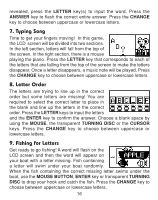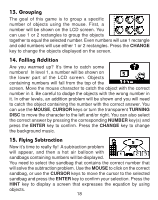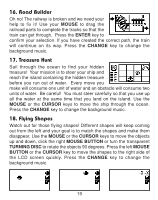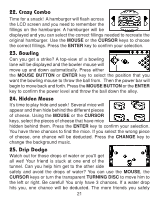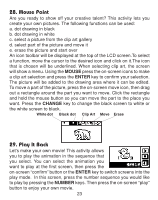Vtech Mouseland Laptop User Manual - Page 19
Grouping, Falling Addition, Flying Subtraction
 |
View all Vtech Mouseland Laptop manuals
Add to My Manuals
Save this manual to your list of manuals |
Page 19 highlights
13. Grouping The goal of this game is to group a specific number of objects using the mouse. First, a number will be shown on the LCD screen. You can use 1 or 2 rectangles to group the objects together to equal the selected number. Even numbers will use 1 rectangle and odd numbers will use either 1 or 2 rectangles. Press the CHANGE key to change the objects displayed on the screen. 14. Falling Addition Are you warmed up? It's time to catch some numbers! In level 1, a number will be shown on the lower part of the LCD screen. Objects containing numbers will fall from the top of the screen. Move the mouse character to catch the object with the correct number in it. Be careful to dodge the objects with the wrong number in it. In other levels, an addition problem will be shown and you will need to catch the object containing the number with the correct answer. You can use the MOUSE, CURSOR keys or turn the transparent TURNING DISC to move the character to the left and/or right. You can also select the correct answer by pressing the corresponding NUMBER key(s) and press the ENTER key to confirm. Press the CHANGE key to change the background music. 15. Flying Subtraction Now it's time to really fly! A subtraction problem will appear, and then a hot air balloon with sandbags containing numbers will be displayed. You need to select the sandbag that contains the correct number that will solve the subtraction problem. Use the MOUSE to click on the correct sandbag, or use the CURSOR keys to move the cursor to the selected sandbag and press the ENTER key to confirm your selection. Press the HINT key to display a screen that expresses the equation by using objects. 18