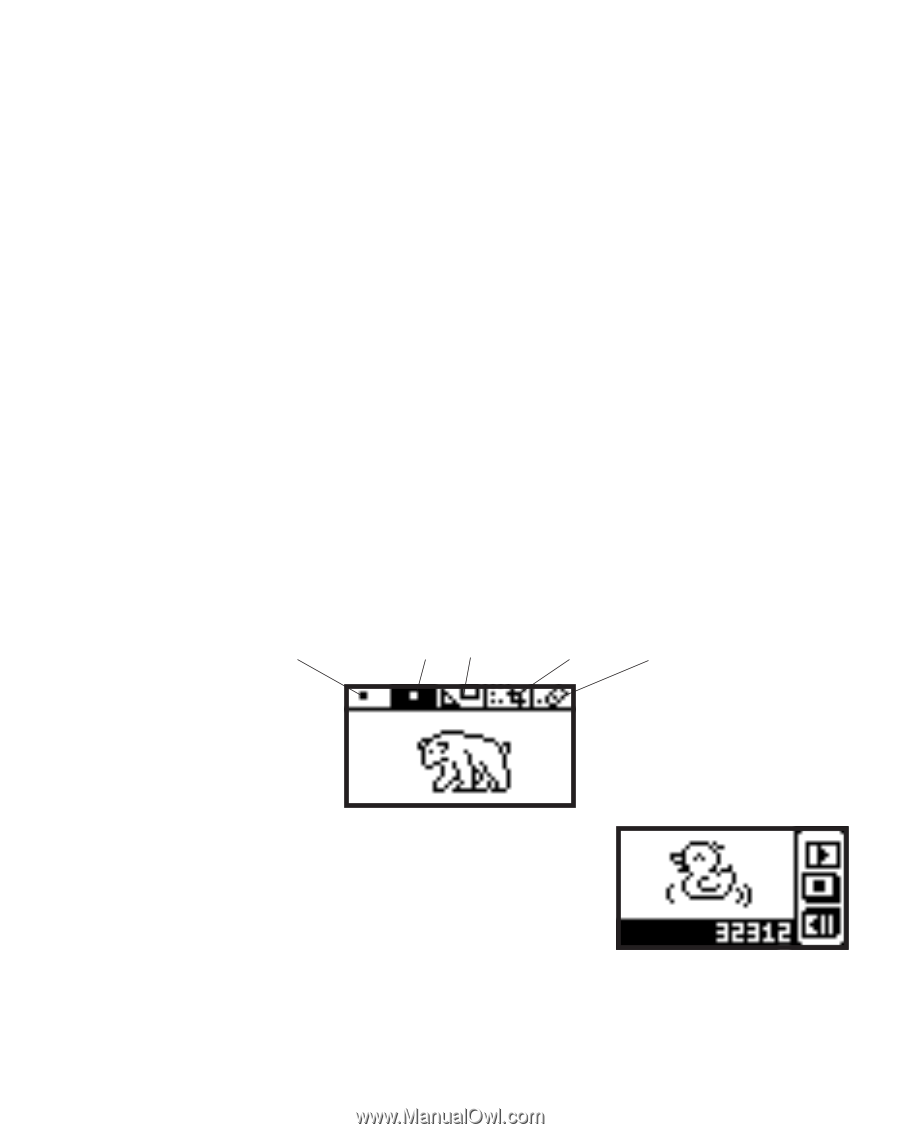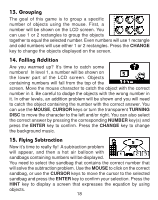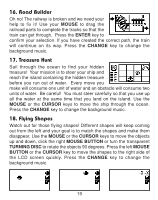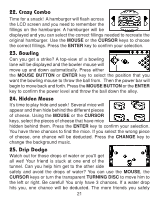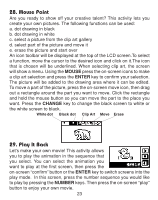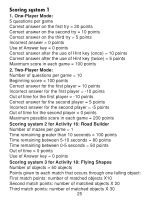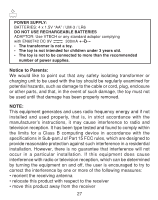Vtech Mouseland Laptop User Manual - Page 24
Mouse Paint, Play It Back
 |
View all Vtech Mouseland Laptop manuals
Add to My Manuals
Save this manual to your list of manuals |
Page 24 highlights
28. Mouse Paint Are you ready to show off your creative talent? This activity lets you create your own pictures. The following functions can be used: a. dot drawing in black b. dot drawing in white c. select a picture from the clip art gallery d. select part of the picture and move it e. erase the picture and start over An icon toolbar will be displayed at the top of the LCD screen.To select a function, move the cursor to the desired icon and click on it.The icon that is chosen will be underlined. When selecting clip art, the screen will show a menu. Using the MOUSE press the on-screen icons to make a clip art selection and press the ENTER key to confirm your selection. The picture will be added to the drawing area where it can be edited. To move a part of the picture, press the on-screen move icon, then drag out a rectangle around the part you want to move. Click the rectangle and hold the mouse button so you can move the part to the place you want. Press the CHANGE key to change the black screen to white or the white screen to black. White dot Black dot Clip Art Move Erase 29. Play It Back Let's make your own movie! This activity allows you to play the animation in the sequence that you select. You can select the animation you want to play at the first screen, then press the on-screen "confirm" button or the ENTER key to switch screens into the play mode. In this screen, press the number sequence you would like to play by pressing the NUMBER keys. Then press the on-screen "play" button to enjoy your own movie. 23