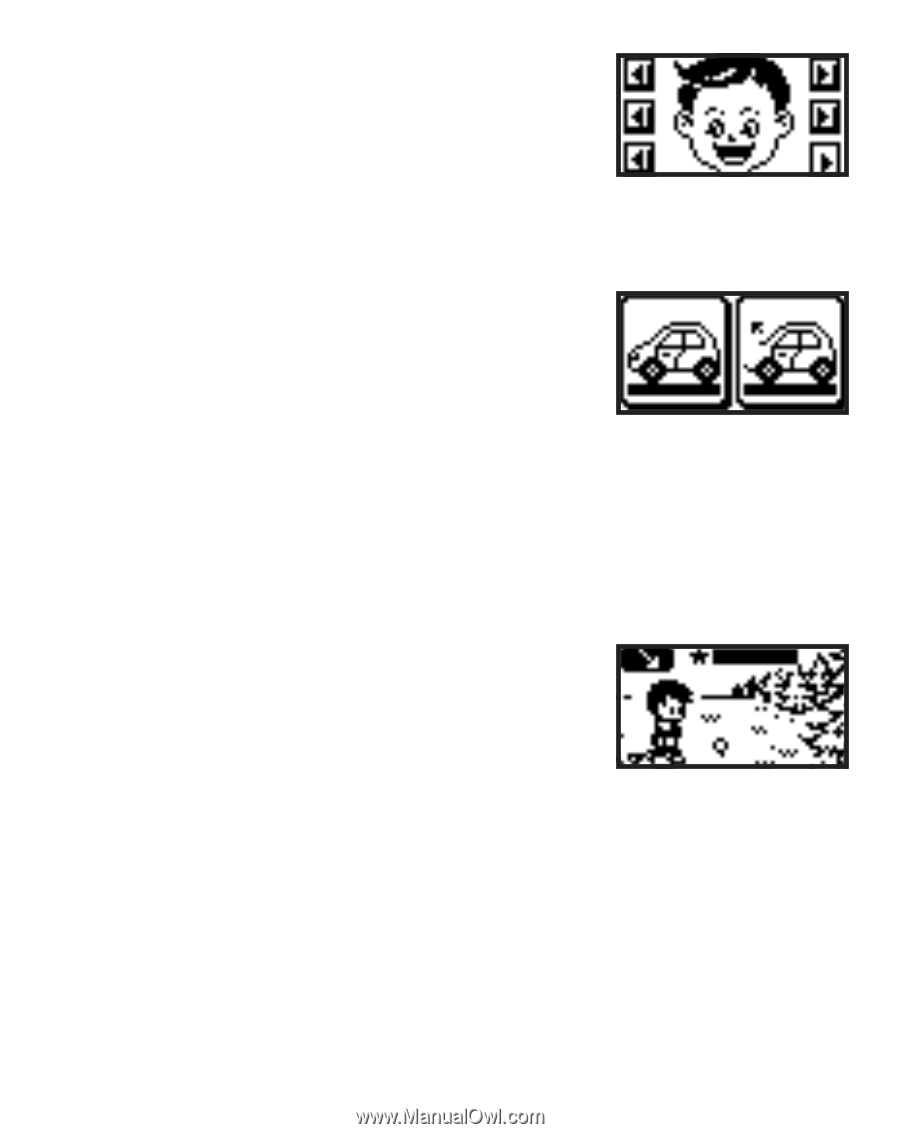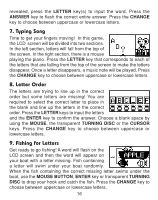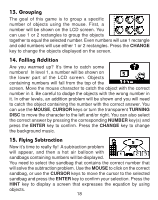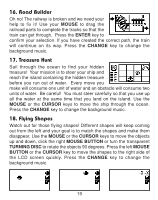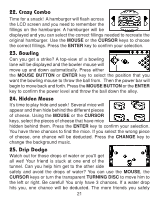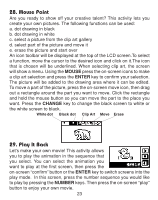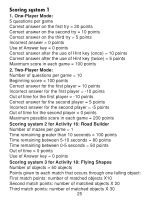Vtech Mouseland Laptop User Manual - Page 21
Memory Challenge, Comparisons
 |
View all Vtech Mouseland Laptop manuals
Add to My Manuals
Save this manual to your list of manuals |
Page 21 highlights
19. Memory Challenge This is a game of memory. A face will flash across the LCD screen for 5 seconds. You need to memorize the face and make that face using the MOUSE or the CURSOR keys to select the correct parts of the face. Press the ENTER key to confirm your selection. 20. Comparisons Can you find the difference between the two objects? There are two pictures on the LCD screen. They look the same, but in the picture on the right side, one or more parts are missing. You need to find the missing parts and replace them. Use the MOUSE, or the CURSOR keys to move the cursor to the missing part. Press the ENTER key or the MOUSE BUTTON to confirm the missing position. If you choose the wrong position, 1 chance will be lost. You only have 3 chances to correct the picture. If you get stuck, press the HINT button to see what's missing from the picture. 21. Golf Grab your clubs and let's play a few rounds! A top view map of the course will be displayed and "+" will indicate the direction that the ball will be hit. Select the direction you want to send the ball by using the MOUSE, the CURSOR keys or the WHEEL to move the "+" to the correct position. Press the MOUSE BUTTON or ENTER key to confirm the direction selected. The LCD screen will change so you can set the power of your golf swing. A gauge will keep moving back and forth, press the MOUSE BUTTON or the ENTER key to select the power. The highest power can send the ball to the position of the target "+". When the ball is close to the hole, you will enter the putting screen. You will select the power of your putting swing by pressing the MOUSE BUTTON or the ENTER key. Watch your mouse golfer jump for joy when he reaches his goal! 20