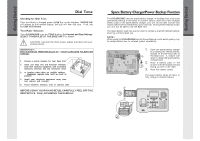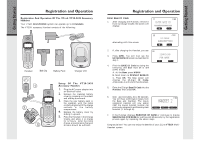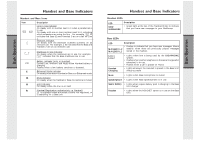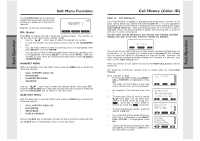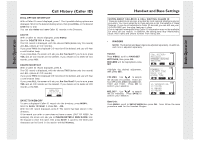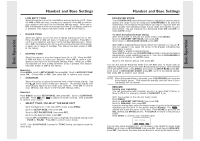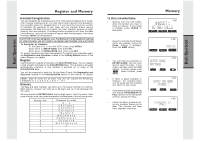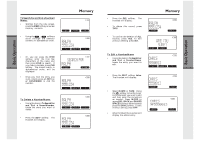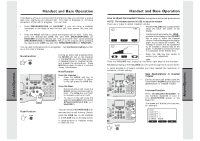Vtech VT20-2481 User Manual - Page 10
Handset and Base Settings, Call History Caller ID
 |
UPC - 735078001382
View all Vtech VT20-2481 manuals
Add to My Manuals
Save this manual to your list of manuals |
Page 10 highlights
Basic Operation Basic Operation Call History (Caller ID) DIAL OPTION SHORTCUT With a Caller ID record displayed, press *. The 4 possible dialing options are displayed. Scroll to the desired dialing option, then press DIAL, or the desired LINE key to dial. You can also delete and save Caller ID records in the Directory: DELETE With a Caller ID record displayed, press MENU. Scroll to DELETE CID 4. Press OK. The CID record is displayed, with the choices THIS (delete only this record) and ALL (delete all CID records). If you press THIS, the displayed CID records will be deleted, and you will hear a confirmation beep. If you press ALL, the screen will ask you Are You Sure? If you're sure, press YES, and all CID records will be deleted. If you decide not to delete all CID records, press NO. DELETE SHORTCUT With a Caller ID record displayed, press 4. The CID record is displayed, with the choices THIS (delete only this record) and ALL (delete all CID records). If you press THIS, the displayed CID records will be deleted, and you will hear a confirmation beep. If you press ALL, the screen will ask you Are You Sure? If you're sure, press YES, and all CID records will be deleted. If you decide not to delete all CID records, press NO. SAVE TO MEMORY To save a displayed Caller ID record into the directory, press MENU. Scroll to SAVE TO MEM 7. Press OK. -ORWith the CID record displayed, press 7. The record has been stored in the directory. If the record you wish to save does not have a name (OUT OF AREA, for example), the screen will ask you to PLEASE ENTER A NEW NAME. Use the keypad to enter the name, then press SAVE. A guide to the letters and characters can be found in the section entitled Memory. 18 Handset and Base Settings NOTES ABOUT CALLER ID & CALL WAITING CALLER ID These are subscription services, provided by most regional telephone service providers. You must subscribe to these services to get the benefits of these features. If you do not subscribe to Caller ID services, you can still use your GIGAPHONE and the other features it offers. Due to regional incompatibilities, Caller ID information may not be available for every call you receive. In addition, the calling party may intentionally block their name and phone number from being sent. • RINGERS NOTE: The Handset and Base ringers are adjusted separately. In addition, each line is adjusted separately. Handset: Press MENU, scroll to HANDSET SETTINGS, then press OK. RINGERS will be highlighted; press SET. Highlight the desired adjustment, then press SET. VOLUME : Use to sample the choices of loudness. There are five: OFF, LOW, MEDIUM, MEDIUMHIGH and HIGH. Press OK to confirm your selection. MELODY : Use to sample the six melodies. Press SAVE to confirm your selection. Base Unit: Press MENU, scroll to SETUP BASE,then press OK. Now follow the same procedure used for the Handset Ringers. 19