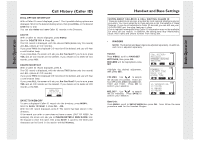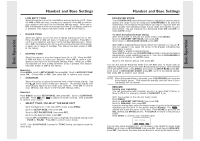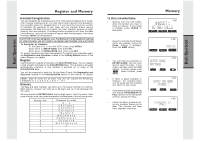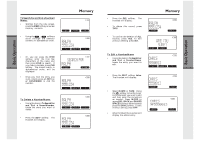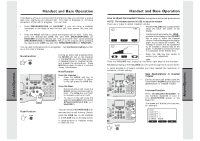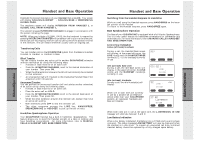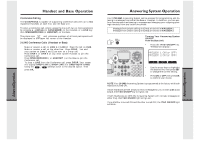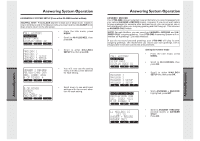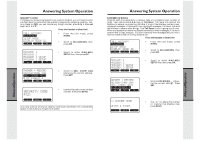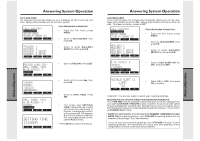Vtech VT20-2481 User Manual - Page 15
AdvancedOperations
 |
UPC - 735078001382
View all Vtech VT20-2481 manuals
Add to My Manuals
Save this manual to your list of manuals |
Page 15 highlights
AdvancedOperations AdvancedOperations Handset and Base Operation If the Base is active on one line when the idle line rings, you will hear a special alert tone, signifying an inbound call. This alert is designed to minimize disruption of the call in progress. You can then: • Press SPEAKERPHONE (or HEADSET if you are using a Headset connected to the Base) to end the first call, then answer the new call; - or - • Press the HOLD soft key to place the original call on hold. After that, press the appropriate LINE key and then SPEAKERPHONE (or HEADSET) to answer the new call. You can end the "new" call by pressing SPEAKERPHONE (or HEADSET). Return to the original call by pressing the appropriate LINE key and then SPEAKERPHONE (or HEADSET). You can also Conference both lines together . See Conference Calling, further on in this User's Manual. Mute Function During an active call pressing either the MUTE soft key on the Handset or the MUTE key on the Base (when in Speakerphone or Headset mode), will disable the microphone. Press MUTE key again to return to normal 2-way conversation. Hold Function From the Handset : • Press the HOLD soft key to place a call on hold. To return to the call press the LINE key. From the Base : • During an active call, press the HOLD soft key to place a call on hold. The LINE key will flash to indicate a call is on hold. • To return to the call press the appropriate LINE and then press SPEAKERPHONE.(or HEADSET) Flash Function You can use your GIGAPHONE with services such as call waiting. Simply press the LINE key on the Handset or the FLASH key on the Base (when in Speakerphone or Headset mode) to flash the line. 28 Handset and Base Operation How to adjust the Handset Volume( also applies to the Handset Speakerphone) NOTE: The Handset must be IN USE to adjust the volume There are 2 ways to adjust Handset volume • PresstheVOLUME key,locateddirectly below the lower left corner of the display. • Use the keys directly below the / / symbols on the display or the VOLUME key to raise or lower the Handset volume. Notice the change in the display graph as you adjust the volume. An increase in volume will be represented by an increase in shaded area on the graph. A decrease in volume will result in a reduction of the shaded area. • Press the OK key (top, center) to confirm your adjustment. -ORPress the VOLUME key, located on the lower right edge of the Handset. Repeated pressing of the VOLUME key will cycle through the 5 volume levels. A rapid succession of beeps indicates you have reached the maximum or minimum volume setting. Base Speakerphone or Headset Volume • During an active call simply press the Volume UP or DOWN keys to adjust the Speakerphone or Headset volume. Intercom Function Press INTERCOM/TRANSFER on any Handset registered to your 2Line GIGAPHONE system, or the Base Unit. The screen will display your options, for example: 29