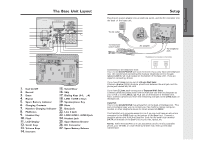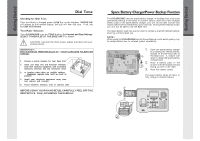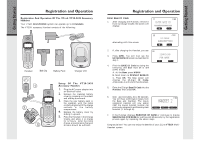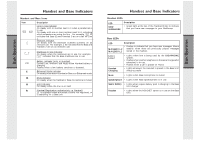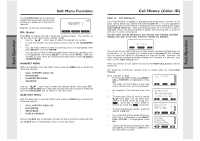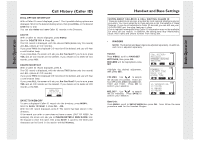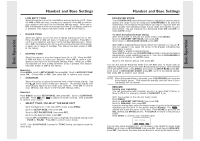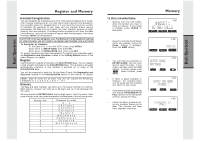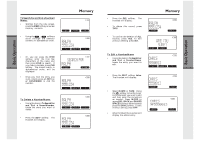Vtech VT20-2481 User Manual - Page 9
Call History Caller ID, Soft Menu Functions - review
 |
UPC - 735078001382
View all Vtech VT20-2481 manuals
Add to My Manuals
Save this manual to your list of manuals |
Page 9 highlights
Basic Operation Basic Operation Soft Menu Functions The GIGAPHONE has an advanced design that uses a menu structure and soft keys to access all of the built-in features. Example of the idle mode display: RDL (Redial) Press RDL to display the last 5 telephone numbers dialed. The number on the top line is the most recent number dialed. • Use the scroll keys to select the desired the number. • To dial the number, you can simply press a LINE or the HANDSFREE key. • You can erase a redial number by scrolling until it is highlighted, then press SELECT, and then ERASE. • You can save a redial number to phone book memory by scrolling until it is highlighted, then press SELECT, and then press SAVE. Then add a NAME to your entry by following the instructions under To Store a Number/Name. HANDSET MENU With the Handset in the idle (OFF) mode, press the MENU key to access the following options: • CALL HISTORY (Caller ID) • MAILBOXES • HANDSET SETTINGS • REGISTER Use the scroll keys to select the desired option, then press OK. Press the OFF/CLEAR key to step back through the menu structure. Press and hold the OFF/CLEAR key to return to the idle menu. BASE UNIT MENU With the Base Unit in the idle (OFF) mode, press the MENU key to access the following options: • CALL HISTORY (Caller ID) • MAILBOXES • SETUP BASE • DISPLAY BASE-ID Press the CLEAR key to step back through the menu structure. Press and hold the CLEAR key to immediately return to the idle menu. 16 Call History (Caller ID) Caller ID - Call Waiting ID Your GIGAPHONE is capable of displaying the name and/or number of the party calling before you answer the phone (Caller ID). It is also capable of displaying Caller ID information in conjunction with a Call Waiting alert signal (Call Waiting Caller ID). With Call Waiting Caller ID, the Caller ID data is displayed so you can decide whether to answer the incoming call, or continue with your current conversation. As new Caller ID/Call Waiting ID are received, your Handset and Base displays will alert to the new, Caller ID records, for example: The number of new calls displayed on each system Handset and Base may not be the same. If, for example, you answer a call on Handset 2, that Handset will not count the Caller ID information for that call as new. However, the other registered Handsets and Base displays will consider it a new call, and add it to the NEW CALLS total. After you review all new Caller ID records, the NEW CALLS status will be turned off. The following information explains how to access Caller ID records(Call History): From Handset or Base: • From the idle (OFF) mode, press MENU. CALL HISTORY is highlighted. Press OK. The Caller ID information of the most recent inbound call will be displayed: • For example: if the call was from Line 1: • To view other Caller ID records, use the scroll keys. You can scroll from newest to oldest record by using the scroll key, or from oldest to newest by using the scroll key. • To dial the displayed number, press the desired LINE key. • If you need to dial the number differently than how it is displayed, press MENU. DIAL OPTION * is highlighted. Press OK. • Scroll to the desired dialing option, then press DIAL or the desired LINE key to dial the phone number. 17