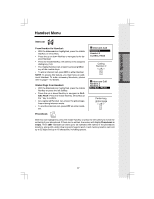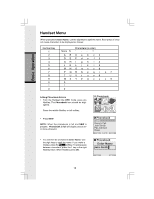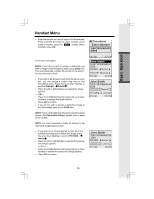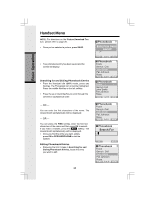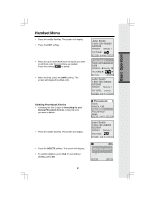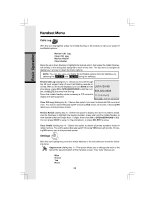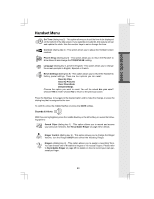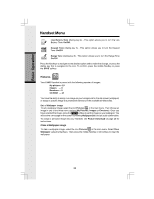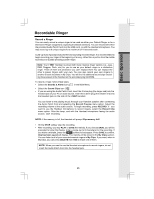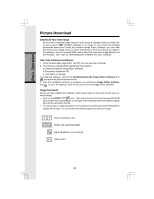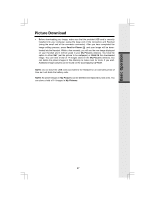Vtech i5868 User Manual - Page 22
Calls Log, Settings - phone reviews
 |
UPC - 735078006875
View all Vtech i5868 manuals
Add to My Manuals
Save this manual to your list of manuals |
Page 22 highlights
Handset Menu Basic Operation Calls Log With this icon highlighted, press the middle NavKey or left softkey to view your Caller ID and Redial options: Review CID Log Clear CID Log Review Redial Clear Redial Move the up or down NavKey to highlight the desired option, then press the middle NavKey, left softkey or the dialing key assigned to each menu item. The top menu is assigned to dialing key 1 and so on down the menu options. NOTE: You can also view your Caller ID and Redial options from the Idle Menu by selecting the and using the softkeys. Review CID Log (dialing key 1) - Allows you to scroll through the 50 most recent Caller ID and Call Waiting records re- ceived. With a CID record displayed, you can SAVE it in the John Smith phonebook, press ON or SPEAKERPHONE to dial the num- ber, or DELETE the entry from the log. 808-880-8808 Press the middle NavKey while reviewing a CID record to display the dialing options: 11:15 A Oct12 SAVE 1 of 11 DELETE Clear CID Log (dialing key 2) - Choose this option if you want to delete all CID records at once. You will be asked Are you sure? Choosing YES clears all records. Choosing NO returns you to the previous screen. Review Redial (dialing key 3) - Select this option to display the last 10 numbers dialed. Use the NavKeys to highlight the desired number, press and hold the middle NavKey to view numbers that are longer than 11 digits, then press ON or SPEAKERPHONE to dial. You can press SAVE to save it in the phonebook, or press DELETE to erase. Clear Redial (dialing key 4) - Select this option to delete all phone numbers stored in redial memory. You will be asked Are you sure? Choosing YES clears all records. Choosing NO returns you to the previous screen. Settings With this icon highlighted, press the middle NavKey or the left softkey to reveal the following menu: Appearance (dialing key 1) - This option allows you to change the color of the text at the top and bottom of the Handset screen. Your color choices are: Blue Green Tan Rose 22