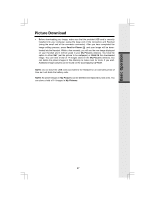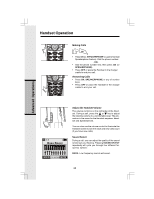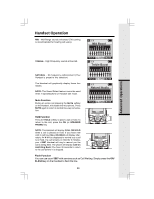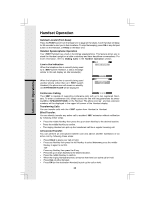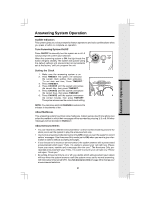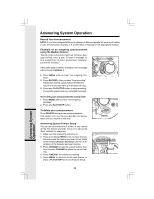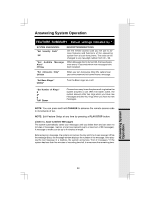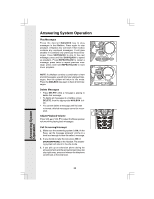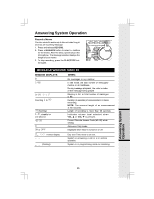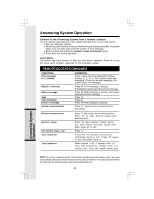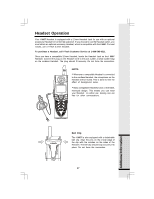Vtech i5868 User Manual - Page 32
Answering System, Operation - reviews
 |
UPC - 735078006875
View all Vtech i5868 manuals
Add to My Manuals
Save this manual to your list of manuals |
Page 32 highlights
Answering System Operation Record Your Announcement NOTE: If you have assigned different mailboxes to different people, be sure to tell callers in your announcement to press 1, 2, or 3 to leave a message in the appropriate mailbox. Example of an outgoing announcement using the Mailbox feature: "We can't come to the phone right now. To leave a message for Bob, press 1 now. To leave a message for Sue, press 2 now. For Elmo, press 3 now. Otherwise, just wait for the beep." If the caller does not select a Mailbox, their message will be saved in Mailbox 1. 1. Press MENU until you hear "Set outgoing message". 2. Press RECORD. After you hear "Now recording" followed by a beep, speak toward the Base to record an announcement up to 90 seconds long. 3. Press any PLAY/STOP button to stop recording. The system plays back your recorded message. To review your announcement at any time: 1. Press MENU until you hear "Set Outgoing Message". 2. Press any PLAY/STOP button. To delete your announcement: Press DELETE during announcement playback. The system will use the pre-recorded announcement until you record a new one. Answering System Feature Setup You can set up one feature at a time, or you can set up the first feature and then move on to set up the other features in sequence. 1. Make sure the answering system is on. 2. Press and release MENU until you hear the sys- tem announce the feature you want to set. Refer to the following Feature Summary chart for a description of the features and your choices. 3. Press CHANGE to hear the current setting. Continue to press CHANGE to adjust the current setting. 4. Press TIME/SET to confirm your setting. 5. Press MENU to move on to the next feature, or press a PLAY/STOP key to exit Feature Setup. 32 Answering System Operation