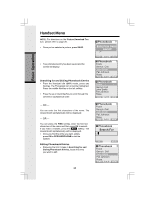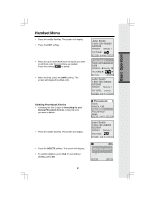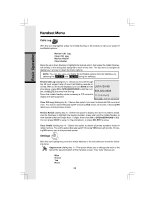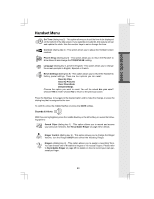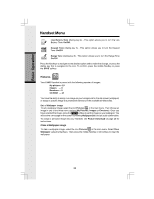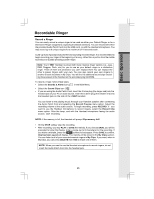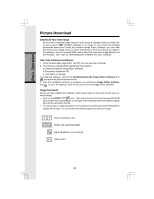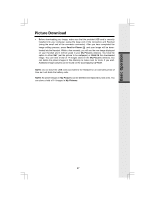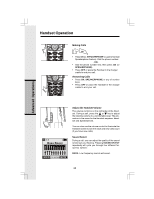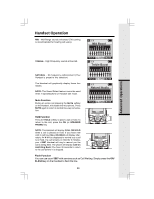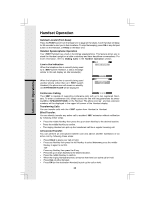Vtech i5868 User Manual - Page 25
Basic Operation, Recordable Ringer
 |
UPC - 735078006875
View all Vtech i5868 manuals
Add to My Manuals
Save this manual to your list of manuals |
Page 25 highlights
Basic Operation Recordable Ringer Record a Ringer You can easily record a unique ringer to be used as either your Default Ringer or for a Distinctive Ringer assigned to a specific phonebook directory. You can record with either the provided Audio Patch Cord (not the USB cord), or with the Handset microphone. You may record up to 9 unique ringers for a maximum of 10 seconds each. Cued-up music typically produces the best sounding recorded ringer. It is recommended to begin recording your ringer at the beginning of a song, rather than a portion from the middle to produce an audibly pleasing custom ringer. Note: Your i 5867 Handset is preset with many musical ringer options (i.e. Jazz, R&B, Reggae, Rock, etc) for you to use as your default ringer or a distinctive ringer. Three of them are protected, you can't replace them.You can replace the other 6 preset ringers with your own. You can also record your own ringers in another 3 blank locations in My Clips. You will find 10 additional sound clips excluding those preset in the Handset on the accompanying CD-ROM. To record a ringer, follow these steps: • Select the Sounds & Alerts icon in the Main Menu. • Select the Sound Clips icon . • If you are using the Audio Patch Cord, insert the 3.5mm plug (the larger end) into the headset jack of your PC or audio source. Insert the 2.5mm plug (the smaller end) into the Headset jack on the side of the i 5867 Handset. You can listen to the playing music through your Handset speaker after connecting the Audio Patch Cord and selecting the Record Preview menu option. Adjust the recording volume at the audio source. To begin recording, press RECORD. If you want to use the Handset microphone to record ringers, select the Record Clip menu option. After the beep, and with the Handset microphone facing the audio source, start recording. NOTE: If the memory is full, the Handset will prompt Clip memory full! • Hit the STOP softkey stop the recording. • After recording, you may PLAY or SAVE the melody. If you choose SAVE, you will be prompted to Enter Clip Name. Enter a name (up to 8 characters) for the recording. If you make a mistake, press the softkey to backspace. Press SAVE to confirm. Clip has been saved will display. The melody will be stored in the My Clips section. You can listen to all of your recorded musical ringers in My Clips. If you want, when in My Clips, you can press DELETE then YES to erase one of them. NOTE: When you want to use the Handset microphone to record ringers, do not insert the Audio Patch Cord into the headset jack. 25