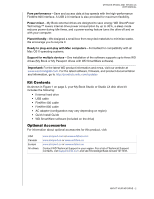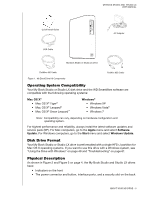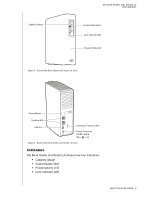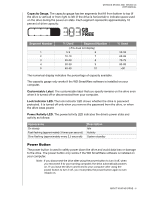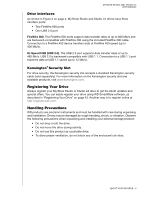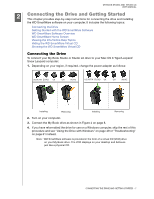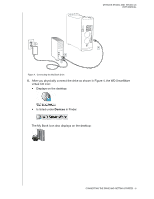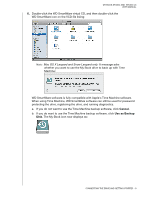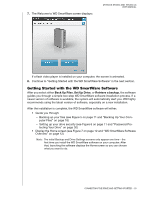Western Digital WDBACW0020HBK User Manual - Page 12
Connecting the Drive and Getting Started, Connecting the Drive - power adapter
 |
UPC - 718037770604
View all Western Digital WDBACW0020HBK manuals
Add to My Manuals
Save this manual to your list of manuals |
Page 12 highlights
MY BOOK STUDIO AND STUDIO LX USER MANUAL 12 Connecting the Drive and Getting Started This chapter provides step-by-step instructions for connecting the drive and installing the WD SmartWare software on your computer. It includes the following topics: Connecting the Drive Getting Started with the WD SmartWare Software WD SmartWare Software Overview WD SmartWare Home Screen Viewing the Info/Online Help Topics Hiding the WD SmartWare Virtual CD Showing the WD SmartWare Virtual CD Connecting the Drive To connect your My Book Studio or Studio LX drive to your Mac OS X Tiger/Leopard/ Snow Leopard computer: 1. Depending on your region, if required, change the power adapter as follows: US/JA/TW EU/KO US/JA/TW EU/KO Installing Removing Installing Removing 2. Turn on your computer. 3. Connect the My Book drive as shown in Figure 4 on page 8. 4. If you have reformatted the drive for use on a Windows computer, skip the rest of this procedure and see "Using the Drive with Windows" on page 49 or "Troubleshooting" on page 61 instead. Note: WD SmartWare software is provided in the form of a virtual CD (VCD) drive on your My Book drive. The VCD displays on your desktop and behaves just like a physical CD. CONNECTING THE DRIVE AND GETTING STARTED - 7