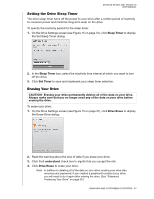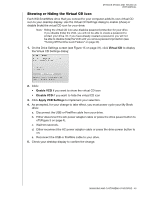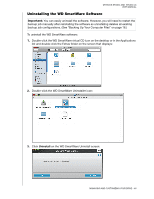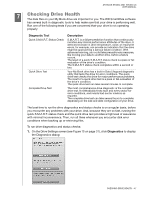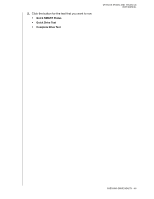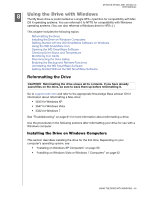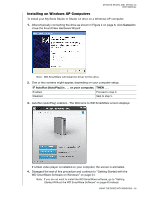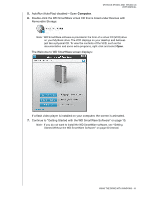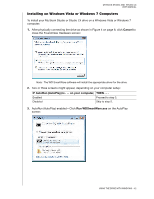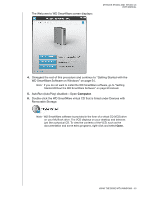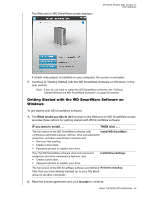Western Digital WDBACW0020HBK User Manual - Page 54
Using the Drive with Windows, Reformatting the Drive, Installing the Drive on Windows Computers
 |
UPC - 718037770604
View all Western Digital WDBACW0020HBK manuals
Add to My Manuals
Save this manual to your list of manuals |
Page 54 highlights
MY BOOK STUDIO AND STUDIO LX USER MANUAL 18 Using the Drive with Windows The My Book drive is preformatted as a single HFS+J partition for compatibility with Mac OS X operating systems. You can reformat it to NTFS for compatibility with Windows operating systems. (You can also reformat a Windows drive to HFS+J.) This chapter includes the following topics: Reformatting the Drive Installing the Drive on Windows Computers Getting Started with the WD SmartWare Software on Windows Using the WD SmartWare Icon Opening the WD SmartWare Software Checking Drive Status and Temperature Monitoring Icon Alerts Disconnecting the Drive Safely Enabling the Backup and Retrieve Functions Uninstalling the WD SmartWare Software Getting Started Without the WD SmartWare Software Reformatting the Drive CAUTION! Reformatting the drive erases all its contents. If you have already saved files on the drive, be sure to back them up before reformatting it. Go to support.wdc.com and refer to the appropriate Knowledge Base Answer ID for information about reformatting a Mac drive: • 3645 for Windows XP • 3647 for Windows Vista • 3322 for Windows 7 See "Troubleshooting" on page 61 for more information about reformatting a drive. Use the procedures in the following sections after reformatting your drive for use with a Windows computer. Installing the Drive on Windows Computers This section describes installing the drive for the first time. Depending on your computer's operating system, see: • "Installing on Windows XP Computers" on page 50 • "Installing on Windows Vista or Windows 7 Computers" on page 52 USING THE DRIVE WITH WINDOWS - 49