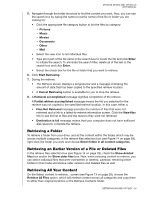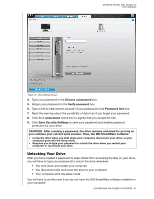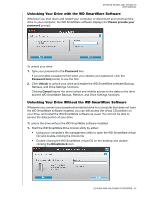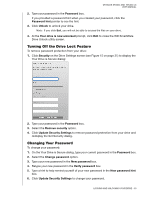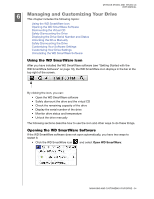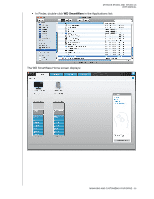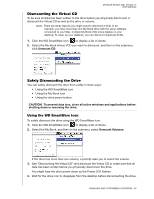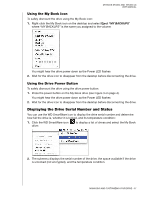Western Digital WDBACW0020HBK User Manual - Page 39
Managing and Customizing Your Drive, Using the WD SmartWare Icon, Opening the WD SmartWare Software
 |
UPC - 718037770604
View all Western Digital WDBACW0020HBK manuals
Add to My Manuals
Save this manual to your list of manuals |
Page 39 highlights
MY BOOK STUDIO AND STUDIO LX USER MANUAL 16 Managing and Customizing Your Drive This chapter includes the following topics: Using the WD SmartWare Icon Opening the WD SmartWare Software Dismounting the Virtual CD Safely Dismounting the Drive Displaying the Drive Serial Number and Status Unlocking the Drive Manually Safely Dismounting the Drive Customizing Your Software Settings Customizing Your Drive Settings Uninstalling the WD SmartWare Software Using the WD SmartWare Icon After you have installed the WD SmartWare software (see "Getting Started with the WD SmartWare Software" on page 10), the WD SmartWare icon displays in the bar at the top right of the screen. By clicking the icon, you can: • Open the WD SmartWare software • Safely dismount the drive and the virtual CD • Check the remaining capacity of the drive • Display the serial number of the drive • Monitor drive status and temperature • Unlock the drive manually The following sections describe how to use the icon and other ways to do these things. Opening the WD SmartWare Software If the WD SmartWare software does not open automatically, you have two ways to restart it: • Click the WD SmartWare icon and select Open WD SmartWare: MANAGING AND CUSTOMIZING YOUR DRIVE - 34