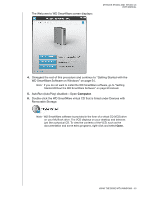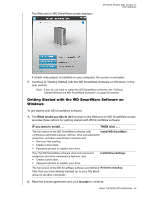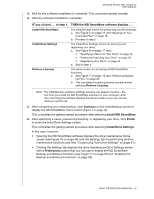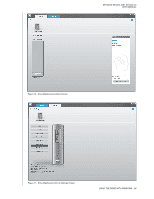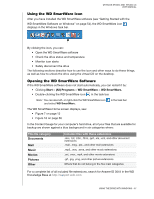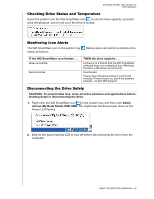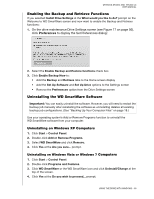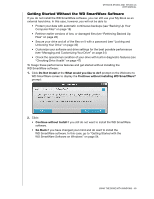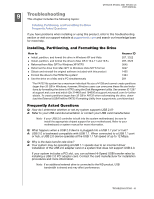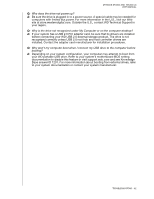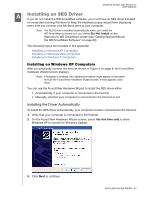Western Digital WDBACW0020HBK User Manual - Page 63
Checking Drive Status and Temperature, Monitoring Icon Alerts, Disconnecting the Drive Safely - problems
 |
UPC - 718037770604
View all Western Digital WDBACW0020HBK manuals
Add to My Manuals
Save this manual to your list of manuals |
Page 63 highlights
MY BOOK STUDIO AND STUDIO LX USER MANUAL Checking Drive Status and Temperature Hover the pointer over the WD SmartWare icon to see the drive capacity used and drive temperature, and to find out if the drive is locked: Monitoring Icon Alerts The WD SmartWare icon in the system tray status as follows: flashes green and white to indicate drive IF the WD SmartWare icon flashes . . . Green and white, Red and white, THEN the drive might be . . . Locked or in a format that the WD SmartWare software does not understand (non-Windows format in a Windows environment). Overheated. Power down the drive and let it cool for 60 minutes. Power it back on, and if the problem persists, contact WD Support. Disconnecting the Drive Safely CAUTION! To prevent data loss, close all active windows and applications before shutting down or disconnecting the drive. 1. Right-click the WD SmartWare icon in the system tray, and then click Safely remove My Book Studio USB HDD. You might hear the drive power down as the Power LED flashes. 2. Wait for the power/activity LED to turn off before disconnecting the drive from the computer. USING THE DRIVE WITH WINDOWS - 58