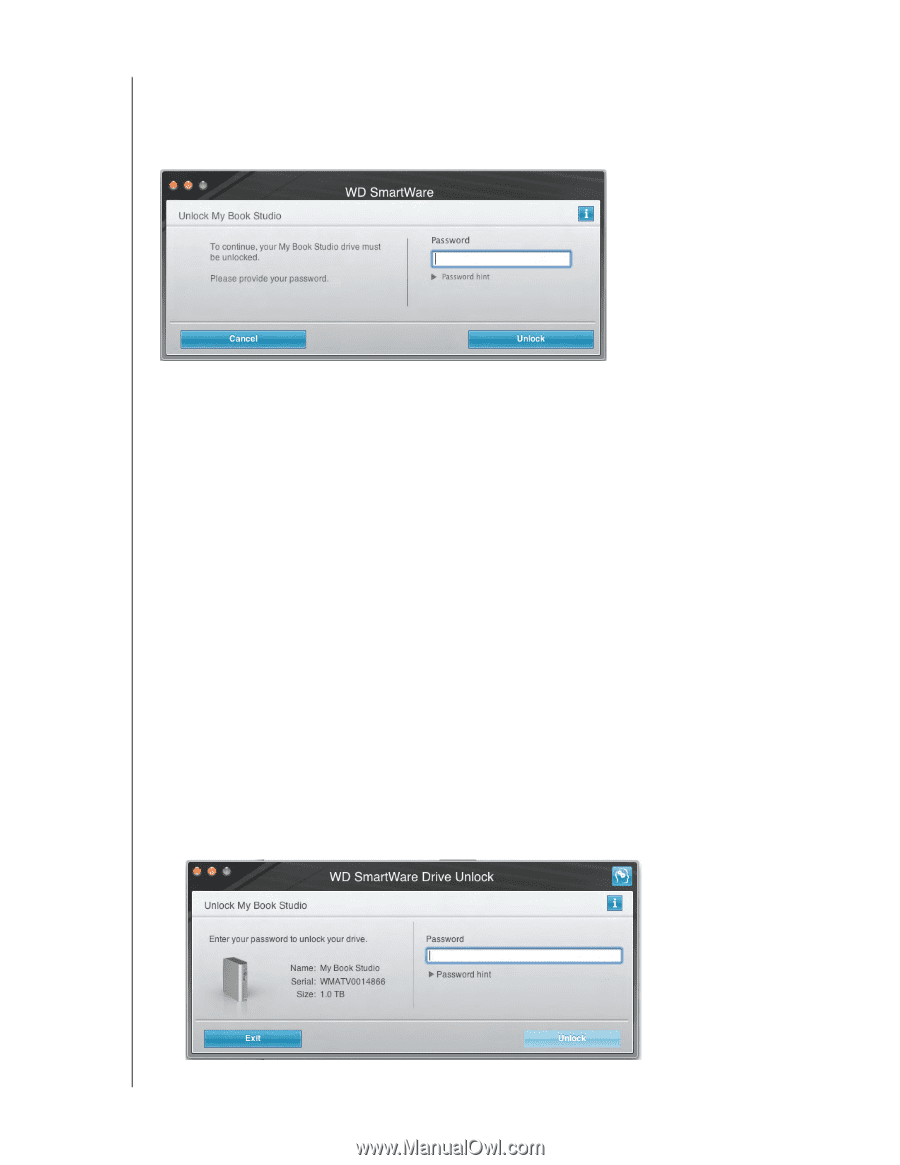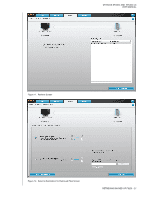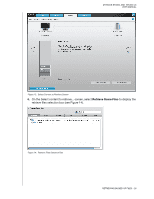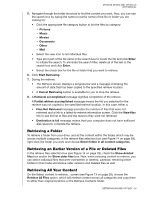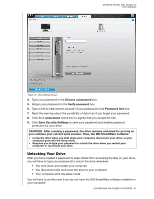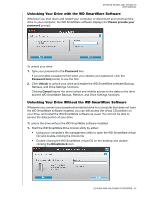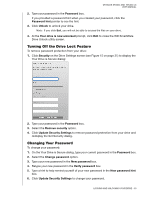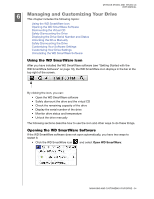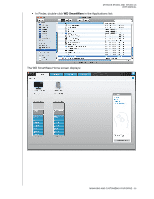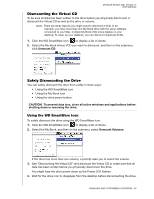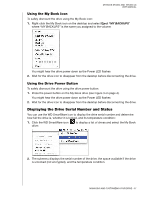Western Digital WDBACW0020HBK User Manual - Page 37
Unlocking Your Drive with the WD SmartWare Software, Password, Password hint, Unlock, Cancel
 |
UPC - 718037770604
View all Western Digital WDBACW0020HBK manuals
Add to My Manuals
Save this manual to your list of manuals |
Page 37 highlights
MY BOOK STUDIO AND STUDIO LX USER MANUAL Unlocking Your Drive with the WD SmartWare Software Whenever you shut down and restart your computer, or disconnect and reconnect the drive to your computer, the WD SmartWare software displays the Please provide your password prompt: To unlock your drive: 1. Type your password in the Password box. If you provided a password hint when you created your password, click the Password hint pointer to see the hint. 2. Click Unlock to unlock your drive and enable the WD SmartWare software Backup, Retrieve, and Drive Settings functions. Clicking Cancel leaves the drive locked and inhibits access to the data on the drive and the WD SmartWare Backup, Retrieve, and Drive Settings functions. Unlocking Your Drive Without the WD SmartWare Software Whenever you connect your password-protected drive to a computer that does not have the WD SmartWare software installed, you can still access the virtual CD partition on your drive, and install the WD SmartWare software as usual. You will not be able to access the data portion of your drive. To unlock the drive without the WD SmartWare software installed: 1. Start the WD SmartWare Drive Unlock utility by either: • Using your computer's file management utility to open the WD SmartWare virtual CD and double-clicking the Unlock file • Double-clicking the WD SmartWare virtual CD on the desktop and doubleclicking the DriveUnlock icon LOCKING AND UNLOCKING YOUR DRIVE - 32