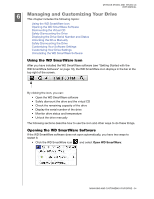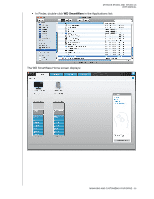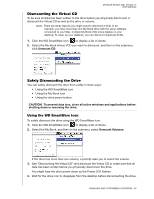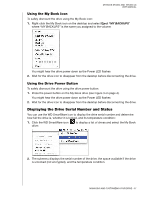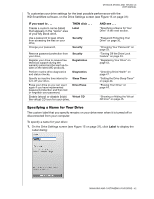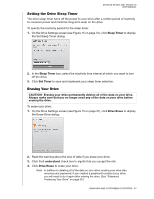Western Digital WDBACW0020HBK User Manual - Page 44
When Your Computer Exits Sleep Mode, Customizing Your Software Settings
 |
UPC - 718037770604
View all Western Digital WDBACW0020HBK manuals
Add to My Manuals
Save this manual to your list of manuals |
Page 44 highlights
MY BOOK STUDIO AND STUDIO LX USER MANUAL When Your Computer Exits Sleep Mode If your computer goes into sleep mode, an unlock screen might not display when you reactivate it. To unlock the drive, you can either: • Use the VCD as described in "When the WD SmartWare Software Is Not Available" on page 38 • Use the WD SmartWare icon To unlock the drive using the WD SmartWare icon: 1. Click the WD SmartWare icon . 2. Select the drive, and then select Unlock Drive: 3. The WD SmartWare Drive Unlock screen displays. Type your password in the Password box and click Unlock: 4. At the Your drive is now unlocked prompt, click Exit to close the WD SmartWare Drive Unlock screen. Customizing Your Software Settings The WD SmartWare software makes it easy for you to quickly customize its own software settings for the best possible performance with your drive by: • Specifying the number of backup versions that you want to keep for each file • Inhibiting backups until times when your computer is idle • Specifying a unique folder on your computer to store files retrieved from your drive • Automatically: - Displaying the WD SmartWare Home screen whenever you connect your drive to your computer - Checking for WD SmartWare software updates MANAGING AND CUSTOMIZING YOUR DRIVE - 39