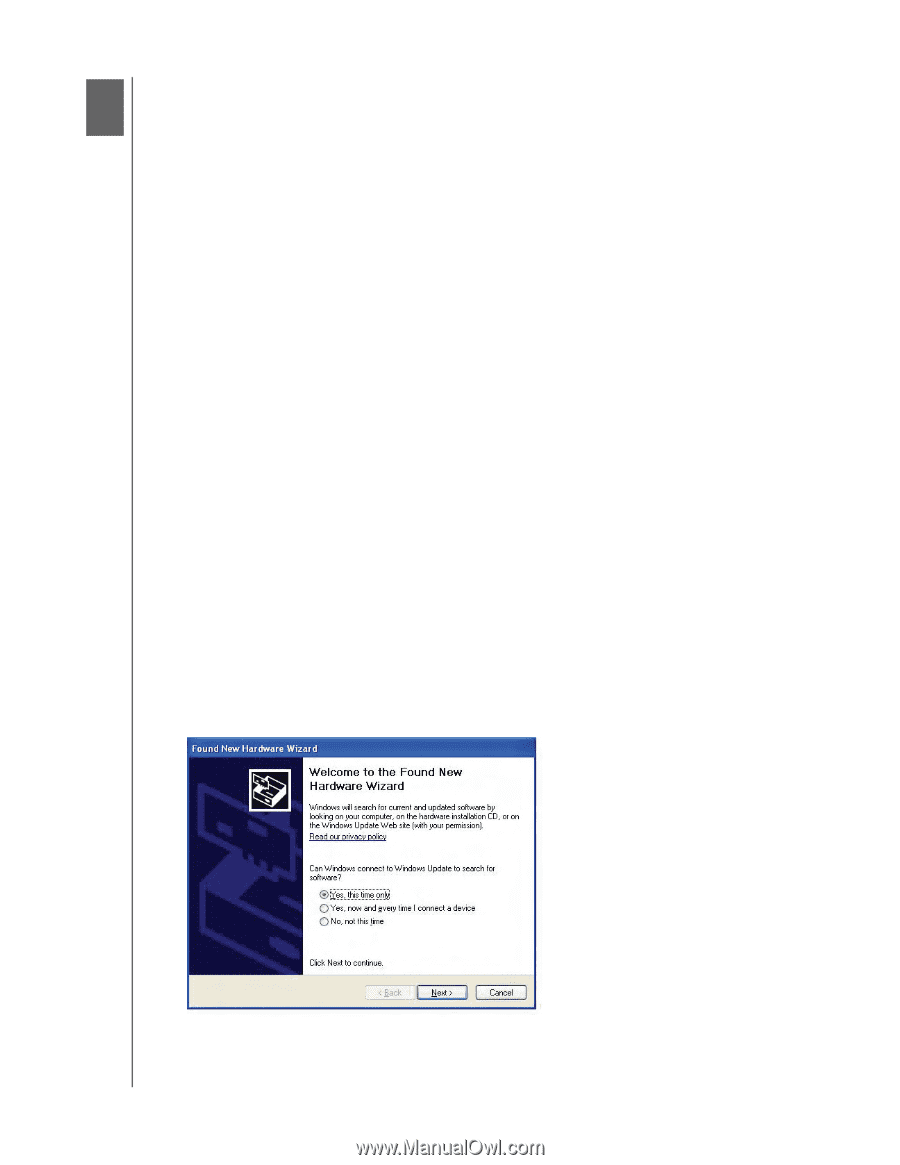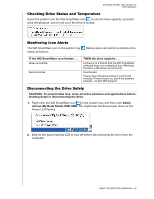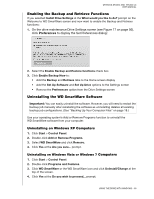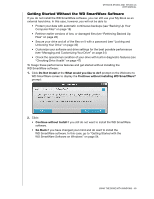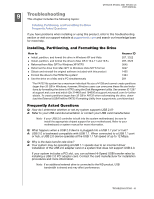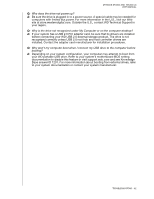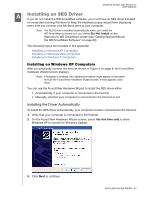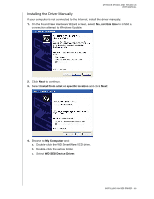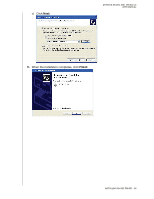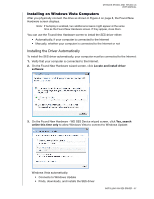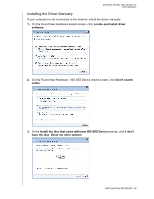Western Digital WDBACW0020HBK User Manual - Page 68
Installing an SES Driver, Installing on Windows XP Computers, Installing the Driver Automatically
 |
UPC - 718037770604
View all Western Digital WDBACW0020HBK manuals
Add to My Manuals
Save this manual to your list of manuals |
Page 68 highlights
MY BOOK STUDIO AND STUDIO LX USER MANUAL 1A Installing an SES Driver If you do not install the WD SmartWare software, you must have an SES driver installed on computers running Windows to keep the hardware popup wizard from displaying every time you connect your My Book drive to your computer. Note: The SES Driver is installed automatically when you install the WD SmartWare software or if you clicked Do Not Install on the Welcome to WD SmartWare screen (see "Getting Started Without the WD SmartWare Software" on page 60). The following topics are included in this appendix: Installing on Windows XP Computers Installing on Windows Vista Computers Installing on Windows 7 Computers Installing on Windows XP Computers After you physically connect the drive as shown in Figure 4 on page 8, the Found New Hardware Wizard screen displays. Note: If Autoplay is enabled, two additional screens might appear at the same time as the Found New Hardware Wizard screen. If they appear, close them. You can use the Found New Hardware Wizard to install the SES driver either: • Automatically, if your computer is connected to the Internet • Manually, whether your computer is connected to the Internet or not Installing the Driver Automatically To install the SES driver automatically, your computer must be connected to the Internet: 1. Verify that your computer is connected to the Internet. 2. On the Found New Hardware Wizard screen, select Yes this time only to allow Windows XP to connect to Windows Update: 3. Click Next to continue. INSTALLING AN SES DRIVER - 63