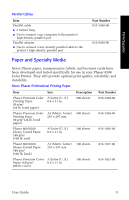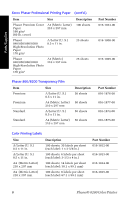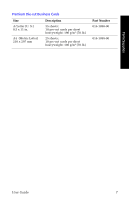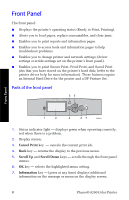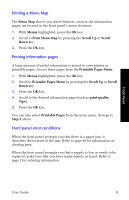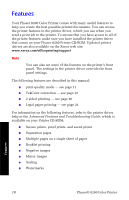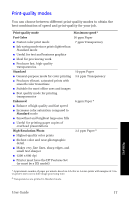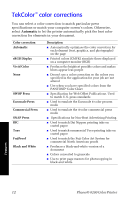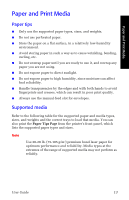Xerox 8200N User Guide - Page 22
Front Panel - printer driver
 |
UPC - 095205082098
View all Xerox 8200N manuals
Add to My Manuals
Save this manual to your list of manuals |
Page 22 highlights
Front Panel Front Panel The front panel: I Displays the printer's operating status (Ready to Print, Printing). I Alerts you to load paper, replace consumables, and clear jams. I Enables you to print reports and information pages. I Enables you to access tools and information pages to help troubleshoot problems. I Enables you to change printer and network settings; (driver settings override settings set on the printer's front panel). I Enables you to print Secure Print, Proof Print, and Saved Print jobs that you have stored on the printer's hard disk; (refer to the printer driver help for more information). These features require an Internal Hard Drive for the printer and a DP Feature Set. Parts of the front panel Phaser 8200 35 OK OK 1 2 4 67 8200-01 1. Status indicator light - displays green when operating correctly; red when there is a problem. 2. Display screen. 3. Cancel Print key - cancels the current print job. 4. Back key - returns the display to the previous menu. 5. Scroll Up and Scroll Down keys - scrolls through the front panel menus. 6. OK key - selects the highlighted menu setting. 7. Information key - (press at any time) displays additional information on the message or menu on the display screen. 8 Phaser® 8200 Color Printer