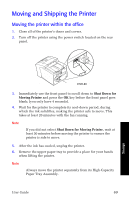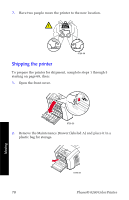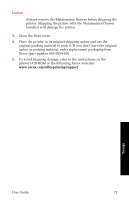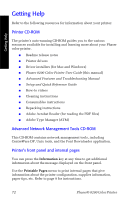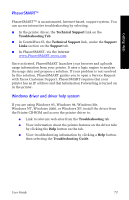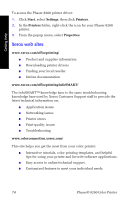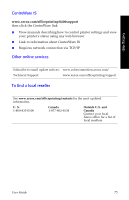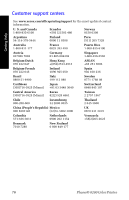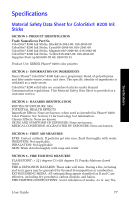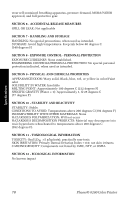Xerox 8200N User Guide - Page 88
Xerox web sites, Start, Settings, Printers, Properties - phaser driver download
 |
UPC - 095205082098
View all Xerox 8200N manuals
Add to My Manuals
Save this manual to your list of manuals |
Page 88 highlights
Getting Help To access the Phaser 8200 printer driver: 1. Click Start, select Settings, then click Printers. 2. In the Printers folder, right-click the icon for your Phaser 8200 printer. 3. From the popup menu, select Properties. Xerox web sites www.xerox.com/officeprinting/ I Product and supplies information I Downloading printer drivers I Finding your local reseller I Online documentation www.xerox.com/officeprinting/infoSMART/ The infoSMART™ knowledge base is the same troubleshooting knowledge base used by Xerox Customer Support staff to provide the latest technical information on: I Application issues I Networking issues I Printer errors I Print-quality issues I Troubleshooting www.colorconnection.xerox.com/ This site helps you get the most from your color printer: I Interactive tutorials, color printing templates, and helpful tips for using your printer and favorite software applications. I Easy access to online technical support. I Customized features to meet your individual needs. 74 Phaser® 8200 Color Printer