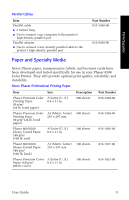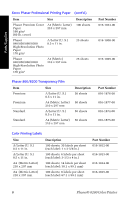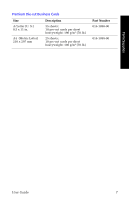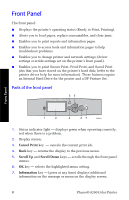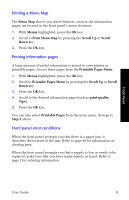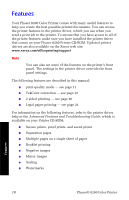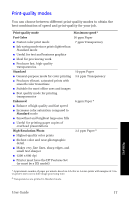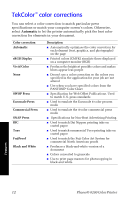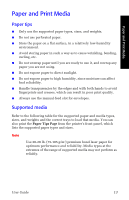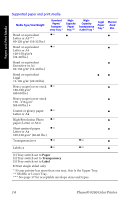Xerox 8200N User Guide - Page 23
Printing a Menu Map, Printing information s, Front panel error conditions, Menu Map, Menus - printer errors
 |
UPC - 095205082098
View all Xerox 8200N manuals
Add to My Manuals
Save this manual to your list of manuals |
Page 23 highlights
Printing a Menu Map The Menu Map shows you where features, such as the information pages, are located in the front panel's menu structure. 1. With Menus highlighted, press the OK key. 2. Scroll to Print Menu Map by pressing the Scroll Up or Scroll Down key. 3. Press the OK key. Printing information pages A large amount of useful information is stored in your printer as printable pages. Access these pages from the Printable Pages Menu: 1. With Menus highlighted, press the OK key. 2. Scroll to Printable Pages Menu by pressing the Scroll Up or Scroll Down key. 3. Press the OK key. 4. Scroll to the desired information page (such as print-quality Tips). 5. Press the OK key. You can also select Printable Pages from the main menu, then go to Step 2 above. Front panel error conditions When the front panel prompts you that there is a paper jam, it describes the location of the jam. Refer to page 48 for information on clearing jams. When the front panel prompts you that a supply is low or needs to be replaced, make sure that you have replacements on hand. Refer to page 1 for ordering information. Front Panel User Guide 9