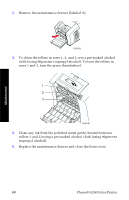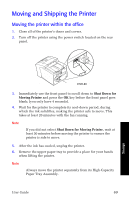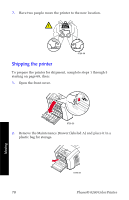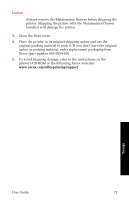Xerox 8200N User Guide - Page 80
Cleaning the maintenance drawer wiper blade, drawer between the roller and waste tray.
 |
UPC - 095205082098
View all Xerox 8200N manuals
Add to My Manuals
Save this manual to your list of manuals |
Page 80 highlights
Cleaning the maintenance drawer wiper blade 1. Open the front cover. Maintenance 0726-23 2. Remove the maintenance drawer (labeled A). 0726-33 3. Use a lint-free cloth to clean the top and upper edges of the flexible plastic wiper blade located on the top of the maintenance drawer between the roller and waste tray. 0726-60 4. Replace the maintenance drawer and close the front cover. 66 Phaser® 8200 Color Printer

66
Phaserfi
8200 Color Printer
Maintenance
Cleaning the maintenance drawer wiper blade
1.
Open the front cover.
2.
Remove the maintenance drawer (labeled A).
3.
Use a lint-free cloth to clean the top and upper edges of the
flexible plastic wiper blade located on the top of the maintenance
drawer between the roller and waste tray.
4.
Replace the maintenance drawer and close the front cover.
0726-23
0726-33
0726-60