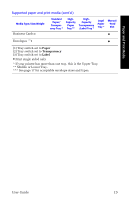Xerox 8200N User Guide - Page 34
Loading the Optional High-Capacity Paper Tray
 |
UPC - 095205082098
View all Xerox 8200N manuals
Add to My Manuals
Save this manual to your list of manuals |
Page 34 highlights
Loading the Optional High-Capacity Paper Tray The optional high-capacity paper tray assembly is located under the base printer. You can have one or two high-capacity paper tray assemblies. The trays are then called the Middle Tray and Lower Tray in the printer driver software. Note Only use A/Letter or A4 bond paper in a high-capacity paper tray. You can refer to the labels inside the tray for paper-loading instructions. 1. Pull out and completely remove the tray. Loading Trays 0726-12 2. If there is any paper remaining in the tray, remove it. Note Do not re-use the remaining paper in a high-capacity paper tray. If that paper is not damaged, it may be used in the standard paper tray (upper tray). 3. Open a new ream of paper. Remove any bent or torn sheets of paper from the ream. 20 Phaser® 8200 Color Printer