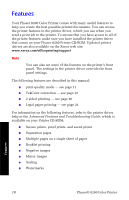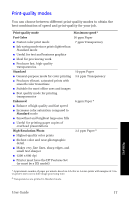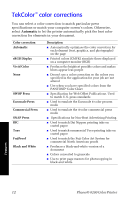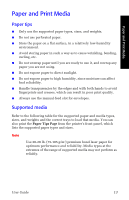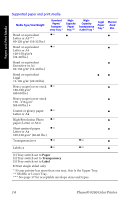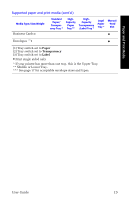Xerox 8200N User Guide - Page 29
Supported paper and print media cont'd., Middle or Lower Tray.
 |
UPC - 095205082098
View all Xerox 8200N manuals
Add to My Manuals
Save this manual to your list of manuals |
Page 29 highlights
Paper and Print Media Supported paper and print media (cont'd.) Media Type/Size/Weight Business Cards ‡ Standard Paper/ Transparency Tray * HighCapacity Paper Tray ** HighCapacity Transparency /Label Tray * Legal Paper Tray * Manual -Feed Slot • Envelopes ***‡ • (1) Tray switch set to Paper (2) Tray switch set to Transparency (3) Tray switch set to Label ‡ Print single sided only * If your printer has more than one tray, this is the Upper Tray. ** Middle or Lower Tray. *** See page 17 for acceptable envelope sizes and types. User Guide 15

User Guide
15
Paper and Print Media
Business Cards
°
µ
Envelopes
***
°
µ
Supported paper and print media (cont’d.)
Media Type/Size/Weight
Standard
Paper/
Transpar-
ency Tray *
High-
Capacity
Paper
Tray **
High-
Capacity
Transparency
/Label Tray *
Legal
Paper
Tray *
Manual
-Feed
Slot
(1) Tray switch set to
Paper
(2) Tray switch set to
Transparency
(3) Tray switch set to
Label
°
Print single sided only
* If your printer has more than one tray, this is the Upper Tray.
** Middle or Lower Tray.
*** See page 17 for acceptable envelope sizes and types.