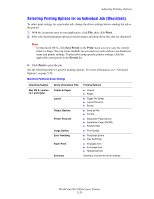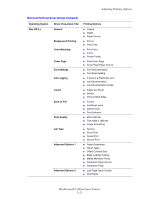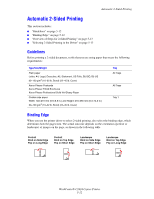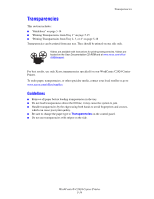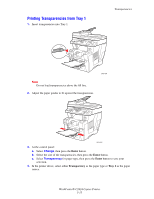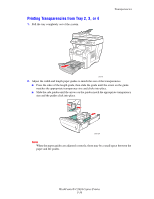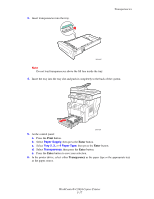Xerox C2424 User Guide Section 5: Printing - Page 15
Printing Transparencies from Tray 1, Change, Transparency
 |
UPC - 095205676532
View all Xerox C2424 manuals
Add to My Manuals
Save this manual to your list of manuals |
Page 15 highlights
Printing Transparencies from Tray 1 1. Insert transparencies into Tray 1. Transparencies Note Do not load transparencies above the fill line. 2. Adjust the paper guides to fit against the transparencies. 2424-009 2424-041 3. At the control panel: a. Select Change, then press the Enter button. b. Select the size of the transparencies, then press the Enter button. c. Select Transparency for paper type, then press the Enter button to save your selection. 4. In the printer driver, select either Transparency as the paper type or Tray 1 as the paper source. WorkCentre® C2424 Copier-Printer 5-15

Transparencies
WorkCentre® C2424 Copier-Printer
5-15
Printing Transparencies from Tray 1
1.
Insert transparencies into Tray 1.
Note
Do not load transparencies above the fill line.
2.
Adjust the paper guides to fit against the transparencies.
3.
At the control panel:
a.
Select
Change
, then press the
Enter
button.
b.
Select the size of the transparencies, then press the
Enter
button.
c.
Select
Transparency
for paper type, then press the
Enter
button to save your
selection.
4.
In the printer driver, select either
Transparency
as the paper type or
Tray 1
as the paper
source.
2424-009
2424-041