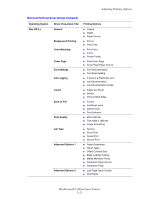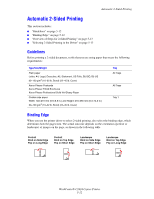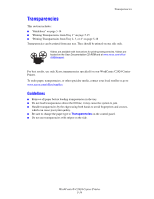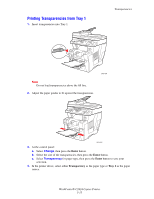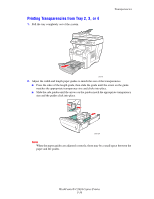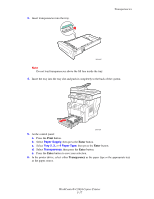Xerox C2424 User Guide Section 5: Printing - Page 16
Printing Transparencies from Tray 2
 |
UPC - 095205676532
View all Xerox C2424 manuals
Add to My Manuals
Save this manual to your list of manuals |
Page 16 highlights
Printing Transparencies from Tray 2, 3, or 4 1. Pull the tray completely out of the system. Transparencies 2424-00 2. Adjust the width and length paper guides to match the size of the transparencies. ■ Press the sides of the length guide, then slide the guide until the arrow on the guide matches the appropriate transparency size and clicks into place. ■ Slide the side guides until the arrows on the guides match the appropriate transparency size and the guides click into place. 2424-094 Note When the paper guides are adjusted correctly, there may be a small space between the paper and the guides. WorkCentre® C2424 Copier-Printer 5-16

Transparencies
WorkCentre® C2424 Copier-Printer
5-16
Printing Transparencies from Tray 2, 3, or 4
1.
Pull the tray completely out of the system.
2.
Adjust the width and length paper guides to match the size of the transparencies.
■
Press the sides of the length guide, then slide the guide until the arrow on the guide
matches the appropriate transparency size and clicks into place.
■
Slide the side guides until the arrows on the guides match the appropriate transparency
size and the guides click into place.
Note
When the paper guides are adjusted correctly, there may be a small space between the
paper and the guides.
2424-00
2424-094