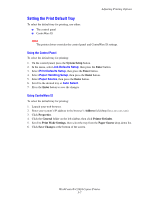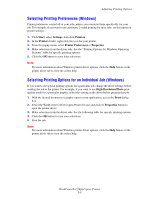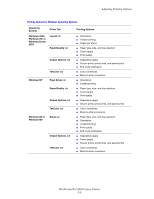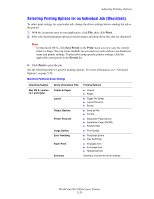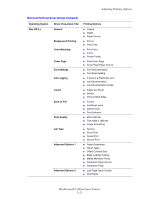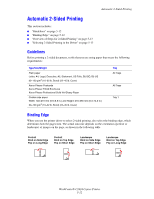Xerox C2424 User Guide Section 5: Printing - Page 7
Setting the Print Default Tray, Using the Control Panel, Using CentreWare IS
 |
UPC - 095205676532
View all Xerox C2424 manuals
Add to My Manuals
Save this manual to your list of manuals |
Page 7 highlights
Adjusting Printing Options Setting the Print Default Tray To select the default tray for printing, use either: ■ The control panel ■ CentreWare IS Note The printer driver overrides the control panel and CentreWare IS settings. Using the Control Panel To select the default tray for printing: 1. On the control panel, press the System Setup button. 2. In the menu, select Job Defaults Setup, then press the Enter button. 3. Select Print Defaults Setup, then press the Enter button. 4. Select Paper Handling Setup, then press the Enter button. 5. Select Paper Source, then press the Enter button. 6. Scroll to the desired tray or Auto Select. 7. Press the Enter button to save the changes. Using CentreWare IS To select the default tray for printing: 1. Launch your web browser. 2. Enter your system's IP address in the browser's Address field (http://xxx.xxx.xxx.xxx). 3. Click Properties. 4. Click the General folder on the left sidebar, then click Printer Defaults. 5. Scroll to Print Mode Settings, then select the tray from the Paper Source drop-down list. 6. Click Save Changes at the bottom of the screen. WorkCentre® C2424 Copier-Printer 5-7