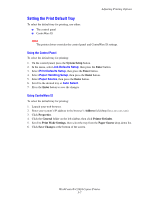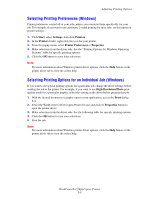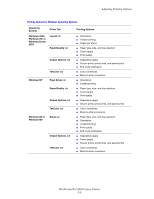Xerox C2424 User Guide Section 5: Printing - Page 4
Printing a List of System Fonts, Using the Control Panel, Using CentreWare IS - windows 7 driver
 |
UPC - 095205676532
View all Xerox C2424 manuals
Add to My Manuals
Save this manual to your list of manuals |
Page 4 highlights
Print Fonts Printing a List of System Fonts To print a list of available PostScript or PCL fonts, use: ■ The control panel ■ CentreWare IS ■ The printer driver Using the Control Panel To print either a PCL font list or a PostScript font list and samples from the control panel: 1. Press the System Setup button. 2. In the menu, select Information, then press the Enter button. 3. Select Information Pages, then press the Enter button. 4. Select either PCL Font List or PostScript Font List, then press the Enter button to print. Using CentreWare IS To print either a PostScript or PCL font list from CentreWare IS: 1. Launch your web browser. 2. Enter your system's IP address in the browser's Address field (http://xxx.xxx.xxx.xxx). 3. Click the Print button. 4. Select the appropriate Font List. 5. Click the Print button. Using a Windows Printer Driver To print either a PostScript or PCL font list from your printer driver: 1. Select Start, select Settings, then select Printers. 2. Right-click the WorkCentre C2424 system, then select Properties. 3. Select the Troubleshooting tab. 4. In the Printer Information Pages drop-down list, select PostScript Font List or PCL Font List. 5. Click the Print button. WorkCentre® C2424 Copier-Printer 5-4