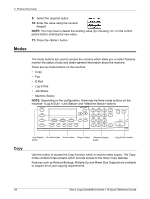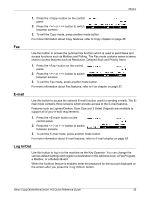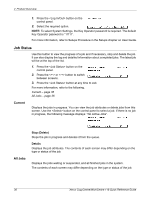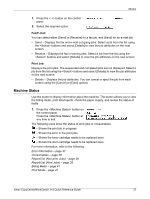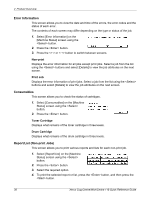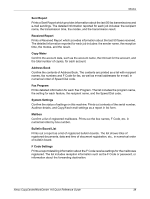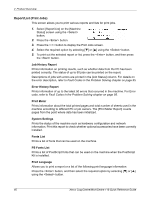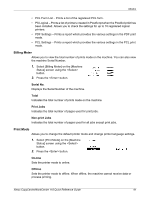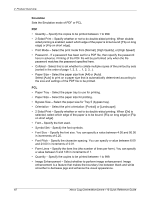Xerox M118i Quick Reference Guide - Page 38
Machine Status, Fax/E-mail, Print Job - drum
 |
UPC - 095205219265
View all Xerox M118i manuals
Add to My Manuals
Save this manual to your list of manuals |
Page 38 highlights
Modes 1. Press the button on the control panel. 2. Select the required option. Fax/E-mail You can select either [Send] or [Receive] for a fax job, and [Send] for an e-mail job. • Send - Displays the fax and e-mail out-going jobs. Select a job from the list using the buttons and select [Details] to view the job attributes on the next screen. • Receive - Displays the fax in-coming jobs. Select a job from the list using the buttons and select [Details] to view the job attributes on the next screen. Print Job Displays the print jobs. The suspended and completed jobs are not displayed. Select a job from the list using the buttons and select [Details] to view the job attributes on the next screen. • Details - Displays the job attributes. You can cancel or eject the job from each screen using the [Cancel] or [Eject] options. Machine Status Use this button to display information about the machine. This button allows you to view the billing meter, print lists/reports, check the paper supply, and review the status of faults. 1. Press the button on the control panel. Press the button at any time to exit. The following icons show the status of print jobs or consumables. - Shows the print job in progress. - Shows the error in the print jobs. - Shows the toner cartridge needs to be replaced soon. - Shows the drum cartridge needs to be replaced soon. For more information, refer to the following. Error Information - page 37 Consumables - page 38 Report/List (Non-print Jobs) - page 38 Report/List (Print Jobs) - page 39 Billing Meter - page 41 Print Mode - page 41 Xerox CopyCentre/WorkCentre 118 Quick Reference Guide 37