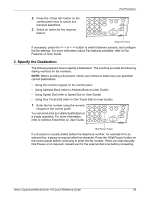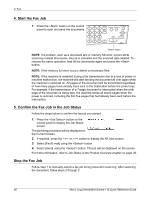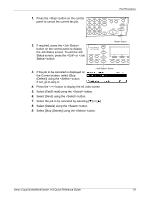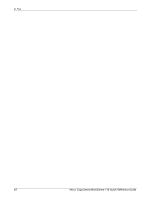Xerox M118i Quick Reference Guide - Page 65
Select the Features
 |
UPC - 095205219265
View all Xerox M118i manuals
Add to My Manuals
Save this manual to your list of manuals |
Page 65 highlights
5 E-mail 1. Load documents face up into the document feeder or face down on the document glass. For more information on how to load the documents, refer to 1. Load the Documents in the Copy chapter on page 45. Scan the Documents There are two methods of scanning the documents. • Auto Detect Standard size documents can be automatically detected. If the document is not a standard size, or the size cannot be detected, the machine will automatically choose the standard size to prevent image loss. For more information about sizes to be detected or replaced automatically, refer to When Using the E-mail Feature in the Specifications chapter on User Guide. NOTE: The document glass cannot automatically detect the document width less than A4 SEF (202 mm), such as post card and A5 SEF. When you load a document with a width less than A4 SEF, select a size close to the document size before scanning. For more information on how to select the scan size, refer to Scan Size on User Guide. • Select the Scan Size You can select the scan size from the preset sizes. For more information on how to select the scan size, refer to Scan Size on User Guide. 2. Select the Features Only those features relevant to the machine configuration will be available. NOTE: If the machine remains idle for a set time (determined by the Key Operator), the settings will be reset. For more information, refer to Auto Clear in the Setups chapter on User Guide. 1. Press the button on the control panel. Ensure that the E-mail screen is displayed. button 64 Xerox CopyCentre/WorkCentre 118 Quick Reference Guide