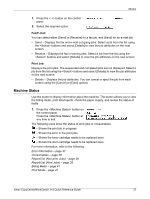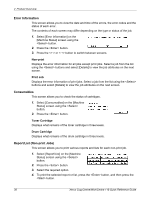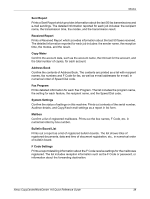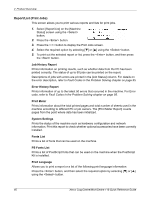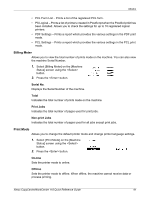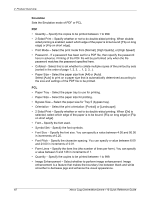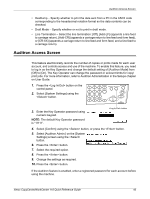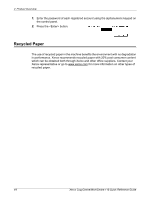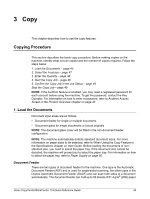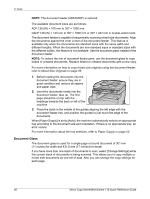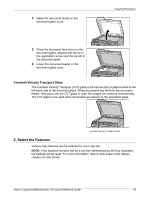Xerox M118i Quick Reference Guide - Page 43
Print Mode - Select the print mode from [Normal], [High Quality], or [High Speed]., Emulation
 |
UPC - 095205219265
View all Xerox M118i manuals
Add to My Manuals
Save this manual to your list of manuals |
Page 43 highlights
2 Product Overview Emulation Sets the Emulation mode of PDF or PCL. PDF • Quantity - Specify the copies to be printed between 1 to 999. • 2 Sided Print - Specify whether or not to do double-sided printing. When double- sided printing is enabled, select which edge of the paper is to be bound: [Flip on long edge] or [Flip on short edge]. • Print Mode - Select the print mode from [Normal], [High Quality], or [High Speed]. • Password - If a password has been set for a PDF file, then specify the password here in advance. Printing of the PDF file will be performed only when the file password matches the password specified here. • Collated - Select this to set whether to collate multiple copies of the printout by sets (sorted in the order of page 1, 2, 3, ... 1, 2, 3...). • Paper Size - Select the paper size from [A4] or [Auto]. Select [Auto] to print on a paper size that is automatically determined according to the size and settings of the PDF file to be printed. PCL • Paper Tray - Select the paper tray to use for printing. • Paper Size - Select the paper size for printing. • Bypass Size - Select the paper size for Tray 5 (bypass tray). • Orientation - Select the print orientation: [Portrait] or [Landscape]. • 2 Sided Print - Specify whether or not to do double-sided printing. When [On] is selected, select which edge of the paper is to be bound: [Flip on long edge] or [Flip on short edge]. • Font - Specify the font used. • Symbol Set - Specify the font symbols. • Font Size - Specify the font size. You can specify a value between 4.00 and 50.00 in increments of 0.25. • Font Pitch - Specify the character spacing. You can specify a value between 6.00 and 24.00 in increments of 0.01. • Form Lines - Specify the form line (the number of lines per form). You can specify a value between 5 and 128 in increments of 1. • Quantity - Specify the copies to be printed between 1 to 999. • Image Enhancement - Select whether to perform image enhancement. Image enhancement is a feature that makes the boundary line between black and white smoother to decrease jags and enhance the visual appearance. 42 Xerox CopyCentre/WorkCentre 118 Quick Reference Guide