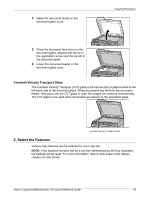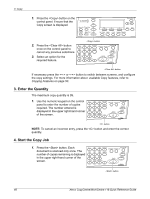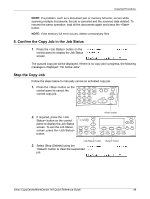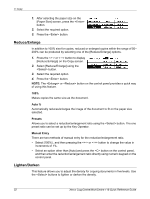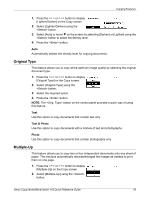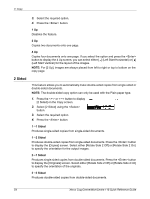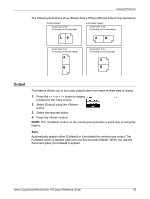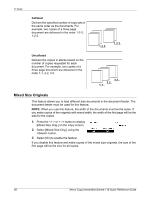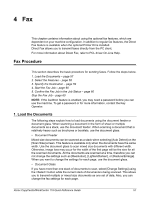Xerox M118i Quick Reference Guide - Page 53
Reduce/Enlarge, Lighten/Darken, Presets, Manual Entry
 |
UPC - 095205219265
View all Xerox M118i manuals
Add to My Manuals
Save this manual to your list of manuals |
Page 53 highlights
3 Copy 1. After selecting the paper size on the [Paper Size] screen, press the button. 2. Select the required option. 3. Press the button. Reduce/Enlarge In addition to 100% size for copies, reduced or enlarged copies within the range of 50- 200% can be produced by selecting one of the [Reduce/Enlarge] options. 1. Press the or button to display [Reduce/Enlarge] on the Copy screen. 2. Select [Reduce/Enlarge] using the button. 3. Select the required option. 4. Press the button. NOTE: The or button on the control panel provides a quick way of using this feature. 100% Makes copies the same size as the document. Auto % Automatically reduces/enlarges the image of the document to fit on the paper size selected. Presets Allows you to select a reduction/enlargement ratio using the button. The one preset ratio can be set up by the Key Operator. Manual Entry There are two methods of manual entry for the reduction/enlargement ratio. • Select [100%] , and then pressing the or button to change the value in increments of 1%. • Select an option other than [Auto] and press the button on the control panel, and then enter the reduction/enlargement ratio directly using numeric keypad on the control panel. Lighten/Darken This feature allows you to adjust the density for copying documents in five levels. Use the buttons to lighten or darken the density. 52 Xerox CopyCentre/WorkCentre 118 Quick Reference Guide