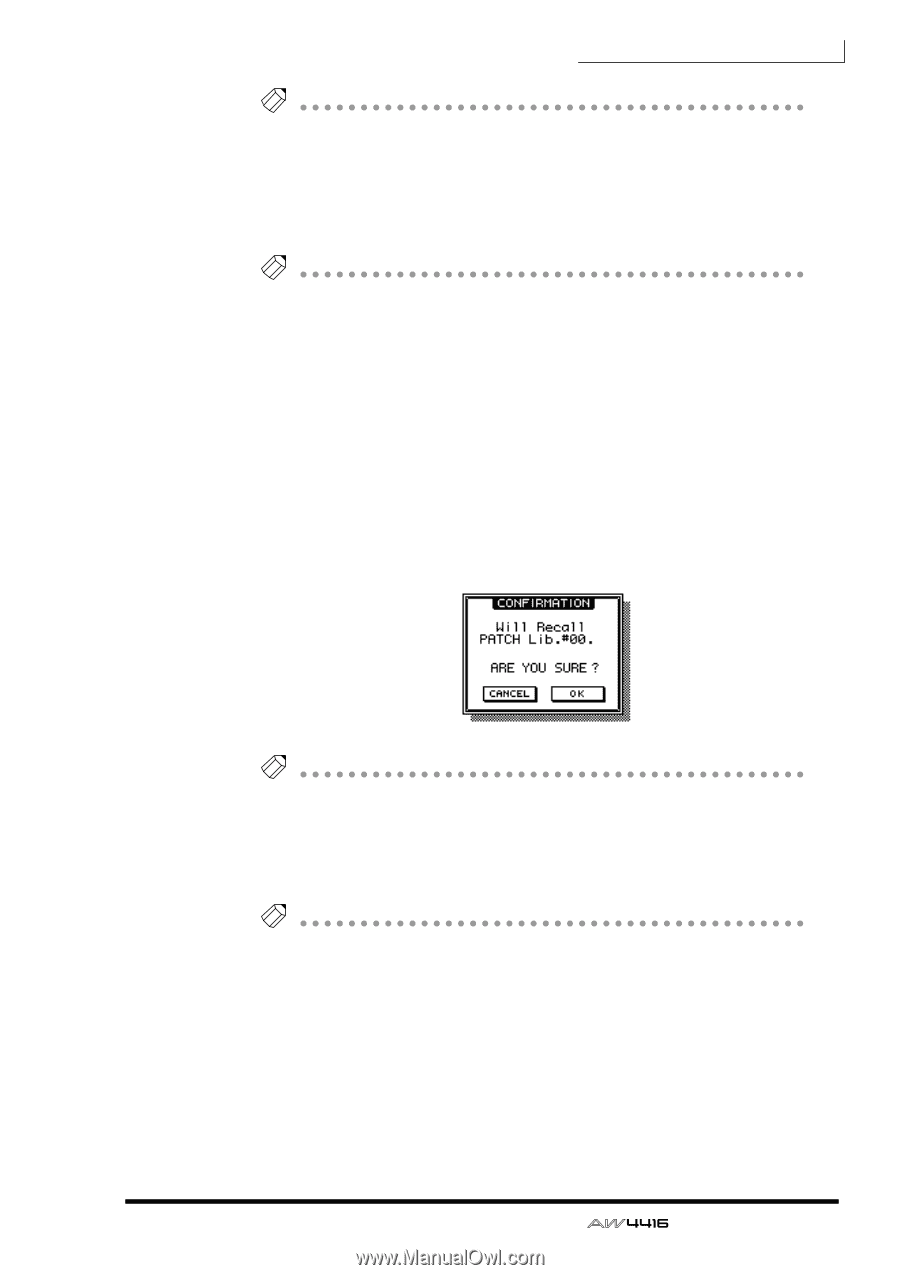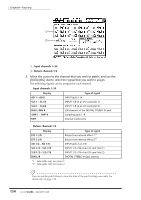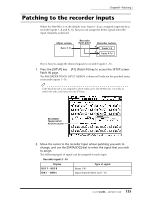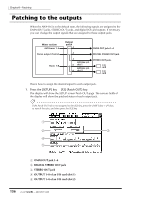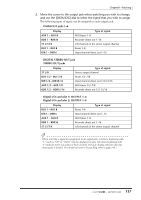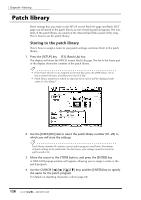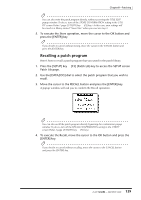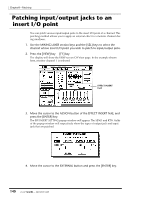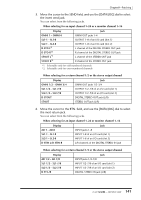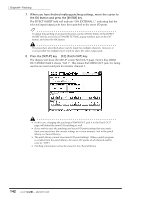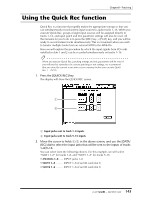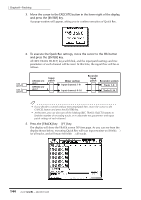Yamaha AW4416 Owner's Manual - Page 151
Recalling a patch program, Patch Lib
 |
View all Yamaha AW4416 manuals
Add to My Manuals
Save this manual to your list of manuals |
Page 151 highlights
Chapter8-Patching Tip! You can also write the patch program directly, without accessing the TITLE EDIT popup window. To do so, turn off the STORE CONFIRMATION setting in the UTILITY screen Prefer.1 page ([UTILITY] key ¡ [F2] key). In this case, your settings will be saved in a library named "New Data" when you execute step 3. 5. To execute the Store operation, move the cursor to the OK button and press the [ENTER] key. Tip! If you decide to cancel without storing, move the cursor to the CANCEL button and press the [ENTER] key. ❒ Recalling a patch program Here's how to recall a patch program that you saved in the patch library. 1. Press the [SETUP] key ¡ [F3] (Patch Lib) key to access the SETUP screen Patch Lib page. 2. Use the [DATA/JOG] dial to select the patch program that you wish to recall. 3. Move the cursor to the RECALL button and press the [ENTER] key. A popup window will ask you to confirm the Recall operation. Tip! You can also recall the patch program directly, bypassing the confirmation popup window. To do so, turn off the RECALL CONFIRMATION setting in the UTILITY screen Prefer.1 page ([UTILITY] key ¡ [F2] key). 4. To execute the Recall, move the cursor to the OK button and press the [ENTER] key. Tip! If you decide to cancel without recalling, move the cursor to the CANCEL button and press the [ENTER] key. 139 - Operation Guide