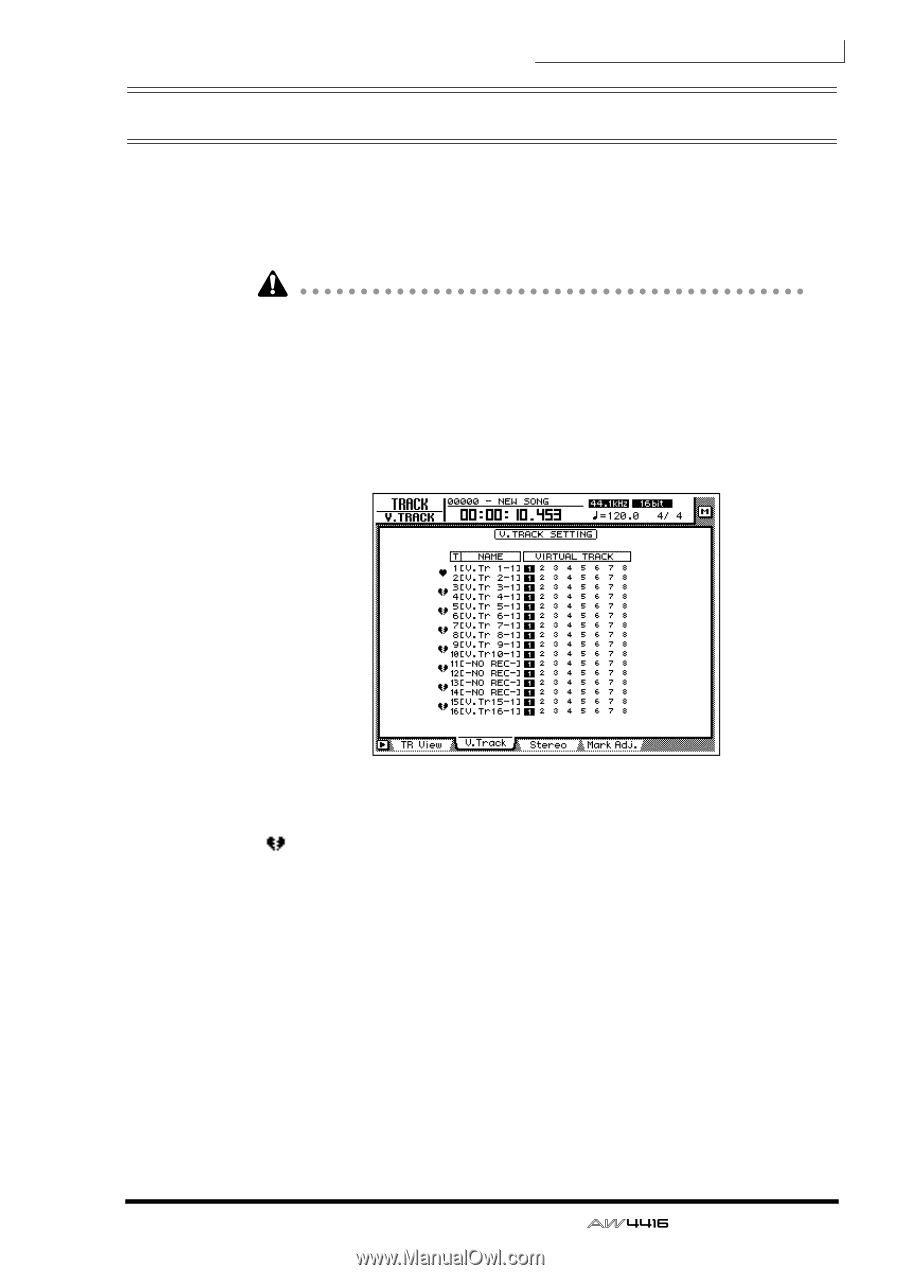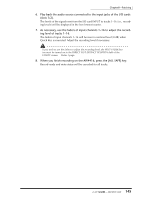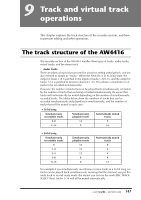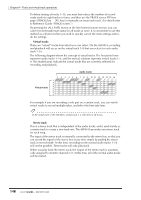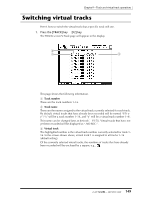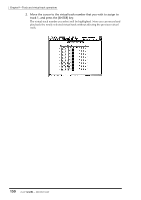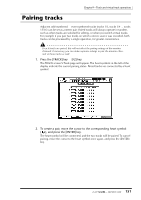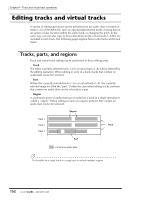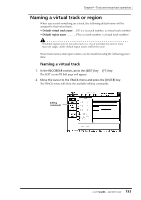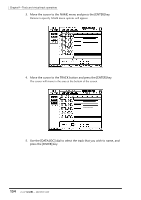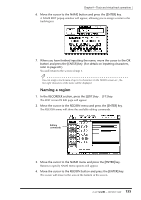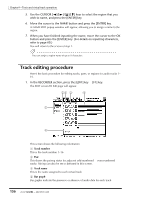Yamaha AW4416 Owner's Manual - Page 162
Pairing tracks
 |
View all Yamaha AW4416 manuals
Add to My Manuals
Save this manual to your list of manuals |
Page 162 highlights
Chapter9-Track and virtual track operations Pairing tracks Adjacent odd-numbered ¡ even-numbered tracks (tracks 1/2, tracks 3/4 ... tracks 15/16) can be set as a stereo pair. Paired tracks will always operate in tandem, such as when tracks are selected for editing, or when you switch virtual tracks. For example if you pair two tracks on which a stereo source was recorded, both tracks can be processed by a single operation, for greater convenience. Even if tracks are paired, this will not affect the pairing settings of the monitor channels. If necessary, you can make separate settings to pair the monitor channels of these tracks as well. 1. Press the [TRACK] key ¡ [F2] key. The TRACK screen V.Track page will appear. The heart symbols in the left of the display indicate the current pairing status. Paired tracks are connected by a heart symbol. 2. To create a pair, move the cursor to the corresponding heart symbol ( ), and press the [ENTER] key. The heart symbol will be connected, and the two tracks will be paired. To cancel pairing, move the cursor to the heart symbol once again, and press the [ENTER] key. 151 - Operation Guide