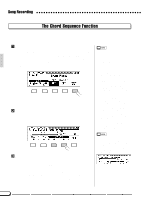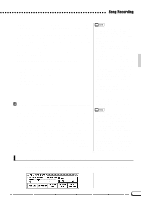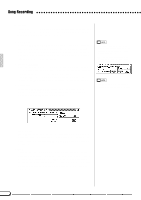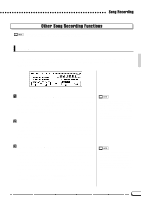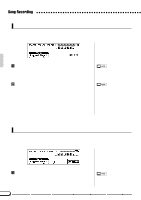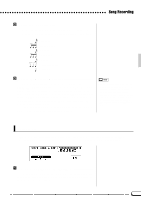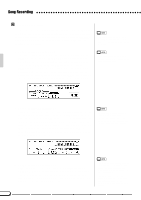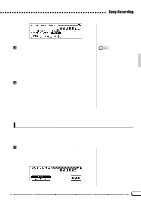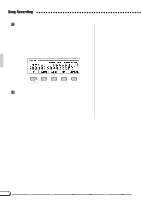Yamaha CVP-69 Owner's Manual - Page 87
Track Delete, Track Quantize
 |
View all Yamaha CVP-69 manuals
Add to My Manuals
Save this manual to your list of manuals |
Page 87 highlights
Song Recording Track Delete The TRACK DELETE function accessed via the RECORD [TRACK DELETE] display (RECORD display page 5) can be used to delete all data from any specified track. ZSpecify the Track to be Deleted Use the TRACK v and w buttons, the data dial, or the [+]/[-] buttons to specify the track you want to delete. • Only the data-containing tracks will appear and can be selected. XExecute the Delete Operation Press the DELETE LCD button to begin execution of the track delete operation. The "Are you sure?" confirmation prompt will appear. Press YES to delete the specified track or NO to cancel the operation. After processing the DELETE LCD button changes to UNDO, which can be used to undo the delete operation before selecting a different track or exiting from the Track Delete mode. Press the [EXIT] button, or the [RECORD] button so that its indicator goes out to exit from the Track Delete function. • A bar graph indicating the progress of the track delete operation will appear while the data is being processed. • You can check if the results are as you expected or not, by starting and stopping playback by using the [START/ STOP] button before the UNDO operation. Track Quantize You can "tighten up" the timing of a recorded part by aligning all notes to specified beats via the TRACK QUANTIZE function accessed via the RECORD [TRACK QUANTIZE] display (RECORD display page 6). ZSpecify the Track to be Quantized Use the TRACK v and w buttons, the data dial, or the [+]/[-] buttons to specify the track you want to quantize. • Only the data-containing tracks will appear and can be selected. 84