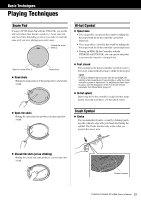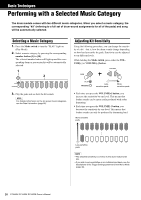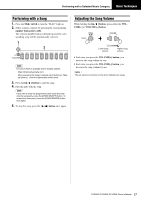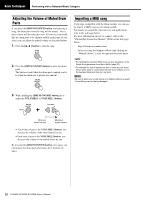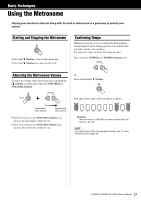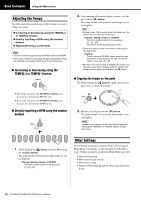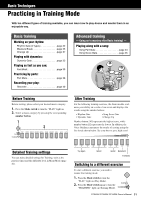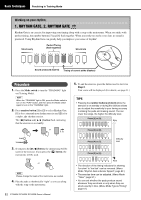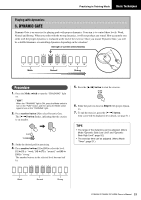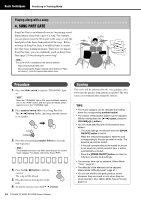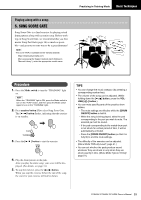Yamaha DTX402K DTX402K/DTX432K/DTX452K Owners Manual - Page 32
Adjusting the Tempo, Other Settings, Increasing or decreasing using
 |
View all Yamaha DTX402K manuals
Add to My Manuals
Save this manual to your list of manuals |
Page 32 highlights
Basic Techniques Using the Metronome Adjusting the Tempo The following three methods are available when you want to change the tempo. Increasing or decreasing using the TEMPO[+] or TEMPO[-] button Directly inputting a BPM using the number buttons Tapping the tempo on the pads NOTE • The drum module supports tempos between 30 and 300 BPM. • If you select a different song (page 27) after adjusting the tempo, the selected song's tempo will be used for the metronome. Increasing or decreasing using the TEMPO[+] or TEMPO[-] button • Each time you press the TEMPO[+] button, you increase the metronome BPM by one. • Each time you press the TEMPO[-] button, you decrease the metronome BPM by one. Directly inputting a BPM using the number buttons Hold 2. After entering all necessary digits, remove your fin- ger from the [ ] button. The drum module will speak the new tempo to you (in English). NOTE • Number button [10] is used to enter the value zero. You cannot use it to enter the number ten. Example: Setting a tempo of 110 BPM Press the number buttons in the sequence [1][1][10]. You cannot do this by pressing [1][10]. • There is no need to enter a zero first in order to set a two-digit tempo. Example: To set a tempo of 72 BPM, simply press the number buttons in the sequence [7][2]. You do not need to press [10][7][2]. • Whenever the drum module is speaking the tempo, you can enter a new tempo directly using the number buttons but without having to hold down the [ ] button. Tapping the tempo on the pads 1. While holding the [ ] button, strike a pad at least three times at the desired tempo. Hold 2. Remove your finger from the [ ] button. The drum module will speak the new tempo to you (in English). NOTE Instead of using a pad, you can also tap the tempo by pressing the TEMPO[+] or TEMPO[-] button at least three times. 1. While holding the [ ] button, enter the BPM using the number buttons. The drum module will speak the input tempo to you (in English). Example: Setting a tempo of 138 BPM Press the number buttons in the sequence [1][3][8]. Other Settings The following metronome-related settings can be made in Menu Mode. For details, see the description of the Metronome Settings parameter group from Menu Mode (page 42). • Metronome pattern • Metronome length in beats • Metronome sound • Number-button lighting pattern when using the metro- nome 30 DTX402K DTX432K DTX452K Owner's Manual