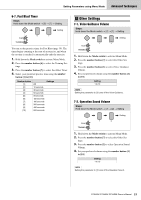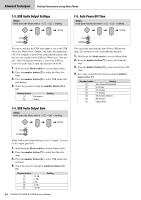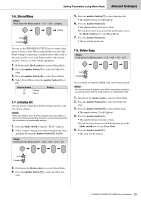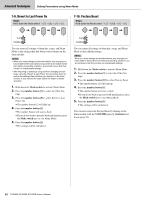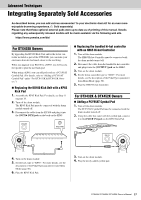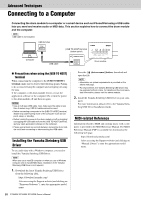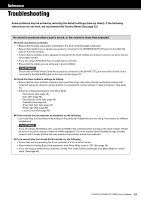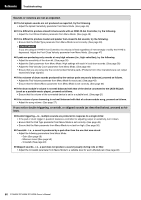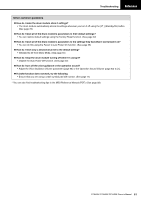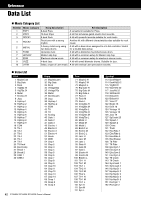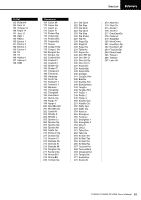Yamaha DTX402K DTX402K/DTX432K/DTX452K Owners Manual - Page 60
Connecting to a Computer, Installing the Yamaha Steinberg USB Driver, MIDI-related Reference
 |
View all Yamaha DTX402K manuals
Add to My Manuals
Save this manual to your list of manuals |
Page 60 highlights
Advanced Techniques Connecting to a Computer Connecting the drum module to a computer or a smart device such as iPhone/iPad using a USB cable lets you send and receive audio or MIDI data. This section explains how to connect the drum module and the computer. NOTE USB cable is not included. USB terminal [USB TO HOST] terminal (bottom panel) Computer USB cable Drum module Precautions when using the [USB TO HOST] terminal When connecting the computer to the [USB TO HOST] terminal, make sure to observe the following points. Failing to do so risks freezing the computer and corrupting or losing the data. If the computer or the drum module freezes, restart the application software or the computer OS, or turn the power to the drum module off and then on again. NOTICE • Use an A-B type USB cable. Also, make sure the cable is less than 3 meters long. USB 3.0 cables cannot be used. • Before connecting a computer to the [USB TO HOST] terminal, disable any power-saving mode of the computer (such as suspend, sleep, or standby). • Before turning the power to the drum module on/off or plugging/ unplugging the USB cable to/from the [USB TO HOST] terminal, quit any open application software on the computer. • Please wait at least six seconds between turning the drum module on/off and connecting or disconnecting the USB cable. Installing the Yamaha Steinberg USB Driver To use audio data with a Windows computer, you need to install the Yamaha Steinberg USB Driver. NOTE When you use a macOS computer or when you use a Windows computer only to handle MIDI data, installation of the Yamaha Steinberg USB Driver is not required. 1. Download the latest Yamaha Steinberg USB Driver from the following URL. https://download.yamaha.com/ After accessing the Support website (and clicking on "Firmware/Software"), enter the appropriate model name. 58 DTX402K DTX432K DTX452K Owner's Manual Press the [ (driver name)] button, download and open the file. NOTE • Information on system requirements is provided on the above web page. • For improvement, the Yamaha Steinberg USB Driver may be upgraded without notice. For details and the most up-todate information, please visit the above website. 2. Install the Yamaha Steinberg USB Driver on your com- puter. For more information, please refer to the Yamaha Steinberg USB Driver Installation Guide. MIDI-related Reference Information related to MIDI and creating music with a computer, is provided in the MIDI Reference Manual. The MIDI Reference Manual (PDF) is available for download at the following web page. https://download.yamaha.com/ After accessing the Support website (and clicking on "Manual Library"), enter the appropriate model name.