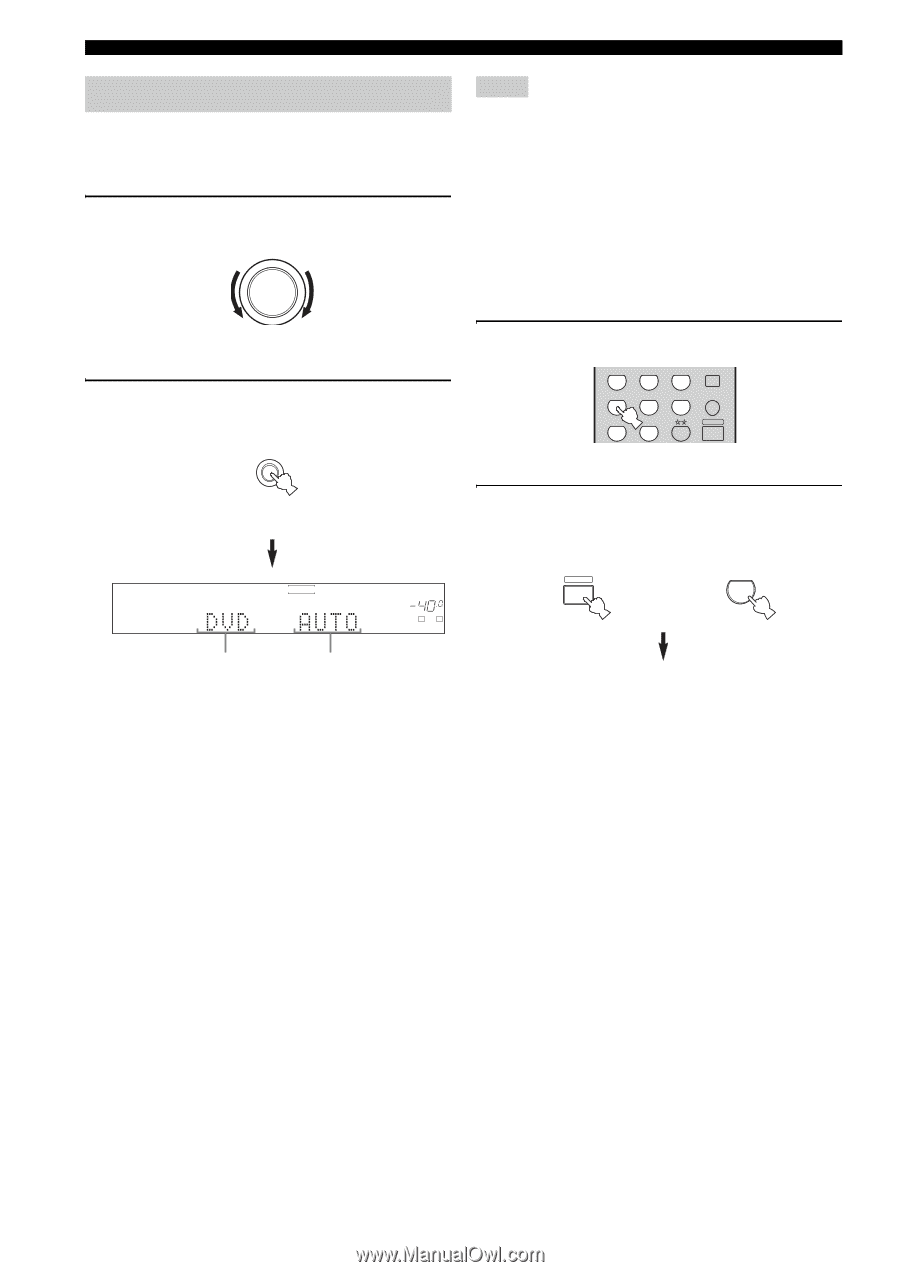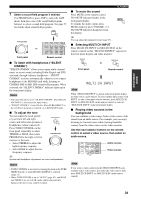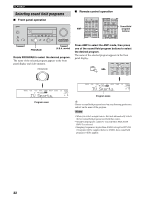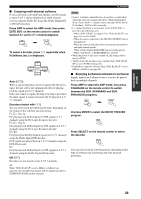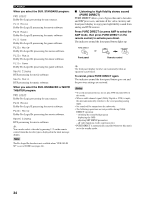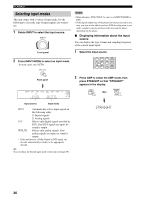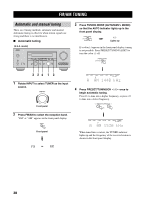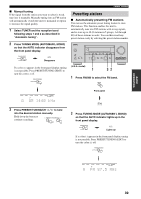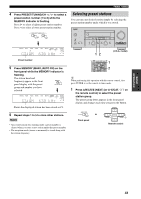Yamaha HTR 5860 MCXSP10 Manual - Page 40
Selecting input modes, Displaying information about the input, source
 |
UPC - 027108922096
View all Yamaha HTR 5860 manuals
Add to My Manuals
Save this manual to your list of manuals |
Page 40 highlights
PLAYBACK Selecting input modes This unit comes with a variety of input jacks. Do the following to select the type of input signals you want to use. 1 Rotate INPUT to select the input source. INPUT Front panel 2 Press INPUT MODE to select an input mode. In most cases, use AUTO. INPUT MODE Notes • When playing a DTS-CD/LD, be sure to set INPUT MODE to DTS. • If the digital output data of the player has been processed in any way, you may not be able to perform DTS decoding even if you make a digital connection between this unit and the player depending on the player. ■ Displaying information about the input source You can display the type, format and sampling frequency of the current input signal. 1 Select the input source. CD MD/CD-R TUNER SLEEP DVD DTV/CBL V-AUX MULTI CH IN VCR 1 DVR/VCR2 AMP Front panel DVR/VCR2 VCR1 V-AUX DTV/CBL DVD MD/CD-R TUNER CD PHONO VOLUME SP A dB L R 2 Press AMP to select the AMP mode, then press STRAIGHT so that "STRAIGHT" appears in the display. AMP STRAIGHT then ENT. EFFECT Input source Input mode AUTO Automatically selects input signals in the following order: 1) Digital signals* 2) Analog signals DTS Selects only digital signals encoded in DTS. If no DTS signals are input, no sound is output. ANALOG Selects only analog signals. If no analog signals are input, no sound is output. * If this unit detects a Dolby Digital or DTS signal, the decoder automatically switches to the appropriate decoder. y You can adjust the default input mode of this unit (see page 69). STRAIGHT 36