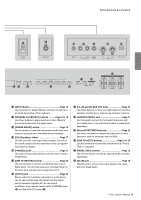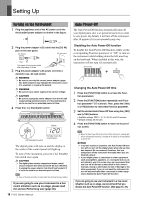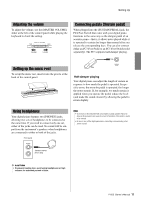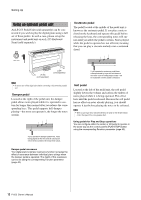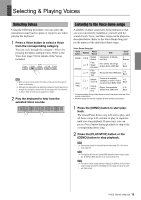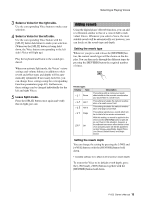Yamaha P-255 Owner's Manual - Page 14
Layering two Voices with Dual mode, Dividing the keyboard with Split mode, Activate Dual mode. - used
 |
View all Yamaha P-255 manuals
Add to My Manuals
Save this manual to your list of manuals |
Page 14 highlights
Selecting & Playing Voices Layering two Voices with Dual mode Using Dual mode as described below, you can layer two Voices on the keyboard and play them together. By combining Voices of different types in this way, you can create a composite Voice of greater richness and texture. 1 Select the two Voices you wish to layer using the corresponding Voice buttons. Your digital piano will get the selected Voices ready for playing. For details on selecting voices, see page 13. NOTE • Two different voices corresponding to the same Voice button-such as Grand Piano and Live Grand-cannot be layered. • Dual mode and Split mode cannot be activated at the same time. 2 Activate Dual mode. Press the Voice buttons for the two selected Voices together and verify that they both light up. Voice 1 Voice 2 Voice 1 and Voice 2 Of the two Voices selected for layering, the one selected using the Voice button closer to the left will be designated Voice 1; the other, Voice 2. When you activate Dual mode, the Voices' octave settings and volume balance in addition to their reverb and effect types and depths will be automatically optimized. If necessary, however, you can change these settings using the corresponding Function parameters (page 40). Furthermore, these settings can be changed individually for Voice 1 and Voice 2. NOTE • You can jump directly to Function parameter F3.1 (page 42) by pressing the [FUNCTION] button with the buttons for the two layered Voices held down. 3 Leave Dual mode. Press any Voice button to return to normal play mode. 14 P-255 Owner's Manual Dividing the keyboard with Split mode Using Split mode as described below, you can divide the keyboard into left and right sides and assign different Voices to each. You could, for example, play a bass part with your left hand using the Wood Bass or Electric Bass Voice while playing a melody using a different Voice with your right hand. 1 Activate Split mode. Press the [SPLIT] button and verify that it lights up. By default, the Wood Bass Voice will be assigned to the left side of the keyboard at this time. NOTE • Dual mode and Split mode cannot be activated at the same time. 2 Set the split point. The split point is the location at which the keyboard is divided. To set this point, press the corresponding key with the [SPLIT] button held down. Alternatively, you can move the split point by pressing the [-/NO] and [+/YES] buttons with the [SPLIT] button held down. To restore the split point to the default F#2 setting, press the [-/NO] and [+/YES] buttons together with the [SPLIT] button held down. F#2 (default setting) A-1 C1 C2 C3 C4 C5 C6 C7 NOTE • The key that defines the split point is included in the left side of the keyboard. • The split point can also be set using the corresponding Function parameter (page 40). Whenever the [SPLIT] button is being held down, the display will show the current split point. Examples of split points as shown on display F2 F#2 Eb2 F 2 F~2 E_2 Indicates a sharp key (#). Indicates a flat key (b).