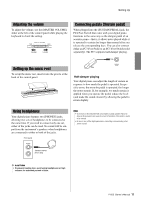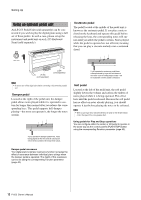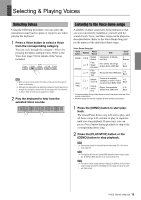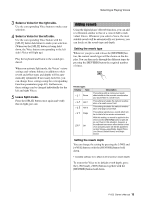Yamaha P-255 Owner's Manual - Page 16
Adding effects, Transposing, Setting the effect type, Adjusting the effect depth - lights
 |
View all Yamaha P-255 manuals
Add to My Manuals
Save this manual to your list of manuals |
Page 16 highlights
Selecting & Playing Voices Adding effects Using the digital piano's Effect function, you can add a range of different audio effects to individual Voices. Whenever you select a Voice, the most suitable effect will be automatically set; however, you can freely set the effect type and depth. Setting the effect type Whenever you press and release the [EFFECT] button, the current effect type will be shown on the display. You can then cycle through the different types by pressing the [EFFECT] button the required number of times. Transposing The Transpose function allows you to shift the pitch of both the keyboard and song playback. In this way, you can match your playing to the key of another instrument or a singer without having to change what you actually play on the keyboard. Transpose settings are made in semitone units. For example, if you set the transpose amount to "5," the key C will produce the pitch F. You could, therefore, play a song as if it was in C major and the digital piano would transpose it to the key of F major. Effect types Display Type Et1 Chorus Et2 Phaser Et3 Tremolo Et4 Rotary speaker OFF Off Description This setting can be used to make the Voice sound thicker and wider. This setting adds a distinctive sweeping effect to the sound. This setting can be used to add a shuddering volume effect. This setting produces the vibrato effect of a rotary speaker. With this setting, no effect is applied to the Voice and the [EFFECT] button's light will go out. Adjusting the effect depth You can change the setting by pressing the [-/NO] and [+/YES] buttons with the [EFFECT] button held down. • Available settings: 0 (no effect) to 20 (maximum reverb depth) To restore the Voice to its default effect depth, press the [-/NO] and [+/YES] buttons together with the [EFFECT] button held down. Setting the transpose amount Use the [-/NO] and [+/YES] buttons while holding down the [TRANSPOSE] button to set the transpose amount in semitone units. To restore the non-transposed default setting (0), press the [-/NO] and [+/YES] buttons together with the [TRANSPOSE] button held down. 5 Transpose amount • Available settings: -12 (one octave lower) to 0 (normal pitch) to 12 (one octave higher) Turning transpose on and off You can press the [TRANSPOSE] button to toggle transpose on and off. The button will light up when the instrument is being transposed. Its light will go out when transpose is turned off or the transpose amount is 0. NOTE • The playback of audio songs cannot be transposed. 16 P-255 Owner's Manual