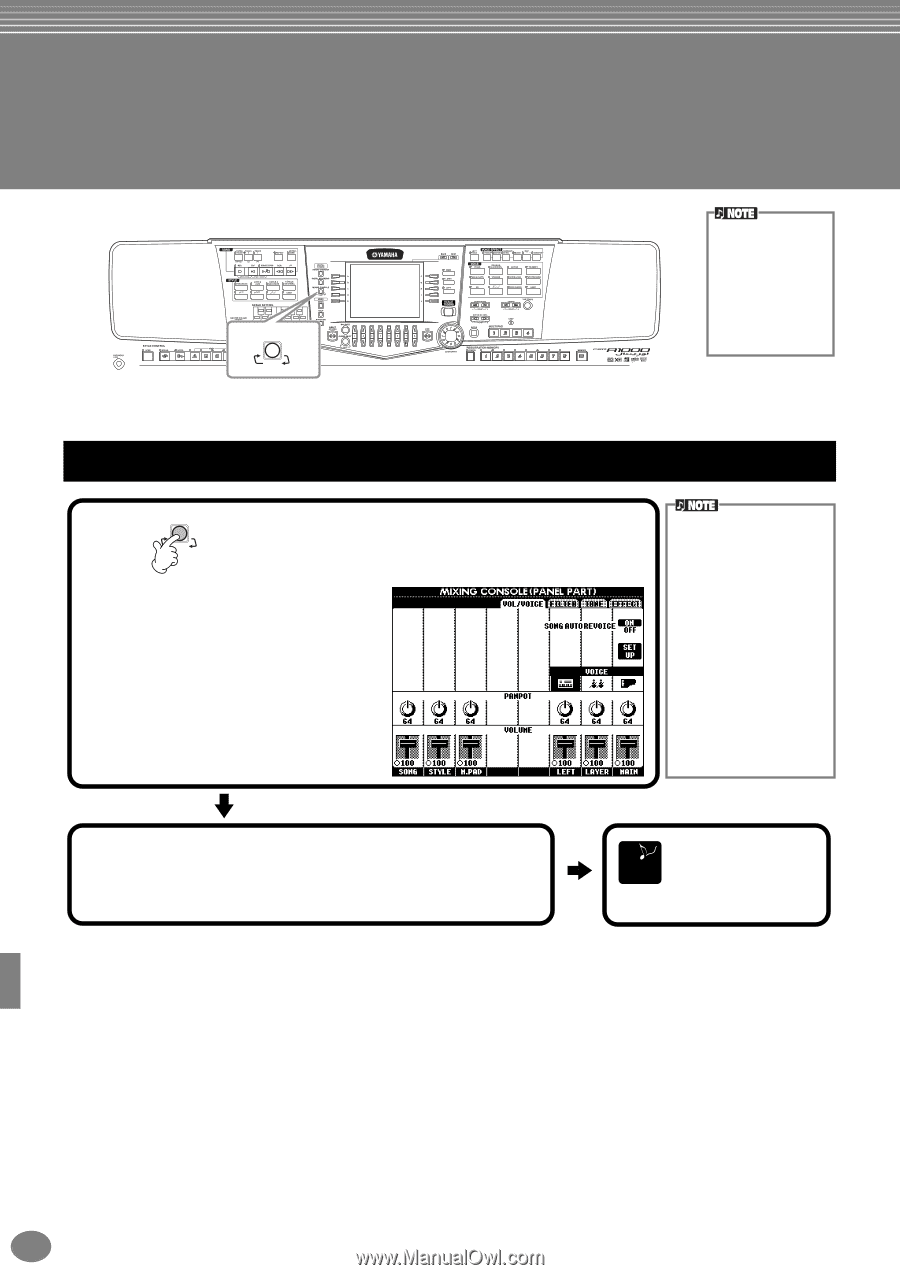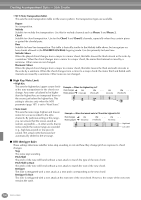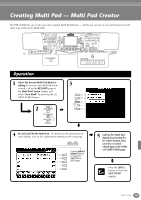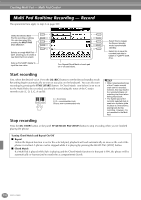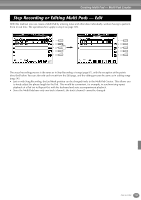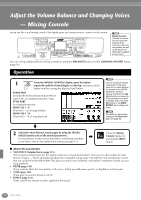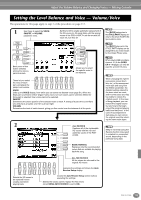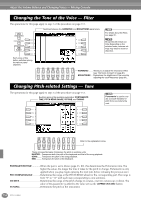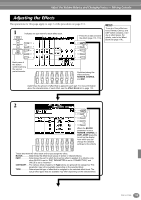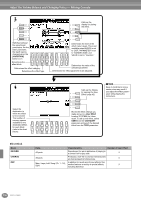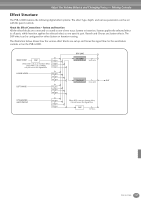Yamaha PSR-A1000 Owner's Manual - Page 112
Adjust the Volume Balance and Changing Voices — Mixing Console, Operation, About the parameters
 |
View all Yamaha PSR-A1000 manuals
Add to My Manuals
Save this manual to your list of manuals |
Page 112 highlights
Adjust the Volume Balance and Changing Voices - Mixing Console Set up just like a real mixing console, this display gives you comprehensive control over the sound. MIXING CONSOLE PART Mixing Console This set of controls lets you adjust the balance of the voices and their stereo position, as well as the amount of effect that is applied to each voice. You can call up additional basic mixing controls by using the [BALANCE] button and the [CHANNEL ON/OFF] button (page 58). Operation 1 MIXING CONSOLE From the MIXING CONSOLE display, press the button PART repeatedly until the desired display is called up. Each press of the button switches among the displays listed below. PANEL PART Includes the keyboard-played parts (Main/ Layer, Left), accompaniment parts, song. STYLE PART Accompaniment parts SONG CH 1 - 8 Channels 1 - 8 of song playback SONG CH 9 -16 Channels 9 - 16 of song playback You can quickly and easily set all parts to the same value for the same parameter (except for the VOICE parameter). Simultaneously hold down the [A] [J] button that corresponds to the parameter you want to change and use the [1] [8] buttons or the [DATA ENTRY] dial to change the value. n For details on parameters related to the Sound Creator, see page 80. 2 Select the other Mixing Console pages by using the [BACK]/ [NEXT] buttons and set the desired parameters. For information on the various parameters and settings and how to use them, refer to the explanations starting on page 113. END Close the Mixing Console display by pressing the [EXIT] button. I About the parameters • VOL/VOICE (Volume/Voice) (page 113) This contains settings related to the volume and voice of each part/channel. Here you can also enable the Auto Revoice feature - which automatically plays XG-compatible songs (page 143) with the rich and dynamic voices that are exclusive to the PSR-A1000. This gives you much more authentic and realistic instrument sounds for your song playback. • FILTER (page 114) These controls affect the tone quality of the voice, letting you add power, punch, or brightness to the sound. • TUNE (page 114) These give you various tuning controls. • EFFECT (page 115) These control the amount of effect applied to the sound. 112 PSR-A1000