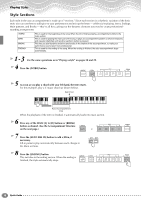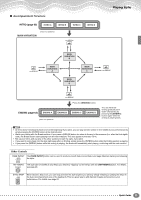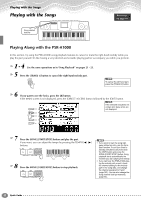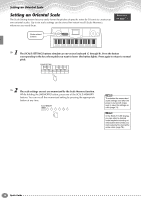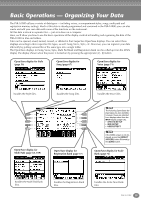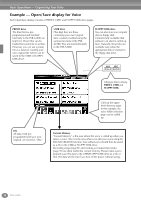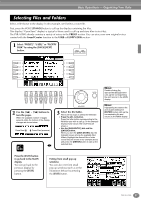Yamaha PSR-A1000 Owner's Manual - Page 35
Basic Operations — Organizing Your Data - multi pad
 |
View all Yamaha PSR-A1000 manuals
Add to My Manuals
Save this manual to your list of manuals |
Page 35 highlights
Basic Operations - Organizing Your Data The PSR-A1000 utilizes a variety of data types - including voices, accompaniment styles, songs, multi pads and registration memory settings. Much of this data is already programmed and contained in the PSR-A1000; you can also create and edit your own data with some of the functions on the instrument. All this data is stored in separate files - just as is done on a computer. Here, we'll show you how to use the basic operations of the display controls in handling and organizing the data of the PSR-A1000 in files and folders. Files can be opened, saved, named, moved, or deleted in their respective Open/Save displays. You can select these displays according to their respective file types, as well: Song, Voice, Style, etc. Moreover, you can organize your data efficiently by putting various files of the same type into a single folder. The Open/Save displays for Song, Voice, Style, Multi Pad Bank and Registration Bank can be called up from the MAIN display (the display shown when the power is turned on) by pressing the appropriate [A] - [J] button. Open/Save display for Style (page 56) Open/Save display for Song (page 67) Open/Save display for Voice (page 51) handles the Style files. handles the Song files. handles the Voice files. A B C D E Open/Save display for Multi Pads (page 64, 109) F G H I J Open/Save display for Registration Bank (page 77) The following Open/Save display types are also available; however, these are selected from displays other than the MAIN display (page 135). • SYSTEM SETUP • MIDI SETUP • USER EFFECT If the MAIN screen is not displayed, press the [DIRECT ACCESS] button followed by the [EXIT] button. Open/Save display for Scale Bank (page 72) handles the Multi Pad Bank files. handles the Registration Bank files. handles the Scale Tune Bank files. PSR-A1000 35