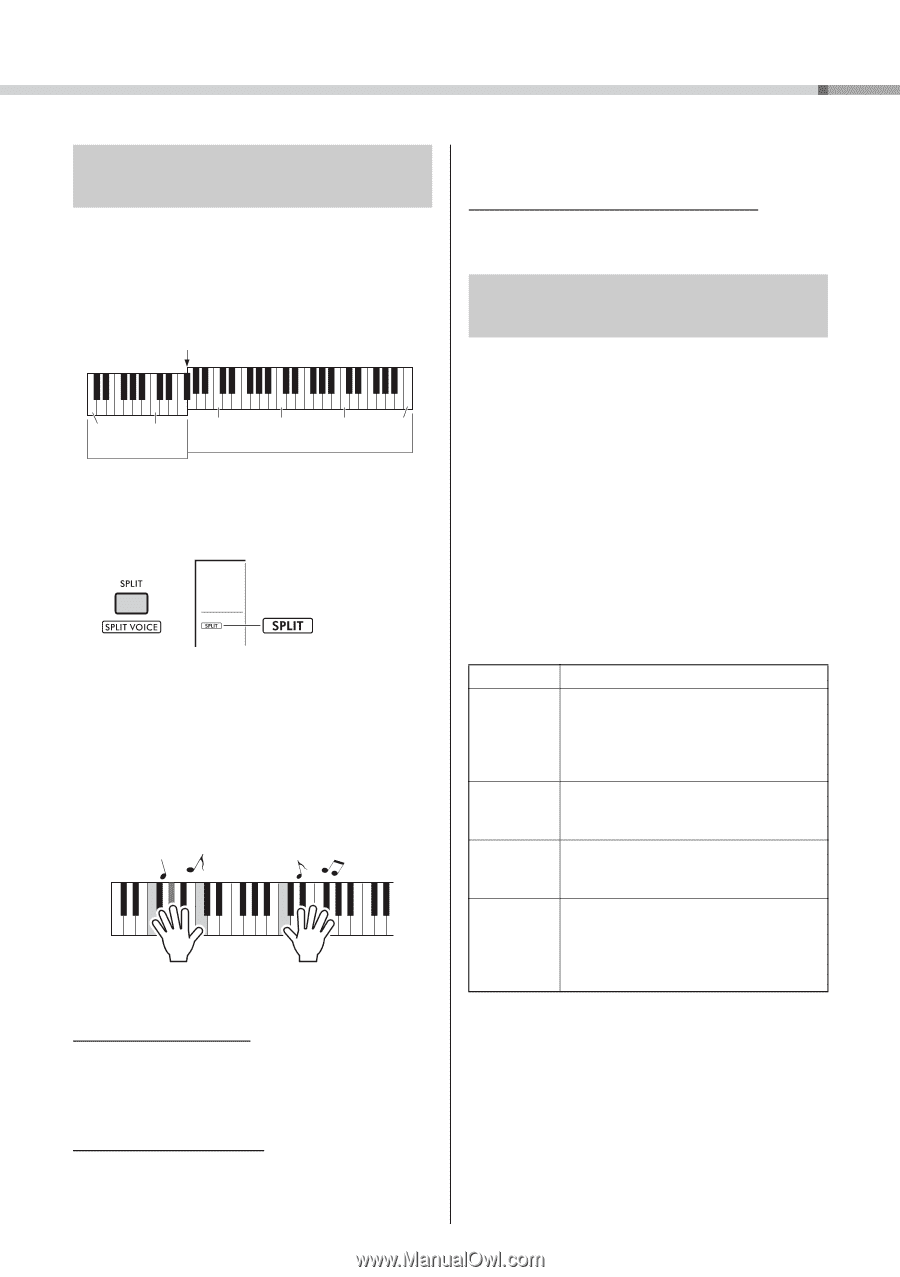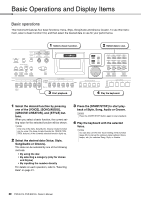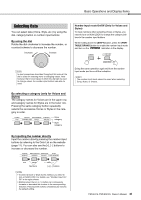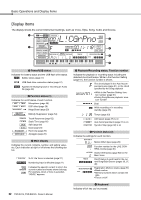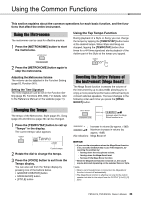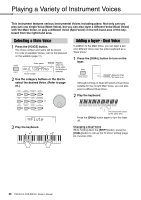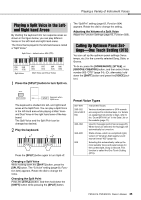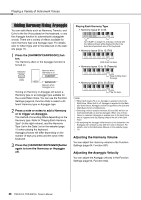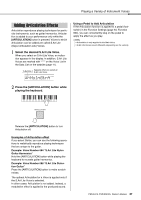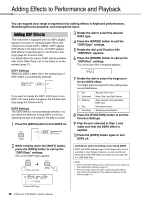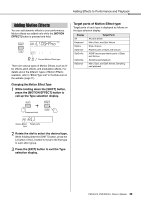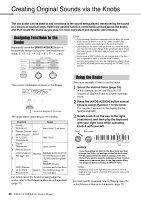Yamaha PSR-EW425 PSR-E473/PSR-EW425 Owners Manual - Page 25
Playing a Split Voice in the Left- and Right-hand Areas
 |
View all Yamaha PSR-EW425 manuals
Add to My Manuals
Save this manual to your list of manuals |
Page 25 highlights
Playing a Variety of Instrument Voices Playing a Split Voice in the Leftand Right-hand Areas By dividing the keyboard into two separate areas as shown in the figure below, you can play different Voices in the left hand and right hand areas. The Voice that is played in the left-hand area is called a "Split Voice." Split Point ... default value: 054 (F#2) 036 048 (C1) (C2) Split Voice 060 072 084 096 (C3) (C4) (C5) (C6) Main Voice (and Dual Voice) 1 Press the [SPLIT] button to turn Split on. The "SplitPnt" setting (page 62, Function 004) appears. Rotate the dial to change the setting. Adjusting the Volume of a Split Voice Adjust the Function Settings (page 63, Function 026). Calling Up Optimum Panel Settings-One Touch Setting (OTS) You can call up the optimum panel settings (Voice, tempo, etc.) for the currently selected Song, Style, or Groove. To do so, press the [SONG/AUDIO], [STYLE], or [GROOVE CREATOR] button, and then select Voice number 000 "OTS" (page 24). (Or, alternately, hold down the [SHIFT] button and press the [VOICE] button.) Appears when Split is on. The keyboard is divided into left- and right-hand areas at the Split Point. You can play a Split Voice in the left-hand area while playing a Main Voice and Dual Voice in the right hand area of the keyboard. The Split Voice and the Split Point can be changed as desired. 2 Play the keyboard. Press the [SPLIT] button again to turn Split off. Changing a Split Voice While holding down the [SHIFT] button, press the [SPLIT] button. The "S.Voice" setting (page 63, Function 025) appears. Rotate the dial to change the voice. Changing the Split Point Press the [STYLE] button, and then hold down the [SHIFT] button while pressing the [SPLIT] button. Preset Voice Types 001-294 295-322 (Drum/SFX Kit) 323-362 363-820 000 Instrument Voices. Various drum/percussion or SFX sounds are assigned to individual keys. For details on assigning instruments to keys, refer to the "Drum/SFX Kit List" in the Data List on the website (page 11). Used for Arpeggio performance (page 26). When these are selected, the Arpeggio will automatically be turned on. XGlite Voices, which is a simplified (light) version of Yamaha's high-quality sound source format "XG" (page 10). Selecting this automatically calls up the most suitable Voice and panel setups for the current Style, Song or Groove. This function is called the One Touch Setting (OTS). PSR-E473, PSR-EW425 Owner's Manual 25