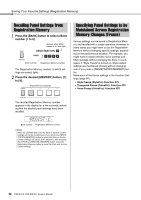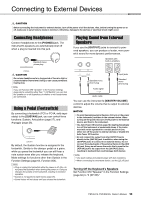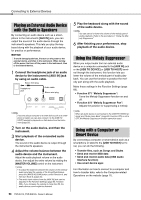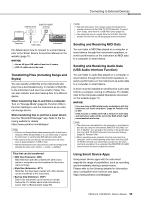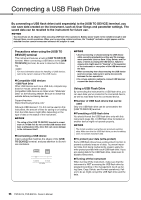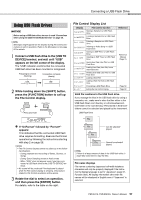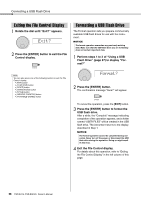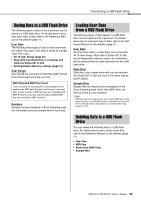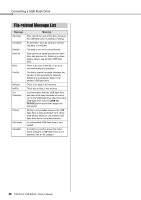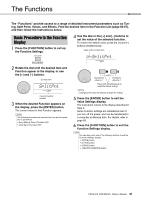Yamaha PSR-EW425 PSR-E473/PSR-EW425 Owners Manual - Page 57
Using USB Flash Drives, SaveSMPL
 |
View all Yamaha PSR-EW425 manuals
Add to My Manuals
Save this manual to your list of manuals |
Page 57 highlights
Connecting a USB Flash Drive Using USB Flash Drives NOTICE Before using a USB flash drive, be sure to read "Precautions when using the [USB TO DEVICE] terminal" on page 56. NOTE Messages might appear on the display during File Control procedures to aid in operation. Refer to the Message List on page 60 for details. 1 Connect a USB flash drive to the [USB TO DEVICE] terminal, and wait until "USB" appears on the left corner of the display. The "USB" indication confirms that the connected USB flash drive has been mounted or recognized. Preparing to connect (flashing) Connection complete (steady) 2 While holding down the [SHIFT] button, press the [FUNCTION] button to call up the File Control display. Press and hold SaveSMPL If "UnFormat" followed by "Format?" appears: This indicates that the connected USB flash drive requires formatting. Execute the Format operation by following the instructions starting with step 2 on page 58. NOTE • The File Control display cannot be called up in the following situations. - During playback and recording of Styles, Grooves, or Songs - During Quick Sampling mode or Audio mode - When "USB" does not appear even if you have connected a USB flash drive to the [USB TO DEVICE] terminal. • No sound will be produced if the keyboard is played while the File Control display is showing. Only buttons related to File Control operations will be active. 3 Rotate the dial to select an operation, and then press the [ENTER] button. For details, refer to the table on the right. File Control Display List Display File Control function SaveSMPL Saving a Sample to a USB Flash Drive LoadSMPL Loading a Sample from a USB Flash Drive Del SMPL Deleting a Sample in a USB Flash Drive DelAUDIO Deleting an Audio Song in a USB Flash Drive SaveSMF Saving an SMF File in a USB Flash Drive Del SMF Deleting an SMF File in a USB Flash Drive SaveUSER Saving User Data (User File) to a USB Flash Drive LoadUSER Loading User Data (User File) from a USB Flash Drive Del USER Deleting User Data (User File) in a USB Flash Drive LoadSTY Loading a Style File Imp.WAV Loading a WAV File from a USB Flash Drive Format? Formatting a USB Flash Drive Exit? Exiting the File Control Display Reference Reference Manual (Page 11) Page 58 Page 58 Valid file locations in the USB flash drive If you manage the files in the USB flash drive by using a computer, etc., make sure to store the files either in the USB flash drive's root directory or a first-level/secondlevel folder in the root directory. Files stored in third-levelfolders cannot be selected and played by the instrument. USB Flash Drive File File File Can be selected/ played. File Cannot be selected/ played. NOTE If there is a large amount of data in the USB flash drive, it might take some time to read the files. File name displays File names containing Japanese half-width katakana characters will only be properly displayed if the instrument's display language is set to "Japanese" (page 67, Function 082). All display information other than file names will be displayed in English even if "Japanese" is selected. PSR-E473, PSR-EW425 Owner's Manual 57