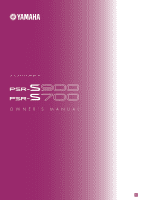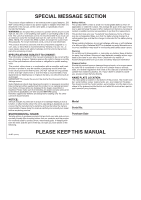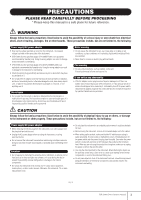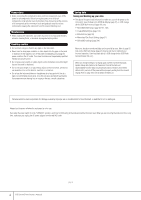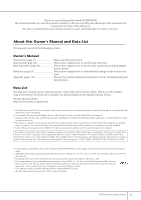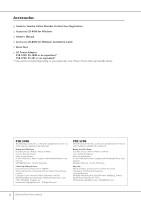Yamaha PSR-S900 Owner's Manual
Yamaha PSR-S900 Manual
 |
View all Yamaha PSR-S900 manuals
Add to My Manuals
Save this manual to your list of manuals |
Yamaha PSR-S900 manual content summary:
- Yamaha PSR-S900 | Owner's Manual - Page 1
OWNER'S MANUAL EN - Yamaha PSR-S900 | Owner's Manual - Page 2
Please study this manual carefully and consult your dealer before requesting service. ENVIRONMENTAL ISSUES: Yamaha strives to produce You should record the model number, serial number, and the date of purchase in the spaces provided below and retain this manual as a permanent record of your - Yamaha PSR-S900 | Owner's Manual - Page 3
instrument inspected by qualified Yamaha service personnel. CAUTION Always follow the basic precautions listed below to avoid the AC outlet you are using is easily accessible. If some trouble or malfunction occurs, immediately turn off the power switch and disconnect 10 PSR-S900/S700 Owner - Yamaha PSR-S900 | Owner's Manual - Page 4
be lost due to malfunction or incorrect operation. Save important data to a USB storage device (USB flash memory/floppy disk, etc). When you change settings in a display page and then exit from that page, System Setup data (listed in the Parameter Chart of the Data List downloadable from the web) is - Yamaha PSR-S900 | Owner's Manual - Page 5
as Troubleshooting and Specifications. Data List The Data List contains various important preset content lists such as Voices, Styles, Effects, as well as MIDIrelated information. The Data List is available for downloading from the Yamaha Manual Library. Yamaha Manual Library http://www.yamaha.co - Yamaha PSR-S900 | Owner's Manual - Page 6
for Windows Owner's Manual Accessory CD-ROM for Windows Installation Guide Music Rest AC Power Adaptor PSR-S900: PA-300B or an equivalent* PSR-S700: PA-301 or an equivalent* * May not be included depending on your particular area. Please check with your Yamaha dealer. PSR-S900 The followings are - Yamaha PSR-S900 | Owner's Manual - Page 7
the Style (Repertoire 56 Singing Along with Song Playback (Karaoke) or Your Own Performance 57 Connecting a Microphone (PSR-S900 only 57 Singing with the Lyrics Display 58 Convenient Functions for Karaoke 59 Convenient Functions for Singing Along with Your Own Performance 61 Recording Your - Yamaha PSR-S900 | Owner's Manual - Page 8
AUX IN] jacks 193 Showing the Instrument's Display Contents on a Separate TV Monitor (3 [VIDEO OUT] terminal) (PSR-S900 194 Connecting a Microphone or Guitar (4 [MIC/LINE IN] Jack) (PSR-S900 194 Using the Footswitch or Foot Controller (5 [FOOT PEDAL 1/2] jacks 194 Assigning Specific Functions to - Yamaha PSR-S900 | Owner's Manual - Page 9
Editing the Auto Accompaniment Styles The Multi Pads Registering and Recalling Custom Panel Setups Using, Creating and Editing Songs Connecting the PSR-S900/S700 Directly to the Internet Using a Microphone (PSR-S900) Using Your Instrument with Other Devices Appendix PSR-S900/S700 Owner's Manual 9 - Yamaha PSR-S900 | Owner's Manual - Page 10
keyboard performance • Using the Metronome...page 34 • Displaying and playing along with the music notation of the song during playback page 39 Selecting the programs of the PSR-S900/S700 • Voices ...page 83 • Styles...page 106 • Multi Pad banks...page 132 • Songs ...page 140 • Music Finder records - Yamaha PSR-S900 | Owner's Manual - Page 11
page 207 Other Tips • Registering your name to the PSR-S900/S700 ...page 21 • Importing custom icons for Voice/Style/Song indications in the Selection display page 76 • Displaying the bank select and program numbers in the Voice Selection display page 209 PSR-S900/S700 Owner's Manual 11 - Yamaha PSR-S900 | Owner's Manual - Page 12
and easy-tounderstand control of the instrument's operations. The lyrics, music scores (PSRS900/S700), and text data (PSRS900) can also be displayed in the LCD. Vocal Harmony (PSR-S900) Add automatic vocal backing to your singing (page 184) The amazing Vocal Harmony feature (on the PSR-S900 - Yamaha PSR-S900 | Owner's Manual - Page 13
! The instrument also has Mega Voices (PSRS900/S700) and Super Articulation voices (PSR-S900). Mega Voices feature different performance sounds of the same instrument in different velocity ranges - designed specifically for recorded MIDI data. Super Articulation voices are similar to Mega Voices, but - Yamaha PSR-S900 | Owner's Manual - Page 14
DEMO 6 [DEMO] button P. 24 MIC. 7 [MIC SETTING/VOCAL HARMONY] button (PSR-S900) P. 59 SONG 8 [SELECT] button P. 36 9 [SCORE] button P. 39 0 [LYRICS/TEXT] button (PSR-S900 P. 58 [LYRICS] button (PSR-S700 P. 58 A [REPEAT] button P. 42 B [GUIDE P. 48 STYLE CONTROL P PSR-S900/S700 Owner's Manual - Yamaha PSR-S900 | Owner's Manual - Page 15
P. 68 | Drum Kit icons Data List (See page 5) REAR PANEL } DC IN (terminal P. 16 • For quick reference, also see the alphabetically sorted "Panel Button Chart" on page 220. • For information on the jacks and connectors located on the rear panel, see page 193. PSR-S900/S700 Owner's Manual 15 - Yamaha PSR-S900 | Owner's Manual - Page 16
IN terminal on the rear panel. LAN CAUTION Never interrupt the power supply (e.g. unplug the AC adaptor) during any PSR-S900/S700 record operation! Doing so can result in a loss of data. CAUTION Even when the switch is in the "STANDBY" position, electric- ity is still flowing to the instrument - Yamaha PSR-S900 | Owner's Manual - Page 17
. The main display appears in the display. CAUTION In order to avoid possible damage to the speakers or other connected electronic equipment, always switch on the power of the PSR-S900/ S700 before switching possibly result in the instrument overheating. Air Vents PSR-S900/S700 Owner's Manual 17 - Yamaha PSR-S900 | Owner's Manual - Page 18
Introduction Setting Up Music Rest The PSR-S900/S700 is supplied with a music rest that can be attached to the instrument by inserting it into the internal stereo speaker system is automatically shut off when a pair of head phones is plugged into the [PHONES] jack. 18 PSR-S900/S700 Owner's Manual - Yamaha PSR-S900 | Owner's Manual - Page 19
. [FUNCTION] → [J] UTILITY → TAB[√][®] OWNER 2 Press the [4π†]/[5π†] button to select a language. Display Settings Adjusting the Contrast of the Display You can adjust the contrast of the display by turning the [LCD CONTRAST] knob located to the left of the display. PSR-S900/S700 Owner's Manual 19 - Yamaha PSR-S900 | Owner's Manual - Page 20
Introduction Adjusting the Brightness of the Display Adjust the brightness of the display. 1 Call up the operation display. [FUNCTION] → [J] UTILITY → TAB[√][®] CONFIG 2 2 Press the [2π†] button to adjust the brightness of the display. 20 PSR-S900/S700 Owner's Manual - Yamaha PSR-S900 | Owner's Manual - Page 21
. Refer to page 77 for character-entry details. Displaying the version number To check the version number of this instrument, press the [7π†]/ [8π†] (VERSION) buttons in the display in step 1 above. Press the [EXIT] or [8π†] button to return to the original display. PSR-S900/S700 Owner's Manual 21 - Yamaha PSR-S900 | Owner's Manual - Page 22
accidental erasure of important data, slide the disk's write-protect tab to the "protect" position (tab open). When saving data, make sure that the disk's write-protect tab is set to the "overwrite" position (tab closed). Write-protect tab open (protect position) 22 PSR-S900/S700 Owner's Manual - Yamaha PSR-S900 | Owner's Manual - Page 23
that of USB 1.1. To protect your data (write-protect): To prevent important data from being inadvertently erased, apply the write-protect provided with each storage device or media. If you are saving data to the USB storage device, make sure to disable write-protect. PSR-S900/S700 Owner's Manual 23 - Yamaha PSR-S900 | Owner's Manual - Page 24
the [4π†]/[5π†] buttons to select the desired language. 2 Press the [DEMO] button to start the Demos. Demos will play back continuously until stopped. 3 Press the [EXIT] button to stop the Demo playback. When the Demo stops, the display returns to the MAIN display. 24 PSR-S900/S700 Owner's Manual - Yamaha PSR-S900 | Owner's Manual - Page 25
previous display, press the [J] (Play Overview Demo) button. 2 Press one of the [A]-[H] buttons to show a specific Demo. When the Demo has more than one screen. Press [1π†]-[8π†] buttons corresponding to the screen number. 3 Press the [EXIT] button to exit from the Demos. PSR-S900/S700 Owner's Manual - Yamaha PSR-S900 | Owner's Manual - Page 26
pressing the [1π] but- ton will increase the Song (page 36) volume. 3 [DIRECT ACCESS] and [EXIT] 3 2 3 buttons Here's a convenient way to return to the Main display from any other dis- play: Simply press the [DIRECT ACCESS] button, then the [EXIT] button. 26 PSR-S900/S700 Owner's Manual - Yamaha PSR-S900 | Owner's Manual - Page 27
button corresponding to "P1, P2 ..." in the display. 5 Press one of the [A]-[J] buttons to select a Song. You can also select a Song by using the DATA ENTRY dial, then press the [ENTER] button to execute. 6 Press the [EXIT] button to return to the previous display. PSR-S900/S700 Owner's Manual 27 - Yamaha PSR-S900 | Owner's Manual - Page 28
the display. n On the PSR-S700, "2 S.ART" shown in the illustration at right is displayed as "2 VOLUME." 3 Press the TAB [√][®] buttons to select the KEYBOARD/PANEL tab. When the setting is further divided into additional settings, a list will be shown in the display. 28 PSR-S900/S700 Owner's Manual - Yamaha PSR-S900 | Owner's Manual - Page 29
arrows are used in the instructions, indicating in shorthand the process of calling up certain displays and functions. For example, the instructions above can be indicated in shorthand as: [FUNCTION] → [D] CONTROLLER → TAB [√][®] KEYBOARD/PANEL → [A] 1 INITIAL TOUCH. PSR-S900/S700 Owner's Manual 29 - Yamaha PSR-S900 | Owner's Manual - Page 30
PIANO] button to display various piano Voices. n About the various Voices Refer to the Voice List in the Data List available at the Yamaha website. (See page display with the currently selected voice (when one of the VOICE category selection buttons is pressed). 30 PSR-S900/S700 Owner's Manual - Yamaha PSR-S900 | Owner's Manual - Page 31
the information for the selected Voice by pressing the [7π] (INFORMATION) button. (PSR-S900 only) • You can instantly jump back to the Main display by "double-clicking" on one of the [A]-[J] buttons. 4 Play the keyboard. Recalling your favorite Voices easily The instrument has a huge amount of high - Yamaha PSR-S900 | Owner's Manual - Page 32
sounds. • Setting separate Voices for the left and right sections of the keyboard You can play different Voices with the left and right hands. For example, you can set up the keyboard to play the bass Voice with your left hand and the piano Voice with your right hand. 32 PSR-S900/S700 Owner's Manual - Yamaha PSR-S900 | Owner's Manual - Page 33
a vibrato effect to notes played on the keyboard. This is applied to all the keyboard parts (RIGHT 1, 2 and LEFT). Moving the MODULATION wheel down (towards MIN) decreases the depth of the effect, while moving it up (towards MAX) increases it. PITCH BEND MODULATION PSR-S900/S700 Owner's Manual 33 - Yamaha PSR-S900 | Owner's Manual - Page 34
buttons simultaneously. n About the Tempo display The number in the display indicates how many quarter-note beats there are in one minute. The range is between 5 and 500. The higher the value, the faster the tempo. 3 Press the [EXIT] button to close the Tempo display. 34 PSR-S900/S700 Owner's Manual - Yamaha PSR-S900 | Owner's Manual - Page 35
Quick Guide Set the Popup Display Time 1 Call up the operation display. [FUNCTION] → [J] UTILITY → TAB [√][®] CONFIG 2 2 Select the [B] (2 POPUP DISPLAY TIME) button, and use the [7π†]/[8π†] TIME SIGNATURE Determines the time signature of the metronome sound. PSR-S900/S700 Owner's Manual 35 - Yamaha PSR-S900 | Owner's Manual - Page 36
. You can also select the file by using the DATA ENTRY dial, then press the [ENTER] button to execute. n You can instantly jump back to the Main display by "double-clicking" on one of the [A]-[E] buttons. 4 Press the SONG [F/K] (PLAY/PAUSE) button to start playback. 36 PSR-S900/S700 Owner's Manual - Yamaha PSR-S900 | Owner's Manual - Page 37
Quick Guide 5 Press the SONG [J] (STOP) button to stop playback. Playing Songs saved to USER (page 73) 1 Press the SONG [SELECT] button to call up the Song selection display. 2 Press the playback, press the [H] button to select "OFF" in the display in step 2. PSR-S900/S700 Owner's Manual 37 - Yamaha PSR-S900 | Owner's Manual - Page 38
-16) display. If you don't know which channel's volume to raise: • Look at the illustrations of the instruments indicated below "VOICE." • Look at the channel indicators, which light as the Song plays back. Watching these as you listen can show you which channel you wish to boost. 38 PSR-S900/S700 - Yamaha PSR-S900 | Owner's Manual - Page 39
● Increase the number of measures in the display You can increase the number of measures that will be displayed by decreasing the other items to be displayed (part, lyrics, chords, etc.). Use the [1π†]-[4π†] buttons to turn off the items you want not to be displayed. PSR-S900/S700 Owner's Manual 39 - Yamaha PSR-S900 | Owner's Manual - Page 40
shift or correct the timing of all displayed notes so that they line up to a particular note value. here are available when the NOTE parameter in "Display the note name at the left of the note" step 1 is set to ON. A, B, display. 2 Turn the [GUIDE] button on. 2 3 4 40 PSR-S900/S700 Owner's Manual - Yamaha PSR-S900 | Owner's Manual - Page 41
singing-a convenient feature for singing along with your keyboard performance. • Vocal CueTIME (PSR-S900) This automatically controls the timing of the accompaniment to match the melody (pitch) of your singing-allowing you to practice singing with the correct pitch. PSR-S900/S700 Owner's Manual 41 - Yamaha PSR-S900 | Owner's Manual - Page 42
Quick Guide Practicing the Left-hand Part (TRACK 2) Viewing the Score 1,2 Follow the same steps as in "Practice the right-hand part (TR 1)" on page 40. 3 Press the [TR SONG [J] (STOP) button to stop playback. 5 Press the [REPEAT] button to turn off Repeat playback. 42 PSR-S900/S700 Owner's Manual - Yamaha PSR-S900 | Owner's Manual - Page 43
Quick Guide keyboard. 5 Press the SONG [J] (STOP) button to stop recording. A message prompting you to save the recorded performance appears. To close the message, press the [EXIT] button. 6 Press the SONG [F/K] (PLAY/PAUSE) button to play back the recorded performance. PSR-S900/S700 Owner's Manual - Yamaha PSR-S900 | Owner's Manual - Page 44
Main display during Song playback, letting you easily check whether the Song contains chord data or not. 1 Select a Song (page 36). In these example instructions, use the Songs in the "SampleSongs" folder. 2 Call up the operation display. [FUNCTION] → [B] SONG SETTING 44 PSR-S900/S700 Owner's Manual - Yamaha PSR-S900 | Owner's Manual - Page 45
) on. Quick Guide 4 Press the SONG [F/K] (PLAY/PAUSE) button to start playback. 5 Play the keyboard. The instrument automatically matches your performance on the keyboard to the Song . 7 Press the [8π†] button to turn the [P.A.T.] (Performance Assistant) off. PSR-S900/S700 Owner's Manual 45 - Yamaha PSR-S900 | Owner's Manual - Page 46
Playing "Mary Had a Little Lamb" with the Auto Accompaniment Feature MARY HAD A LITTLE LAMB Traditional Style: Country Pop C C G C 3 21 2 3 2 35 1 1 4 C C 3 21 2 3 G C 2 3 21 1 Ending 1 1 4 1 1 Press the STYLE CONTROL "COUNTRY" button. 46 PSR-S900/S700 Owner's Manual - Yamaha PSR-S900 | Owner's Manual - Page 47
displayed above the Style name. With the default settings, the Display Style Tempo function is on. • OFF: Tempo is not displayed above the Style name. 2 Press one of the [A]-[J] buttons to select a Style "CountryPop." Quick Guide n • The Style chords (page 106). PSR-S900/S700 Owner's Manual 47 - Yamaha PSR-S900 | Owner's Manual - Page 48
and the Style playback starts automatically at the tempo you tapped. n The particular drum sound and the velocity (loudness) of the sound when the Tap function is used can be selected in the following display. [FUNCTION] → [J] UTILITY →TAB [√][®] CONFIG 1 → [B] 4 TAP 48 PSR-S900/S700 Owner's Manual - Yamaha PSR-S900 | Owner's Manual - Page 49
either Intro or Main (Section Set) For example, you can set this function to Intro to conveniently have an Intro play automatically whenever you select a Style (page 110). PSR-S900/S700 Owner's Manual 49 - Yamaha PSR-S900 | Owner's Manual - Page 50
note. 23 3 Press the [7π†]/[8π†] button to select the chord type. The notes you need to play to make the selected chord are shown in the display. n The notes that are displayed correspond to Fingered, no matter which fingering type is selected (page 107). 50 PSR-S900/S700 Owner's Manual - Yamaha PSR-S900 | Owner's Manual - Page 51
the [F] (YES) button to call up the Style selection display and save the panel settings as a Style file (page 73). CAUTION The panel settings memorized to each OTS button will be lost if you change the Style or turn the power off without executing the Save operation. PSR-S900/S700 Owner's Manual 51 - Yamaha PSR-S900 | Owner's Manual - Page 52
Quick Guide The Multi Pads The Multi Pads can be used to play a number of short pre-recorded rhythmic and melodic sequences that can be used to add impact and variety to your keyboard performances. Multi Pads are grouped in Banks or four each. The PSR-S900/S700 features a variety of Multi Pad Banks - Yamaha PSR-S900 | Owner's Manual - Page 53
. You can also use this with the style stopped (with the Stop Accompaniment function). Keep Quick Guide Voice Effects The PSR-S900/S700 features a keyboard to the next. The portamento time (the pitch transition time) can be set via the MIXING CONSOLE display PSR-S900/S700 Owner's Manual 53 - Yamaha PSR-S900 | Owner's Manual - Page 54
types, see page 89. An optional foot pedal can also be used to turn the effect the keyboard. You can also use the Harmony effect with the style stopped Bass Cool! PowerLead Cool! ElectricGtr RockDuet CountryDuet Perc. & Drum Kit Vibraphone Trill Timpani Tremolo 54 PSR-S900/S700 Owner's Manual - Yamaha PSR-S900 | Owner's Manual - Page 55
button to skip up or down through the Styles alphabetically. Simultaneously press the [π†] buttons to move the cursor to the first record. • BEAT This is the time signature registered to each record. • TEMPO This is the assigned tempo setting for the record. PSR-S900/S700 Owner's Manual 55 - Yamaha PSR-S900 | Owner's Manual - Page 56
by song title. • STYLE The record is sorted by Style name. • BEAT The record is sorted by beat. • TEMPO The record is sorted by tempo. Changing the order of the records Press the [G] (SORT ORDER) button to change the order of the records (ascending or descending). 56 PSR-S900/S700 Owner's Manual - Yamaha PSR-S900 | Owner's Manual - Page 57
song has lyric data, you can have the lyrics shown in the display by playing back the song. Sing the song while viewing the lyrics on the display. Since the PSR-S900 is equipped with the MIC/LINE IN jack, you can sing a song using a microphone. Quick Guide Connecting a Microphone (PSR-S900 only - Yamaha PSR-S900 | Owner's Manual - Page 58
performed in the instrument. If a sentence is not displayed in its entirety because of limitations in the screen space, execute the line feed on your computer. • When the background color is specified in the song data, the BACKGROUND setting cannot be changed. 58 PSR-S900/S700 Owner's Manual - Yamaha PSR-S900 | Owner's Manual - Page 59
Quick Guide Displaying the lyrics/text on an external TV monitor (PSR-S900) The lyrics indicated on the display can also be output via the VIDEO OUT terminal. 1 Use an appropriate video cable to connect the [VIDEO OUT] connec- tor of the PSR-S900 to the VIDEO INPUT connector on the TV monitor. 2 - Yamaha PSR-S900 | Owner's Manual - Page 60
, refer to the Data List available at the Yamaha website. (See page 5.) 6 Press the [ACMP] button to turn on Auto Accompaniment. 7 Press the SONG [F/K] (PLAY/PAUSE) button and sing into the microphone. The harmony is applied to your voice according to the chord data. 60 PSR-S900/S700 Owner's Manual - Yamaha PSR-S900 | Owner's Manual - Page 61
Transpose the overall pitch of the instrument. 3 Press the TRANSPOSE [-]/[+] button to transpose. You can set the value in semitone steps. To reset the transpose value, press the [+][-] buttons simultaneously. 4 Press the [EXIT] button to close the TRANSPOSE display. PSR-S900/S700 Owner's Manual 61 - Yamaha PSR-S900 | Owner's Manual - Page 62
Quick Guide Displaying the Music Score on the Instrument and the Lyrics on TV (PSR-S900) This convenient sing-along function lets you have the music score shown on the display of the instrument (for your playing purposes), while only the lyrics are shown on a separate TV monitor (page 59) so your - Yamaha PSR-S900 | Owner's Manual - Page 63
(USB Audio Recorder) (PSR-S900) Here you'll learn how to record your performance as audio data to a USB storage device. For example, by connecting a guitar, microphone or other device to the instrument, you can record an ensemble performance of guitar and keyboard together or record yourself singing - Yamaha PSR-S900 | Owner's Manual - Page 64
on the display changes to red (PSR-S900), and the elapsed recording time is displayed. CAUTION Avoid frequently connecting/disconnecting the USB storage device, or turning the power on/off too often. Doing so may corrupt the USB storage device data or the recording data. 7 Stop recording by pressing - Yamaha PSR-S900 | Owner's Manual - Page 65
of each part with Volume Balance display (page 41) and the Mixing Console (page 91), etc., and try recording again. 4 Press the [EXIT] button to return to the USB AUDIO RECORDER display shown in step 4 of "Recording Your Performance as Audio" on the previous page. PSR-S900/S700 Owner's Manual 65 - Yamaha PSR-S900 | Owner's Manual - Page 66
Basic Operation 2 3 The Messages Shown in the Display A message (information or confirmation dialog) sometimes appears on the screen to facilitate operation. When the message appears, simply press the appropriate button. 66 PSR-S900/S700 Owner's Manual In this example, press the [F] (YES) button - Yamaha PSR-S900 | Owner's Manual - Page 67
the Guide function display Press the [DIRECT ACCESS] button, then press the [GUIDE] button. 1 2 Returning to the Main display Here's a convenient way to return to the Main display from any other display: Simply press the [DIRECT ACCESS] button, then the [EXIT] button. PSR-S900/S700 Owner's Manual 67 - Yamaha PSR-S900 | Owner's Manual - Page 68
rest of the keyboard, and "L", which divides the left-hand and right-hand sections. 9 Recording status of USB Audio recorder (PSR-S900) While recording, a "REC" indication appears. ) Registration Sequence Appears when the Registration Sequence is active (page 138). 68 PSR-S900/S700 Owner's Manual - Yamaha PSR-S900 | Owner's Manual - Page 69
File Selection display appears when you press one of the buttons shown below. From here you can select Voices, Styles, and other data. VOICE category selection buttons SONG SELECT button STYLE category selection buttons REGIST. BANK buttons MULTI PAD SELECT button PSR-S900/S700 Owner's Manual 69 - Yamaha PSR-S900 | Owner's Manual - Page 70
such as USB flash memory, floppy disk drive, etc. will be referred to as "USB storage device." • Data files and folders The data, both pre-programmed and your own original, are saved as "files." You can drop files into a folder. Folder File Folder Icon Basic Operation 70 PSR-S900/S700 Owner's Manual - Yamaha PSR-S900 | Owner's Manual - Page 71
display The PRESET Voice files are categorized and contained in appropriate folders. This display shows the Voice files in a folder. The next highest level - in this case, folder - is shown. Each folder shown in this display contains appropriately categorized Voices. PSR-S900/S700 Owner's Manual - Yamaha PSR-S900 | Owner's Manual - Page 72
for formatting into the [USB TO DEVICE]. 2 Call up the operation display. [FUNCTION] → [J] UTILITY → TAB [√][®] MEDIA 3 Press the [A]/[B] buttons to select the USB device to be formatted from the device list. 4 Press the [H] button to format the device/media. 3 4 72 PSR-S900/S700 Owner's Manual - Yamaha PSR-S900 | Owner's Manual - Page 73
from the File Selection display. Internal memory (User tab displays) capacity The internal memory capacity of the instrument is about 1.4MB (PSR-S900)/560KB (PSR-S700). This capacity applies to all file types, including Voice, Style, Song, and Registration data files. Basic Operation 2 Select - Yamaha PSR-S900 | Owner's Manual - Page 74
Basic Operation Basic Displays (Main Display and File Selection Display) Restrictions for protected Songs Commercially available song data may be folder/file copied and pasted appears on the display at the appropriate position among the files in alphabetical order. 74 PSR-S900/S700 Owner's Manual - Yamaha PSR-S900 | Owner's Manual - Page 75
operation, press the [8†] (CANCEL) button. 5 Follow the on-display instructions. YES Delete the file/folder YES ALL Delete all selected fi data in a USB storage device at once Formatting a USB storage device completely erases all data on the USB storage device (page 72). PSR-S900/S700 Owner's Manual - Yamaha PSR-S900 | Owner's Manual - Page 76
ICON display includes several pages. Press the TAB [√][®] buttons to select different pages. To cancel the operation, press the [8†] (CANCEL) button. 7 Press the [8π] (OK) button to apply the selected icon. 8 Press the [8π] (OK) button to actually enter the new name. 76 PSR-S900/S700 Owner's Manual - Yamaha PSR-S900 | Owner's Manual - Page 77
select your original data. 1 Call up the page of the File Selection display for which you display for a new folder. 3 Input the name of the new folder (see below). Entering Characters The instructions refer to the following section, step 4. When entering a password for PSR-S900/S700 Owner's Manual 77 - Yamaha PSR-S900 | Owner's Manual - Page 78
display. • Deleting characters Move the cursor to the character you wish to delete by using the DATA ENTRY dial, and press the [7†] (DELETE) button. To delete all characters on the line [6†] button to call up the mark list. 2 Use the DATA ENTRY dial to move the cursor to PSR-S900/S700 Owner's Manual - Yamaha PSR-S900 | Owner's Manual - Page 79
the user effect types, user master EQ types, and user vocal harmony types (PSR-S900) created via the Mixing Console display to the original factory settings. MUSIC FINDER Restores the Music Finder data (all records) to the original factory settings. FILES&FOLDERS Deletes all files and folders - Yamaha PSR-S900 | Owner's Manual - Page 80
display are handled as a single System Setup file. Refer to the Data List for details on which parameters belong to the System Setup. The Data List is available at the Yamaha PSR-S900) created via the Mixing Console displays are managed as a single file. MUSIC FINDER All the preset and created records - Yamaha PSR-S900 | Owner's Manual - Page 81
type (PSR-S900 only). 3 All data listed in 1 and 2 above The backup procedure is different for the data types in 1, 2, and 3 above. Backup procedure 1 Song, Style, Multi Pad, Registration Memory Bank and Voice Data 1 Insert/connect the backup USB storage device (destination). 2 Call up the display - Yamaha PSR-S900 | Owner's Manual - Page 82
complete the backup/restore operation. • Backup data which has not been created on the PSRS900/S700 cannot be restored. CAUTION Move the Protected Songs which are saved to the USER display before restoring. If the songs are not moved, the operation deletes the data. 82 PSR-S900/S700 Owner's Manual - Yamaha PSR-S900 | Owner's Manual - Page 83
the [7π] button in the Voice Selection display). Mega Voice The Mega Voices are not intended to be played from the keyboard. They are primarily designed for use with recorded MIDI sequence data (such as songs and styles). Some of the guitar and bass Voices in particular have been created as - Yamaha PSR-S900 | Owner's Manual - Page 84
PSR-S900/S700 keyboard features display (page 41). ■ Playing a single Voice (Right 1 part) You can play a single Voice over the entire keyboard right hands. For example, try playing the bass Voice with your left hand and the piano PSR-S900/S700 Owner's Manual Left part Right 2 part Right 1 part - Yamaha PSR-S900 | Owner's Manual - Page 85
2] button again to turn it off. Switching the Right 2 part on/off with a pedal You can use a pedal to switch the Right 2 part on/off (when the Right 2 part is appropriately assigned; page 195). This is useful for turning the Right 2 part on and off while you play. PSR-S900/S700 Owner's Manual 85 - Yamaha PSR-S900 | Owner's Manual - Page 86
display for the Left part. 4 Press the TAB [√] button to select the PRESET display. 4 Using, Creating and Editing Voices 5 5 5 6 7 Switching the Left part on/off with a pedal You can use a pedal keyboard. Press the PART ON/OFF [LEFT] button again to turn it off. 86 PSR-S900/S700 Owner's Manual - Yamaha PSR-S900 | Owner's Manual - Page 87
pressing the [8π] button. 3 Use the [A]/[B] buttons to select the desired scale. The tuning of each note for the currently selected scale is indicated in the keyboard illustration at the upper right of the display. PSR-S900/S700 Owner's Manual 87 - Yamaha PSR-S900 | Owner's Manual - Page 88
0 -10.2 -7.8 -6.3 -10.2 -2.3 -11.7 -3.9 -7.8 -11.7 -3.9 -7.8 KIRNBERGER 0 -10.2 -7.0 -6.3 -14.1 -2.3 -10.2 -3.1 -7.8 -10.2 -3.9 -11.7 ARABIC 1 0 0 -50.0 0 0 0 0 0 0 -50.0 0 0 ARABIC 2 0 0 0 0 -50.0 0 0 0 0 0 0 -50.0 * In the display, the rounded off value is shown. 88 PSR-S900 - Yamaha PSR-S900 | Owner's Manual - Page 89
display. Style playback and Harmony effect Split Point (for Style) Split Point (for keyboard Voice) Left Voice and chord section for Harmony effect Right 1 Right 2 Voices Chord section Left Voice for Style playback and Harmony effect Right 1 Right 2 Voices PSR-S900/S700 Owner's Manual - Yamaha PSR-S900 | Owner's Manual - Page 90
parameter is available for all types with the exception of "Multi Assign." This lets you determine the keyboard part via which the harmony/echo notes will be sounded. This parameter is available when one of the the set value). Using, Creating and Editing Voices 90 PSR-S900/S700 Owner's Manual - Yamaha PSR-S900 | Owner's Manual - Page 91
over aspects of the keyboard parts and Song/Style channels, including volume balance step 4, you can instantly set the same value to all other parts. To do this, simultaneously hold down one of the [A]-[J] buttons, and use the [1]-[8] buttons or the DATA ENTRY dial. PSR-S900/S700 Owner's Manual - Yamaha PSR-S900 | Owner's Manual - Page 92
on page 166. About Parts PANEL PART In the PANEL PART display of the MIXING CONSOLE, you can independently adjust the level balance among the Keyboard parts (RIGHT 1, RIGHT 2 and LEFT), SONG, STYLE, MULTI PAD, and MIC parts (PSR-S900). The part components are the same as those that appear in - Yamaha PSR-S900 | Owner's Manual - Page 93
This parameter is available when the selected keyboard part is set to Mono (page 100). Determines the range of the PITCH BEND in semitones for each keyboard part (when a pedal is assigned to this function). Determines EQ band that is attenuated/boosted for each part. PSR-S900/S700 Owner's Manual 93 - Yamaha PSR-S900 | Owner's Manual - Page 94
feature lets you use the high-quality sounds of the instrument to full advantage with XG-compatible song data. When you play back any commercially available XG song data XG selected in step 5. Several display, press the [F] button to set SONG AUTO REVOICE to ON. 94 PSR-S900/S700 Owner's Manual - Yamaha PSR-S900 | Owner's Manual - Page 95
2, LEFT, SONG CHANNEL 1-16 Microphone sound* (PSR-S900) Any unused DSP blocks are automatically assigned to the appropriate parts (channels) as needed. * Handled only by DSP4. 6 Use the [3π†]/[4π†] buttons to select the part to which you want to apply the effect. PSR-S900/S700 Owner's Manual 95 - Yamaha PSR-S900 | Owner's Manual - Page 96
parameter by using the [6π†]/ [7π†] buttons. If you have selected the REVERB, CHORUS or DSP1 effect block in step 5: Adjust the Effect Return Level by pressing [8π†] button. 13 Press the [I] (SAVE) button to call up the display for saving your origi- nal effect. 96 PSR-S900/S700 Owner's Manual - Yamaha PSR-S900 | Owner's Manual - Page 97
can select one of the five preset EQ settings in the EQ display. You can even create your own custom EQ settings by adjusting 91. In step 2, select the EQ tab. 4 Use the [A]/[B] buttons to select a preset EQ type to suit your perfor- mance (music style or environment). PSR-S900/S700 Owner's Manual 97 - Yamaha PSR-S900 | Owner's Manual - Page 98
. ■ Editing and Saving the selected EQ 5 Press the [F] (EDIT) button to call up the MASTER EQ EDIT display. Using, Creating and Editing Voices 6 Use the [A]/[B] buttons to select a preset EQ type. 6 9 8 7 saved EQ type, use the same procedure as in step 6. 98 PSR-S900/S700 Owner's Manual - Yamaha PSR-S900 | Owner's Manual - Page 99
-Voice Set Voice Creating-Voice Set The PSR-S900/S700 has a Voice Set feature that allows you to create your own Voices by editing some parameters of the existing Voices. Once you've created a Voice, you can save it as a User Voice to the USER/(USB) display for future recall. The editing method is - Yamaha PSR-S900 | Owner's Manual - Page 100
to which the pedal modulates the pitch, or the vibrato effect. LFO FMOD Determines the degree to which the pedal modulates the Filter modulation, or the wah effect. LFO AMOD Determines the degree to which the pedal modulates the amplitude, or the tremolo effect. 100 PSR-S900/S700 Owner's Manual - Yamaha PSR-S900 | Owner's Manual - Page 101
silence after the key is released. The lower the value, the quicker the decay. Level Sustain level ATTACK DECAY RELEASE Time Key on Key off PSR-S900/S700 Owner's Manual 101 - Yamaha PSR-S900 | Owner's Manual - Page 102
ON/OFF Determines whether the DSP is on or off. This setting can also be made from the VOICE CONTROL "DSP" button on the panel (page 53). PANEL SUSTAIN it. This has the same settings as the display of "Selecting the Harmony/Echo type" on page 89 in step 2. 102 PSR-S900/S700 Owner's Manual - Yamaha PSR-S900 | Owner's Manual - Page 103
Original Organ Flutes Voices The PSR-S900/S700 features a variety of lush, displays" on page 104. (When selecting the EFFECT/EQ tab display.) 3 4 5 5 6 5 4 If you select the EFFECT/EQ tab display, use the [A]/[B] buttons to select the parameter to be edited. PSR-S900/S700 Owner's Manual - Yamaha PSR-S900 | Owner's Manual - Page 104
Parameters in the VOICE SET [ORGAN FLUTES] displays The following covers in detail the editable parameters that are set in the displays explained in step 3 of the "Basic Procedure." The Organ your own distinctive organ sounds. Using, Creating and Editing Voices 104 PSR-S900/S700 Owner's Manual - Yamaha PSR-S900 | Owner's Manual - Page 105
is selected. However, you can also disable this feature by the operation in the relevant display as explained below. For example, if you Data List for a list of parameters contained in each parameter group. The Data List is available at the Yamaha website. (See page 5.) PSR-S900/S700 Owner's Manual - Yamaha PSR-S900 | Owner's Manual - Page 106
keyboard. There are seven types of fingerings. 1 Call up the operation display. [FUNCTION] → [C] STYLE SETTING/SPLIT POINT/CHORD FINGERING → TAB [√][®] CHORD FINGERING 2 Press the [1π†]-[3π†] buttons to select a fingering. Using, Creating and Editing the Auto Accompaniment Styles 106 PSR-S900/S700 - Yamaha PSR-S900 | Owner's Manual - Page 107
on the Chord section of the keyboard, while the instrument supplies appropriately orchestrated rhythm, bass, and chord accompaniment in the selected Style. The Fingered type recognizes the various chord types which are listed on the Data List available at the Yamaha website (page 5) and can be - Yamaha PSR-S900 | Owner's Manual - Page 108
the chord section of the keyboard with your one finger. Setting the fade in/out time You can set the time of the fade in and fade out (pages 48, 49). 1 Call up the operation display. [FUNCTION] → [J] . Using, Creating and Editing the Auto Accompaniment Styles 108 PSR-S900/S700 Owner's Manual - Yamaha PSR-S900 | Owner's Manual - Page 109
the keys sooner than the time set here, the Synchro Stop function works. • Style Touch Turns touch response for the Style playback on/off. When this is set to "ON," the Style volume changes in response to your playing strength in the chord section of the keyboard. PSR-S900/S700 Owner's Manual 109 - Yamaha PSR-S900 | Owner's Manual - Page 110
Style playback from the section(s) for playing Voices (RIGHT 1, 2 and LEFT) • Split Point (L)- separates the two sections for playing Voices, LEFT and RIGHT 1- 2. These two settings can be set to the same note (as in the default) or two different notes as desired. 110 PSR-S900/S700 Owner's Manual - Yamaha PSR-S900 | Owner's Manual - Page 111
of the Music Finder. You can also save your favorite records in the FAVORITE display. 1 Press the [MUSIC FINDER] button to call up the MUSIC FINDER dis- play. 2 Press the TAB [√][®] buttons to select the ALL tab. The ALL tab display contains all the preset Records. PSR-S900/S700 Owner's Manual 111 - Yamaha PSR-S900 | Owner's Manual - Page 112
. (These correspond to the tabs at the top of the Music Finder display.) TEMPO Set the range of the tempo you want to use in your performance by using the [1π†]/[2π†] (TEMPO) buttons. GENRE Select the desired music genre by using the [5π†]/ [6π†] (GENRE) buttons. 112 PSR-S900/S700 Owner's Manual - Yamaha PSR-S900 | Owner's Manual - Page 113
3 Call up the FAVORITE display by using the TAB [√][®] buttons, and check to see if the record has been added. Deleting Records from the FAVORITE Display 1 Select the record you want to delete from the FAVORITE display. 2 Press the [H] (DELETE FROM FAVORITE) button. PSR-S900/S700 Owner's Manual 113 - Yamaha PSR-S900 | Owner's Manual - Page 114
and the FAVORITE display. • Overwriting an existing record Press the [8π] (OK) button. If you set the record as a Favorite in step 4 above, the record is added to the FAVORITE display. When you edit the record in the FAVORITE display, the record is overwritten. 114 PSR-S900/S700 Owner's Manual - Yamaha PSR-S900 | Owner's Manual - Page 115
separate files. 1 Call up the Save display. [MUSIC FINDER] → TAB [√][®] ALL → [7π†] (FILES) 2 Press the TAB [√][®] buttons to select the location for saving (USER/ USB). 3 Press the [6†] button to save the file (page 73). All records are saved together as a single file. PSR-S900/S700 Owner's Manual 115 - Yamaha PSR-S900 | Owner's Manual - Page 116
Using, Creating and Editing the Auto Accompaniment Styles Convenient Music Finder feature CAUTION Selecting "REPLACE" automatically deletes all your original records from internal memory and replaces them with the factory Music Finder data. When you download a file to delete all Music Finder - Yamaha PSR-S900 | Owner's Manual - Page 117
to open the Web page. The available contents of the Music Finder Plus service are subject to change. 3 2 4 4 Press the [EXIT] button to exit the browser screen and return to the MUSIC FINDER display. Using, Creating and Editing the Auto Accompaniment Styles PSR-S900/S700 Owner's Manual 117 - Yamaha PSR-S900 | Owner's Manual - Page 118
or by combining the internal Style data. The created Styles can be edited. Style Structure Styles are made up of fifteen different sections and each section has eight separate channels. With the Style Creator feature, you can create a Style by separately recording the channels, or by importing - Yamaha PSR-S900 | Owner's Manual - Page 119
the When the RECORD display (channel indication) at the lower part of RECORD display. 5 Call up the display for selecting sections, etc. by pressing the [EXIT] the STYLE CREATOR display disappears, you can press the [F] (REC CH) button to re-display it. button. PSR-S900/S700 Owner's Manual 119 - Yamaha PSR-S900 | Owner's Manual - Page 120
Organ Flute and S. Articulation Voices are recordable. • RHY2 channel: Only drum/SFX kits are recordable. • BASS-PHR2 channels: Any except Organ Flute Voices, Drum/SFX kits, and S. Articulation Voices are recordable. (Preset Organ Flute Voices can be selected only on the LCD display.) 9 Call up the - Yamaha PSR-S900 | Owner's Manual - Page 121
ENDING sections. Changing the Source Chord If you want to record the pattern with a Source Chord other than CM7, set the PLAY ROOT and PLAY CHORD parameters on the PARAMETER page (page 128) before recording. Using, Creating and Editing the Auto Accompaniment Styles PSR-S900/S700 Owner's Manual 121 - Yamaha PSR-S900 | Owner's Manual - Page 122
BASIC tab display. • In the Style Creator, the channel data can be entered and System Exclusive data can be edited (delete, copy, or move). You can switch between the two by pressing the [F] button. However, Chord, Lyrics, and System Exclusive data cannot be entered. 122 PSR-S900/S700 Owner's Manual - Yamaha PSR-S900 | Owner's Manual - Page 123
. 6 Press the [J] (SAVE) button to call up the Style Selection display, and save your data from the display (page 73). CAUTION The recorded Style will be lost if you change to another Style or you turn the power off without executing the Save operation (page 73). PSR-S900/S700 Owner's Manual 123 - Yamaha PSR-S900 | Owner's Manual - Page 124
the Style data. • Making Style File Format Settings (PARAMETER) ➤ See page 128 For playback of your created Style, you can decide how notes will be converted and sounded for the accompaniment when changing chords in the chord section of the keyboard. 5 Edit the selected Style. 124 PSR-S900/S700 - Yamaha PSR-S900 | Owner's Manual - Page 125
your data. Save the data in the Style Selection display (page 73). CAUTION The edited Style will be lost if you change to another Style or you turn the power off without executing the Save operation (page 73). Using, Creating and Editing the Auto Accompaniment Styles PSR-S900/S700 Owner's Manual - Yamaha PSR-S900 | Owner's Manual - Page 126
beat by making subtle shifts in the timing (clock) of the Style. The Groove settings are applied to all channels of the selected Style. ORIGINAL BEAT Specifies the beats to which Groove timing is to it. Using, Creating and Editing the Auto Accompaniment Styles 126 PSR-S900/S700 Owner's Manual - Yamaha PSR-S900 | Owner's Manual - Page 127
data from the specified range of measures within the selected channel. REMOVE EVENT This function lets you remove specific events from the selected channel. CAUTION The edited Style will be lost if you change to another Style or you turn the power off without executing the save operation. PSR-S900 - Yamaha PSR-S900 | Owner's Manual - Page 128
Output The explanation here applies when you select the PARAMETER tab in step 4 of "Basic Operation for Editing Styles" (page 124). 1 Press the [A]/[B] button to select the edit menu (page 129). 1 4 Using, Creating and Editing the Auto Accompaniment Styles 2 3 128 PSR-S900/S700 Owner's Manual - Yamaha PSR-S900 | Owner's Manual - Page 129
Style Selection display to save your data. Save the data in the Style Selection display (page 73). ■ PLAY ROOT/CHORD These settings determine the original key of the source pattern (i.e., the key used when recording channels that contain melody lines. The note is PSR-S900/S700 Owner's Manual 129 - Yamaha PSR-S900 | Owner's Manual - Page 130
Styles Style Creator used only converts the root note. MELODY Suitable for melody line transposition. Use this for melody channels such as Phrase 1 BASS ON/OFF The channels for which this is set to ON will be played back by the bass root note, when the on-bass PSR-S900/S700 Owner's Manual - Yamaha PSR-S900 | Owner's Manual - Page 131
The note is retriggered with a new attack at the root note of the next chord. However, the octave of the new note remains the same. Style Creator Using, Creating and Editing the Auto Accompaniment Styles PSR-S900/S700 Owner's Manual 131 - Yamaha PSR-S900 | Owner's Manual - Page 132
the STYLE CONTROL [START/STOP] button to stop recording when you've finished playing the phrase. beat of the phrase, just before the "one" of the next measure. If it is difficult to get a good loop, you may want to use the Step Record functions on the EDIT page. 132 PSR-S900/S700 Owner's Manual - Yamaha PSR-S900 | Owner's Manual - Page 133
the Event list that lets you record notes with absolutely precise timing. This Step Recording procedure is essentially the same as that for Song Recording (pages 152-161), with the exception of the points listed below: • There is no menu for switching channels, since Multi Pads contain data for only - Yamaha PSR-S900 | Owner's Manual - Page 134
to be edited on the USER drive. 2 Press the [8†] button to call up the [MULTI PAD EDIT] display, then select a Pad to be edited by pressing any of the [A], [B], [F], and [G] buttons. The number Press the [5†] button then delete the unnecessary Multi Pad (page 75). 134 PSR-S900/S700 Owner's Manual - Yamaha PSR-S900 | Owner's Manual - Page 135
1 Set up the panel controls (such as Voice, Style, effects, and so on) as desired. Refer to the Data List for a list of parameters that can be registered with the Registration Memory function. The Data List is available at the Yamaha website. (See page 5.) 2 Press the REGISTRATION MEMORY [MEMORY - Yamaha PSR-S900 | Owner's Manual - Page 136
Display. 2 Press the [6†] button to save the Bank file (page 73). Registration Memory data compatibility In general, Registration Memory data (Bank files) is compatible among the models PSR-S900/ S700. However, the data storage device including the registered Song/Style is connected into the [USB TO - Yamaha PSR-S900 | Owner's Manual - Page 137
Memory, One Touch Setting, Music Finder, Song or incoming MIDI data, etc. 1 Call up the Parameter Lock display. [FUNCTION] → [J] UTILITY → TAB CONFIG 1 → [B] button to return to the REGISTRATION BANK Selection display. PSR-S900/S700 Owner's Manual 137 Registering and Recalling Custom Panel Setups - Yamaha PSR-S900 | Owner's Manual - Page 138
Registration Memory settings, specify here how the pedal will be used-to advance or to reverse through the sequence. Use the [C] button to select the pedal for advancing through the sequence. Use the [D] button to select the pedal for reversing through the sequence. 138 PSR-S900/S700 Owner's Manual - Yamaha PSR-S900 | Owner's Manual - Page 139
the [6†] button to save the Bank file (page 73). CAUTION Keep in mind that all Registration Sequence data is lost when changing Registration Memory Banks, unless you've saved it with the Registration Memory Bank file. Registering and Recalling Custom Panel Setups PSR-S900/S700 Owner's Manual 139 - Yamaha PSR-S900 | Owner's Manual - Page 140
the Lyrics Display page 58 Displaying Text (PSR-S900 page 58 Convenient Functions for Karaoke page 59 Convenient Functions for Singing Along with Your Own Performance page 61 Recording Your Performance as Audio (USB Audio Recorder) (PSR-S900 page 63 Compatible Song Types The PSR-S900/S700 can - Yamaha PSR-S900 | Owner's Manual - Page 141
covered in the "Quick Guide." ■ Starting/Stopping a Depending on the particular Song data, the Style will also play back at the same time. Starting Playback Synchro Start You can start playback as soon as you start playing the keyboard PSR-S900/S700 Owner's Manual 141 - Yamaha PSR-S900 | Owner's Manual - Page 142
data measure number in the Main display. For Songs containing Phrase Marks steps for specifying the Phrase Mark number are the same as in the steps 1-2 of the section "Moving back and forth (rewind and fast forward)" (see above). Using, Creating and Editing Songs 142 PSR-S900/S700 Owner's Manual - Yamaha PSR-S900 | Owner's Manual - Page 143
from the beginning of the measure that has silence prior to the first note, turn Quick Start "OFF." 1 Call up the operation display. [FUNCTION] → [B] SONG SETTING 2 Press the [7†] (QUICK START) buttons to turn the Quick Start "OFF." Using, Creating and Editing Songs PSR-S900/S700 Owner's Manual 143 - Yamaha PSR-S900 | Owner's Manual - Page 144
CONSOLE) Reading Song data automatically when inserting a displays A Song consists of 16 separate channels. Separate settings can be made for each of the 16 channels in the MIXING CONSOLE display step 2 of the Setup procedure. Using, Creating and Editing Songs 144 PSR-S900/S700 Owner's Manual - Yamaha PSR-S900 | Owner's Manual - Page 145
PSR-S900 also features convenient vocal practice tools that automatically adjust the timing of Song playback to match your vocal performance (when singing into a connected microphone.) Saving the Guide settings in the SONG SETTING display You can save the Guide settings as a part of the Song data - Yamaha PSR-S900 | Owner's Manual - Page 146
keyboard indicating the notes to be played. Even though the PSR-S900/S700 does not have these lamps, you can use the same function by following the indications in the displayed notation playback, press the same button again. 146 PSR-S900/S700 Owner's Manual Using, Creating and Editing Songs - Yamaha PSR-S900 | Owner's Manual - Page 147
User tab displays) capacity The internal memory capacity of the instrument is about 1.4MB (PSR-S900)/560KB (PSR-S700). This capacity applies to all file types, including Voice, Style, Song, and Registration data files. There are three methods as shown below. Realtime Recording Quick Recording ➤ See - Yamaha PSR-S900 | Owner's Manual - Page 148
a Song with a short one-or two-beat pick-up or lead-in. • Starting by pressing the STYLE CONTROL [START/STOP] button. In this case the rhythm parts (channels) of the Style begin playing back and recording starts simultaneously. Using, Creating and Editing Songs 148 PSR-S900/S700 Owner's Manual - Yamaha PSR-S900 | Owner's Manual - Page 149
for recording also, button to call up the Voice selection display, and select a Voice for the RIGHT 2 part. Also be sure to turn the PART ON/OFF [RIGHT 2] button on. as necessary (page 46, page 52). About Channels See page 151. Using, Creating and Editing Songs PSR-S900/S700 Owner's Manual 149 - Yamaha PSR-S900 | Owner's Manual - Page 150
To close the message, press the [EXIT] button. For instructions on saving Song data, see step 8. 6 Listen to your newly recorded performance. Press the SONG [F/ K] (PLAY/PAUSE) button to playback the performance you just recorded. Using, Creating and Editing Songs 150 PSR-S900/S700 Owner's Manual - Yamaha PSR-S900 | Owner's Manual - Page 151
RIGHT1 RIGHT1 RIGHT1 RIGHT1 M.Pad1 M.Pad2 M.Pad3 M.Pad4 Multi Pad parts Keyboard Parts Channels 9 10 11 12 13 14 15 16 Keyboard parts RHYTHM1 RHYTHM2 BASS CHORD1 CHORD2 PAD PHRASE1 PHRASE2 Style parts CAUTION The recorded Song data will be lost if you select another Song or turn the power to - Yamaha PSR-S900 | Owner's Manual - Page 152
"1-16" tab in step 4, press the [F] button to select the channel for recording. 6 Press the [G] button to call up the STEP RECORD display. 7 Start Step Recording. For recording melodies See page 153. For recording chords See page 160. 152 PSR-S900/S700 Owner's Manual Using, Creating and Editing - Yamaha PSR-S900 | Owner's Manual - Page 153
step numbers. Select the Voice for recording after calling up the Step Record display. 1 Press the [G] button to select " ." Since the music score displayed on the instrument is generated from the recorded MIDI data See page 155. Using, Creating and Editing Songs PSR-S900/S700 Owner's Manual 153 - Yamaha PSR-S900 | Owner's Manual - Page 154
recording. Deleting data Mistakenly entered notes can be deleted. 1 Use the [A]/[B] buttons in the STEP RECORD display (page 152) to select the data you want to delete. 2 Press the [J] (DELETE) button to delete the selected data. Using, Creating and Editing Songs 154 PSR-S900/S700 Owner's Manual - Yamaha PSR-S900 | Owner's Manual - Page 155
using the DATA ENTRY dial. [I] button Determines the note type to be entered. Pressing the button alternately switches the note selectors (at the bottom of the display) among three basic note values: normal, dotted and triplet. Using, Creating and Editing Songs PSR-S900/S700 Owner's Manual 155 - Yamaha PSR-S900 | Owner's Manual - Page 156
Your Performance to MIDI Example 2 The explanations here apply to step 7 of the "Basic Operations for Step Recording" on page 152. 2-5 6-8 10-13 14-16 Since the music score displayed on the instrument is generated from the recorded MIDI data, it may not appear exactly the same as shown here - Yamaha PSR-S900 | Owner's Manual - Page 157
your data, then save the data in the Song Selection display (page 73). CAUTION The recorded Song data will be lost if you select another Song or turn the power to the instrument off without executing the Save operation (page 73). Using, Creating and Editing Songs PSR-S900/S700 Owner's Manual 157 - Yamaha PSR-S900 | Owner's Manual - Page 158
to select "normal" note type. 3 Press the [7π†] button to select the eighth note. 4 While holding C3 key on the keyboard, press the [7π†] button. Do not release the C3 key yet. Keep holding it while executing the following steps. Using, Creating and Editing Songs 158 PSR-S900/S700 Owner's Manual - Yamaha PSR-S900 | Owner's Manual - Page 159
Song Selection display for saving your data, then save the data in the Song Selection display (page 73). CAUTION The recorded Song data will be lost if you select another Song or turn the power to the instrument off without executing the Save operation (page 73). PSR-S900/S700 Owner's Manual 159 - Yamaha PSR-S900 | Owner's Manual - Page 160
STYLE CONTROL [MAIN VARIATION A] button. 3C 1 F Using, Creating and Editing Songs G 2 2 Press the [5π†] button to select the half-note length. 3 Play the chords C, F and G in the chord section of the keyboard. 4 Press the STYLE CONTROL [BREAK] button. 6F G7 4 5 160 PSR-S900/S700 Owner's Manual - Yamaha PSR-S900 | Owner's Manual - Page 161
C in the chord section of the keyboard. 10 Press the SONG [J] (STOP) button to move the cursor to the begin- ning of the Song. 11 Press the SONG [F/K] (PLAY/PAUSE) button to hear the newly entered notes. 12 Press the [EXIT] button to exit from the Step Record display. If you want, you can also - Yamaha PSR-S900 | Owner's Manual - Page 162
lets you change or delete the recorded notes or chords. • Editing System Event (SYS/EX page 169 This lets you change the tempo or the time signature. • Editing Lyrics (LYRICS page 170 This lets you change the Song name or lyrics events. 162 PSR-S900/S700 Owner's Manual Using, Creating and Editing - Yamaha PSR-S900 | Owner's Manual - Page 163
display button), at which point recording stops and normal playback continues. This setting maintains all data after the point at which recording is stopped. You can set the Punch Out measure by pressing the [6π†] buttons. Using, Creating and Editing Songs PSR-S900/S700 Owner's Manual - Yamaha PSR-S900 | Owner's Manual - Page 164
menu display) is completed, this button changes to "UNDO", letting you restore the original data if you are not satisfied with the Operation results. The Undo function only has one level; only the immediate operation can be undone. Using, Creating and Editing Songs 164 PSR-S900/S700 Owner's Manual - Yamaha PSR-S900 | Owner's Manual - Page 165
=50 ■ Deleting the data of the specified channel (DELETE menu) You can delete the data of the specified channel in the Song. Select the channel whose data to be deleted by using the [1π†]-[8π†] buttons, then press the [D] (EXECUTE) button to execute the operation. PSR-S900/S700 Owner's Manual 165 - Yamaha PSR-S900 | Owner's Manual - Page 166
of the Song). SCORE SETTING Records the settings in the Score display. GUIDE SETTING Records the settings of the Guide functions including the Guide ON/OFF setting. LYRICS SETTING Records the settings in the Lyrics display. MIC SETTING (PSR-S900) Records the microphone and the Vocal Harmony - Yamaha PSR-S900 | Owner's Manual - Page 167
Selection display (page 73). Song or turn the power to the instrument off without executing the Save operation (page 73). Chord and Section data recorded with Realtime Recording cannot be indicated and edited on this display. Using, Creating and Editing Songs PSR-S900/S700 Owner's Manual 167 - Yamaha PSR-S900 | Owner's Manual - Page 168
, on bass chord Sect Accompaniment Style Section (Intro, Main, Fill In, Break, Ending) OnOff On/off status for each part (channel) of the Accompaniment Style CH.Vol Volume for each part (channel) of the Accompaniment Style S.Vol Overall volume of the Accompaniment Style 168 PSR-S900/S700 - Yamaha PSR-S900 | Owner's Manual - Page 169
your data, then save the data in the Song Selection display (page 73). CAUTION The recorded Song data will be lost if you select another Song or turn the power to the instrument off without executing the Save operation (page 73). Using, Creating and Editing Songs PSR-S900/S700 Owner's Manual 169 - Yamaha PSR-S900 | Owner's Manual - Page 170
LYRICS tab display in step 4 of the Basic Editing Operation on page 162. From this display, you can edit the recorded Lyrics events. display for saving your data, then save the data in the Song Selection display (page 73). Using, Creating and Editing Songs 170 PSR-S900/S700 Owner's Manual - Yamaha PSR-S900 | Owner's Manual - Page 171
Connecting the PSR-S900/S700 Directly to the Internet You can purchase and download Song data and other types of data from the special website by directly connecting to the Internet. This section contains terms related to computers and online communications. If there are some terms - Yamaha PSR-S900 | Owner's Manual - Page 172
time in the browser display of the instrument, a scroll bar appears at the right side of the display. Use the DATA ENTRY dial to scroll through the display and view those parts of the page that are not shown. Scroll bar 172 PSR-S900/S700 Owner's Manual Connecting the PSR-S900/S700 Directly to the - Yamaha PSR-S900 | Owner's Manual - Page 173
for data. Return to the Previous Web Page To return to a previously selected web page, press the [1π†] (BACK) button. To return to the page selected before pressing the [1π†] (BACK) button, press the [2π†] (FORWARD) button. PSR-S900/S700 Owner's Manual 173 Connecting the PSR-S900/S700 Directly - Yamaha PSR-S900 | Owner's Manual - Page 174
, from which you can select the downloaded data. To return to the Internet display, select "NO." When the File Selection display is open, press the [8π] (UP) button to call up the next highest level folder. Connecting the PSR-S900/S700 Directly to the Internet 174 PSR-S900/S700 Owner's Manual - Yamaha PSR-S900 | Owner's Manual - Page 175
during pur- chase: The downloaded data is saved in the "MyDownloads" folder in the USB tab display of the File Selection display. To close the folder and list. 2 Call up the display for registering bookmarks by pressing the [3π†] (ADD) button. PSR-S900/S700 Owner's Manual 175 Connecting the PSR-S900 - Yamaha PSR-S900 | Owner's Manual - Page 176
) button. Opening a Bookmarked Page 1 Press the [4π†] (BOOKMARK) button to call up the Bookmark dis- play. 2 Press the [1 button to select the desired bookmark. Connecting the PSR-S900/S700 Directly to the Internet 23 3 Press the [2π†] (VIEW) button to open the page of the selected bookmark. 176 - Yamaha PSR-S900 | Owner's Manual - Page 177
for entering characters. For details on entering characters, see page 77. 6 Delete Deletes the selected bookmark from the Bookmark list. 7 Close Closes the Bookmark display and returns to the browser display. PSR-S900/S700 Owner's Manual 177 Connecting the PSR-S900/S700 Directly to the Internet - Yamaha PSR-S900 | Owner's Manual - Page 178
Edit display, press the [2π†]/[3π†] (EDIT) button. For some items, the Edit display may not be shown, but the setting or change 5 may be executed. Press the [2 button to select the setting or change the value. This can also be done by using the DATA ENTRY dial. 178 PSR-S900/S700 Owner's Manual 56 - Yamaha PSR-S900 | Owner's Manual - Page 179
apply all settings changed in the Internet Settings display, press the [7π†] (SAVE) button. data and pictures in the web page are shown in the browser when this is set to on. Image data made when "Use DHCP" above is set to "OFF." PSR-S900/S700 Owner's Manual 179 Connecting the PSR-S900/S700 Directly - Yamaha PSR-S900 | Owner's Manual - Page 180
setup Restores all settings in the Internet Settings displays to their defaults. See "Initializing Internet Settings" on page 182. 5 Connection information Shows detailed information on the current connection. Connecting the PSR-S900/S700 Directly to the Internet 180 PSR-S900/S700 Owner's Manual - Yamaha PSR-S900 | Owner's Manual - Page 181
the selected page as your new Home page. 6 To return to the browser, press the [7π†] (SAVE) button. To cancel, press the [8π†] (CANCEL) button. Connecting the PSR-S900/S700 Directly to the Internet PSR-S900/S700 Owner's Manual 181 - Yamaha PSR-S900 | Owner's Manual - Page 182
the settings of the browser, but also all settings you have made in the Internet Settings displays (except for the cookies and bookmarks), including those related to Internet the OTHERS tab display (page 180). Connecting the PSR-S900/S700 Directly to the Internet 182 PSR-S900/S700 Owner's Manual - Yamaha PSR-S900 | Owner's Manual - Page 183
data transfer through a wireless, cable-free connection. Wireless Game Adaptor (Wireless Ethernet Converter or Bridge) Device that allows easy wireless connection with digital consumer electronic devices, printers, and game machines, etc. equipped with LAN ports. PSR-S900/S700 Owner's Manual - Yamaha PSR-S900 | Owner's Manual - Page 184
and lists the detailed parameters for editing. Up to ten Vocal Harmony types can be created and saved. 1 Press the [MIC SETTING/VOCAL HARMONY] button. 1 2 2 Press the [H] (VOCAL HARMONY TYPE) button to call up the VOCAL HARMONY TYPE selection display. Using a Microphone (PSR-S900) 184 PSR-S900 - Yamaha PSR-S900 | Owner's Manual - Page 185
type to be edited. 3 3 4 4 Press the [8†] (EDIT) button to call up the VOCAL HARMONY EDIT display. 5 If you want to re-select the Vocal Harmony type, use the [1π†]/ [2π†] buttons. Or you can off without executing the Save operation. PSR-S900/S700 Owner's Manual 185 Using a Microphone (PSR-S900) - Yamaha PSR-S900 | Owner's Manual - Page 186
Parameters in the VOCAL HARMONY EDIT Display VOCODER TYPE Determines how the selected, the pitch of the lead vocal is shifted in precise semitone steps. UPPER GENDER THRESHOLD Gender change will occur when the harmony pitch reaches Using a Microphone (PSR-S900) 186 PSR-S900/S700 Owner's Manual - Yamaha PSR-S900 | Owner's Manual - Page 187
The stereo position of the sound will change randomly whenever the keyboard is played. This is effective when the Harmony mode (page pitch of your voice and converts it to note data for the tone generator. Keep in mind, however display. Using a Microphone (PSR-S900) PSR-S900/S700 Owner's Manual 187 - Yamaha PSR-S900 | Owner's Manual - Page 188
- play. Adjustable Items (Parameters) in the OVERALL SETTING Tab Display ■ 3BAND EQ EQ (Equalizer) is a processor that divides required to tailor the overall frequency response. The instrument features a high-grade three-band (LOW, MID and PSR-S900/S700 Owner's Manual Using a Microphone (PSR-S900) - Yamaha PSR-S900 | Owner's Manual - Page 189
data (played from a song on the PSR-S900 or an external MIDI sequencer) contained on the corresponding channel is used to control the harmony. This setting is linked to the HARMONY CH setting in the SONG SETTING display (page 145). KEYBOARD OFF Keyboard (PSR-S900) PSR-S900/S700 Owner's Manual 189 - Yamaha PSR-S900 | Owner's Manual - Page 190
keyboard (with the [ACMP] turned off and the [LEFT] turned on), and chords contained in song data for controlling the harmony. (Not available if the song does not contain any chord data.) • CHORD The following parameters determine which data in a recorded (PSR-S900) 190 PSR-S900/S700 Owner's Manual - Yamaha PSR-S900 | Owner's Manual - Page 191
from the MICROPHONE SETTING dis- play. CAUTION Settings in the TALK SETTING tab display are automatically saved to the instrument when you exit from the display. However, if you turn the power off without exiting from this display, the settings will be lost. PSR-S900/S700 Owner's Manual 191 - Yamaha PSR-S900 | Owner's Manual - Page 192
Talk Setting Adjustable Items (Parameters) in the TALK SETTING Tab Display VOLUME This determines the output volume of the microphone sound. PAN This sets the This sets the depth of the DSP effect applied to the microphone sound. Using a Microphone (PSR-S900) 192 PSR-S900/S700 Owner's Manual - Yamaha PSR-S900 | Owner's Manual - Page 193
HOST P. 198 6 MIDI IN OUT P. 194 5 FOOT PEDAL 1 2 P. 194 3 VIDEO OUT 1 P. 193 2 P. 193 4 P. 194 CAUTION microphone or guitar sound connected to the instrument's [MIC/LINE IN] jack is output at the same time. Use PSR-S900/S700 Owner's Manual 193 Using Your Instrument with Other Devices - Yamaha PSR-S900 | Owner's Manual - Page 194
buttons. Select the contents of the Video Out signal-the current display contents (LCD) or lyrics/text (LYRICS/TEXT)-by using the [3π†]/[4π†] buttons. Connecting a Microphone or Guitar (4 [MIC/LINE IN] Jack) (PSR-S900) By connecting a microphone to the [MIC/LINE IN] jack (standard 1/4" phone jack - Yamaha PSR-S900 | Owner's Manual - Page 195
the pedal specified in step 2. Details on the pedal functions are listed below. pedal may turn the function off. If necessary, use this setting to reverse the control. Press the [I] (PEDAL POLARITY) button to switch the polarity. Using Your Instrument with Other Devices PSR-S900/S700 Owner's Manual - Yamaha PSR-S900 | Owner's Manual - Page 196
be added to the S. Articulation Voice (PSR-S900) (page 83). The effect becomes deeper when pressing down the foot controller. You can turn this function on/off for each keyboard part on this display. When you use a S. Articulation voice that has an effect assigned to the pedal/ footswitch, you can - Yamaha PSR-S900 | Owner's Manual - Page 197
1," "RIGHT 2" and "LEFT" automatically appear in the display. SONG, STYLE, MIC*, M.PAD, LEFT, RIGHT1, RIGHT2 UP/DOWN RANGE ON SPEED OFF SPEED KIT PERCUSSION These specify the part(s) that will be affected by the pedal. * Available only on the PSR-S900. When GLIDE or PITCH BEND is selected, this - Yamaha PSR-S900 | Owner's Manual - Page 198
[USB TO HOST] or [MIDI] terminals, you can transfer data between the instrument and the computer via MIDI, and take advantage of sophisticated computer music programs. Keep in mind that you also need to install an appropriate USBMIDI driver. The instructions below explain how to connect and use the - Yamaha PSR-S900 | Owner's Manual - Page 199
access special Internet websites for downloading music data (page 171). ■ By connecting the instrument Select the device by using the [A]/[B] buttons in this display and press [F] (PROPERTY). n Even with a data. Proceed with caution. Using Your Instrument with Other Devices PSR-S900/S700 Owner's Manual 199 - Yamaha PSR-S900 | Owner's Manual - Page 200
les created on the instrument itself but also Standard MIDI files and Style File-formatted Style files created on other devices can be copied to a USB , and download song data, etc. See page 171 for instructions on connecting. Using Your Instrument with Other Devices 200 PSR-S900/S700 Owner's Manual - Yamaha PSR-S900 | Owner's Manual - Page 201
However, since the PSR-S900/S700 features a built-in sequencer that lets you record performance data, this recording equipment is unnecessary. Instead, your digital instrument allows you to both record and play back the data. Tone generator Sequencer Keyboard performance (MIDI data) However, we also - Yamaha PSR-S900 | Owner's Manual - Page 202
's keyboard and internal tone generator are also connected by MIDI. → LOCAL CONTROL (page 207) For example, several parts or channels can be transmitted simultaneously, including the Style data (as shown on the next page). Using Your Instrument with Other Devices 202 PSR-S900/S700 Owner's Manual - Yamaha PSR-S900 | Owner's Manual - Page 203
/received by the PSR-S900/ S700 are shown in the MIDI Data Format and MIDI Implementation Chart in the Data List. The Data List is available at the Yamaha website. (See page 5.) What You Can Do With MIDI ■ Record your performance data (1-16 channels) using the auto accompaniment features on an - Yamaha PSR-S900 | Owner's Manual - Page 204
song data matches that of the compatible MIDI device used for playback. The PSRS900/ Yamaha specifically to provide more Voices and variations, as well as greater expressive control over Voices and effects, and to ensure compatibility of data well into the future. Song data recorded on the PSR-S900 - Yamaha PSR-S900 | Owner's Manual - Page 205
When you've finished editing, press the [EXIT] button to return to the MIDI template selection display (PRESET or USER). 6 Select the USER tab display to save the data by using the TAB [√][®] buttons (page 73). MIDI Settings Using Your Instrument with Other Devices PSR-S900/S700 Owner's Manual 205 - Yamaha PSR-S900 | Owner's Manual - Page 206
). This template lets you play/control the chord root in Style playback with a MIDI pedal unit. This template lets you play the bass part for Style playback by using a MIDI pedal unit. No MIDI signals are sent or received. Using Your Instrument with Other Devices 206 PSR-S900/S700 Owner's Manual - Yamaha PSR-S900 | Owner's Manual - Page 207
from the Split Point for the Voices (RIGHT1 and/ or 2). • LOWER The keyboard part played on the left side of the keyboard from the Split Point for the Voices. This is not affected by the on/off status of the [ACMP] button. Using Your Instrument with Other Devices PSR-S900/S700 Owner's Manual 207 - Yamaha PSR-S900 | Owner's Manual - Page 208
Receive Settings RECEIVE display • KEYBOARD The received note messages control the instrument's keyboard performance. • EXTRA PART 1-5 There are five parts specially reserved for receiving and playing MIDI data. Normally, these parts are not used by the instrument itself. The PSR-S900/S700 can be - Yamaha PSR-S900 | Owner's Manual - Page 209
the BASS display to be called up in step 4 of the "Basic Operation" on page 204. These settings let you determine the bass note for Style playback, , this feature is not available (the program change numbers are not shown). Using Your Instrument with Other Devices PSR-S900/S700 Owner's Manual 209 - Yamaha PSR-S900 | Owner's Manual - Page 210
device is not shown on the instrument itself. • Data files with names of more than 50 characters cannot be handled by the instrument. Rename the file, reducing the number of characters to 50 or less. Demo How can I stop the demo? • Press the [EXIT] button. Appendix 210 PSR-S900/S700 Owner's Manual - Yamaha PSR-S900 | Owner's Manual - Page 211
. • Keep in mind that adjustments made to the parameters may not make much change in the actual sound depending on the original settings of the Voice. Voices other than those in the Preset display cannot be selected for Step recording. • This is normal. Style Style playback does not start. • Make - Yamaha PSR-S900 | Owner's Manual - Page 212
Type parameter in the Assembly (Style Creator) feature. • The selected section is set to record enable. Release the recording assignment by pressing the appropriate [1†][8†] button in the recording channel display (TAB [√] button → BASIC tab → [F] REC CH). The channels BASS-PHR2 cannot be edited in - Yamaha PSR-S900 | Owner's Manual - Page 213
not displayed. Some of the lyrics overlap each other. • This happens for Songs containing many lyrics. The Lyrics Background setting cannot be changed. • When the background color is specified in the song data, the Lyrics Background setting cannot be changed. Appendix PSR-S900/S700 Owner's Manual - Yamaha PSR-S900 | Owner's Manual - Page 214
in the MICROPHONE SETTING display (page 189). Appropriate harmony notes are not produced by the Vocal Harmony feature. • Make sure you are using the appropriate method to specify the harmony notes for the current Vocal Harmony mode (page 190). USB Audio Recorder (PSR-S900) The message "This drive - Yamaha PSR-S900 | Owner's Manual - Page 215
, Fingered On Bass, Multi Finger, AI Fingered, Full Keyboard, AI Full Keyboard YES 4 for each Style YES YES YES 120 KB 5 samples Follow Lights, Any Key, Karao-Key, Vocal CueTIME Follow Lights, Any Key, Karao-Key YES Quick Recording, Multi Recording, Step Recording, Song Editing 16 - Yamaha PSR-S900 | Owner's Manual - Page 216
Italian) YES Keyboard/Song/Master 9 YES YES PHONES, MIDI (IN, OUT), FOOT PEDAL (1, 2), AUX IN (R, L/L+R), OUTPUT (R, L/L+R), LAN MIC (INPUT VOLUME, MIC/LINE IN), VIDEO OUT - VOLUME, SUSTAIN, SOSTENUTO, SOFT, GLIDE, PORTAMENTO, PITCHBEND, MODULATION, S.ARTICULATION (PSR-S900), DSP VARIATION - Yamaha PSR-S900 | Owner's Manual - Page 217
Cool 83 COPY 74 CUT 75 D Data List 5 DELETE 75 Demo 24 Demo (Voice 32 [DEMO] button 12 [DIGITAL RECORDING] button 12 Direct Access 67 DOC BASS 107 Flash Memory 23 Folder 70 Follow lights 146 FOOT PEDAL 195 FOOTAGE 103, 104 Format 72 FREEZE 138 FULL KEYBOARD 107 Function display - Yamaha PSR-S900 | Owner's Manual - Page 218
Session 106 Set the polarity of the pedal 195 SFX 83 SINGLE FINGER 107 SMF (Standard MIDI file 203 Song 12, 36 SONG CH 1-8/9-16 92 Song channels 151 SOUND 101 Sound effects 32 [STANDBY/ON] switch 12, 17 Step Recording 118, 147 Stop ACMP 109 Appendix 218 PSR-S900/S700 Owner's Manual - Yamaha PSR-S900 | Owner's Manual - Page 219
Style Assembly 118 Style Change Behavior 110 Style Creator 118 Style File Format (SFF 203 STYLE PART 92, 151 STYLE SETTING/SPLIT POINT 109 Style Structure 118 Style Touch 109 Super Articulation 83 Sweet 83 Synchro Start (Song 141 Synchro Start (Style PSR-S900/S700 Owner's Manual 219 - Yamaha PSR-S900 | Owner's Manual - Page 220
D DATA ENTRY dial h [DEMO 6 [DIRECT ACCESS a Drum Kit Icons DSP y E ENDING/rit. [I]/[II]/[III V [ENTER i [EXIT g [EXTRA TR C F [FADE IN/OUT O [FREEZE n [FUNCTION d G [GUIDE B H [HARMONY/ECHO u I [INTERNET f INTRO [I]/[II]/[III S L [LCD CONTRAST Z [LYRICS/TEXT] (PSR-S900 0 [LYRICS - Yamaha PSR-S900 | Owner's Manual - Page 221
warranty to: the retailer selling the product, an authorized service center, or to Yamaha with an explanation of the problem. Please be prepared to provide proof purchase date (sales receipt, credit card copy, etc.) when requesting service and/or parts under warranty. 3. Shipping and/or insurance - Yamaha PSR-S900 | Owner's Manual - Page 222
instructions found in the users manual the problem by install AC line filter Yamaha Corporation of America, Electronic Service Yamaha Corporation of America Address : 6600 Orangethorpe Ave., Buena Park, Calif. 90620 Telephone : 714-522-9011 Type of Equipment : Electronic Keyboard Model Name : PSR-S900 - Yamaha PSR-S900 | Owner's Manual - Page 223
AND TRUST TERRITORIES IN PACIFIC OCEAN Yamaha Corporation, Asia-Pacific Music Marketing Group Nakazawa-cho 10-1, Hamamatsu, Japan 430-8650 Tel: +81-53-460-2312 [PK] 39 HEAD OFFICE Yamaha Corporation, Pro Audio & Digital Musical Instrument Division Nakazawa-cho 10-1, Hamamatsu, Japan 430-8650 Tel - Yamaha PSR-S900 | Owner's Manual - Page 224
Yamaha Home Keyboards Home Page (English only) http://music.yamaha.com/homekeyboard Yamaha Manual Library http://www.yamaha.co.jp/manual/ U.R.G., Pro Audio & Digital Musical Instrument Division, Yamaha Corporation © 2007 Yamaha Corporation WH65940 703APAP4.3-02B1 Printed in China
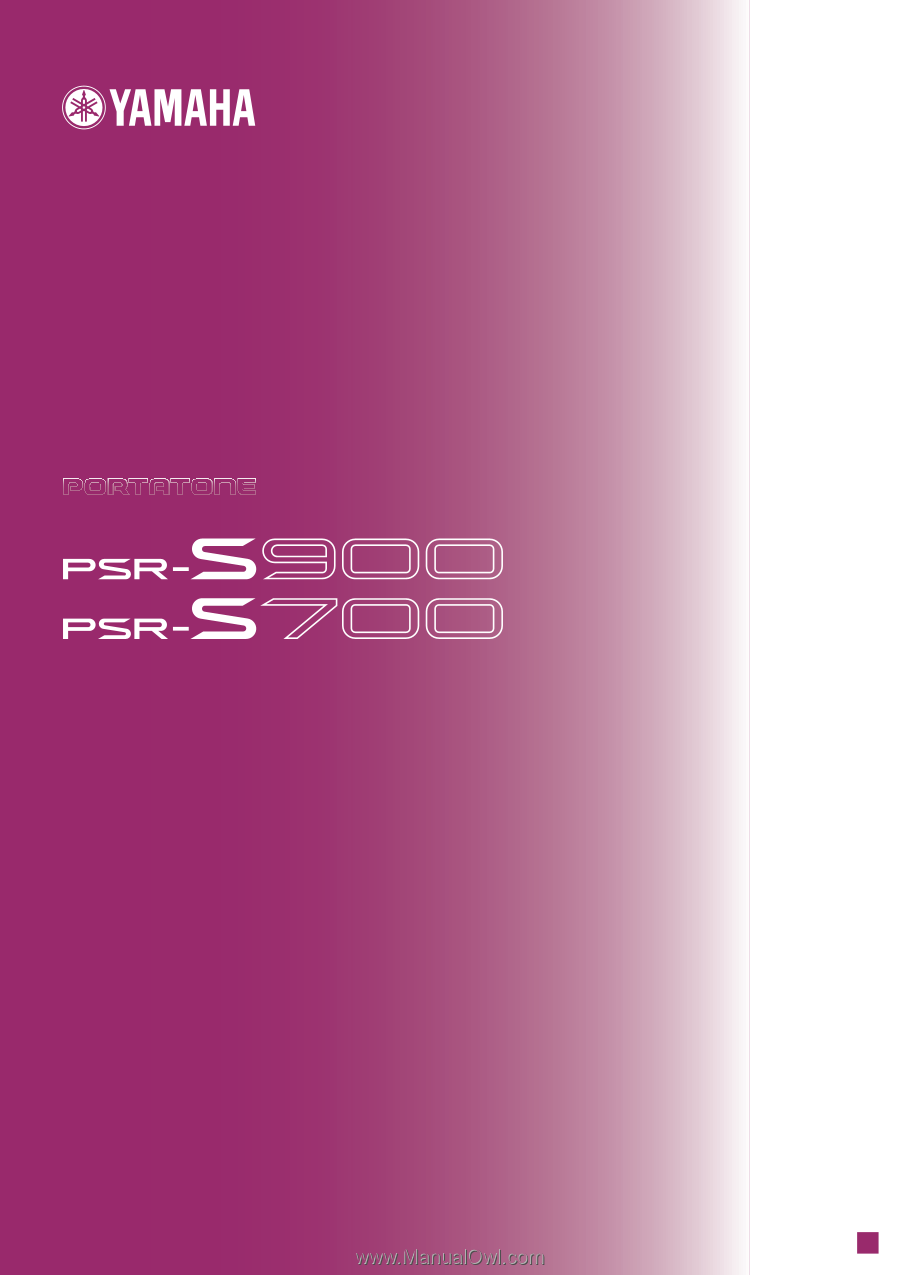
E
N
OWNER'S MANUAL