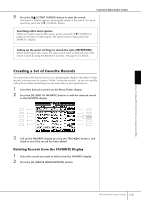Yamaha PSR-S900 Owner's Manual - Page 114
Editing Records, RECORD EDIT button to call up the Edit display.
 |
View all Yamaha PSR-S900 manuals
Add to My Manuals
Save this manual to your list of manuals |
Page 114 highlights
Convenient Music Finder feature Editing Records CAUTION You can also change a preset record to create a new one. If you want to keep the original preset, make sure to change the name and register the edited record as a new record (see step 5, page 114). You can create a new record by editing the currently selected record. The newly created records are automatically saved in the internal memory. 1 Select the desired record to be edited in the Music Finder display. 2 Press the [8π†] (RECORD EDIT) button to call up the Edit display. Using, Creating and Editing the Auto Accompaniment Styles Keep in mind that the Beat setting made here is only for the Music Finder search function; this does not affect the actual Beat setting of the Style itself. The maximum number of records is 2500 (PSR-S900)/ 1200 (PSR-S700), including internal records. 3 Edit the record as desired. • Editing the song name/keyword/Style name Input each item in the same way as done in the Search display (page 112). • Changing the Tempo Press the [1π†] (TEMPO) button. • Memorizing the Section (Intro/Main/Ending) Use the [2π†]/[4π†] buttons to select the section that will automatically be called up set when the record is selected. This is useful, for example, when you want to have a selected Style automatically be set up to start with an Intro section. • Editing the Genre Select the desired genre by using the [5π†]/[6π†] (GENRE) buttons. When creating a new genre, press the [7π†] (GENRE NAME) button and input the genre name. (page 77) • Deleting the Currently Selected Record Press the [I] (DELETE RECORD) button. • Canceling and Quitting the Edit functions Press the [8†] (CANCEL) button. 4 To enter the edited record to the FAVORITE display, press the [E] (FAVORITE) button to turn on the FAVORITE. 5 Enter the edits you've made to the record as described below. • Creating a new record Press the [J] (NEW RECORD) button. The record is added to the ALL display. If you've entered the record to the FAVORITE display in step 4 above, the record is added to both the ALL display and the FAVORITE display. • Overwriting an existing record Press the [8π] (OK) button. If you set the record as a Favorite in step 4 above, the record is added to the FAVORITE display. When you edit the record in the FAVORITE display, the record is overwritten. 114 PSR-S900/S700 Owner's Manual