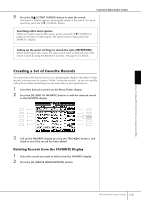Yamaha PSR-S900 Owner's Manual - Page 112
SEARCH AREA, Press the [A] MUSIC/[B]KEYWORD button to call up the character
 |
View all Yamaha PSR-S900 manuals
Add to My Manuals
Save this manual to your list of manuals |
Page 112 highlights
Convenient Music Finder feature 3 Press the [6π] (SEARCH 1) button to call up the Search display. Using, Creating and Editing the Auto Accompaniment Styles Clear the search criteria 4 Enter the search criteria. To clear the entered Music/Key- word/Style, press the [F]/[G]/[H] (CLEAR) button. Entering several different keywords You can search several different keywords simultaneously by inserting a separator (comma) between each. • Search by song title or music genre (MUSIC) or keyword 1 Press the [A] (MUSIC)/[B](KEYWORD) button to call up the character entry display. 2 Enter the song title or music genre, or the keyword (page 77). • Search by Style name 1 Press the [C] (STYLE) button to call up the Style selection display. 2 Use the [A]-[J] buttons to select a Style. 3 Press the [EXIT] button to return to the search display. • Adding other Search Criteria You can specify other search criteria in addition to the song name/keyword/Style name. BEAT Select the beat (time signature) you want to use in your performance by pressing the [D] button. All beat settings are included in the search if you select ANY. SEARCH AREA Select the pages to be included in the search by pressing the [E] button. (These correspond to the tabs at the top of the Music Finder display.) TEMPO Set the range of the tempo you want to use in your performance by using the [1π†]/[2π†] (TEMPO) buttons. GENRE Select the desired music genre by using the [5π†]/ [6π†] (GENRE) buttons. 112 PSR-S900/S700 Owner's Manual