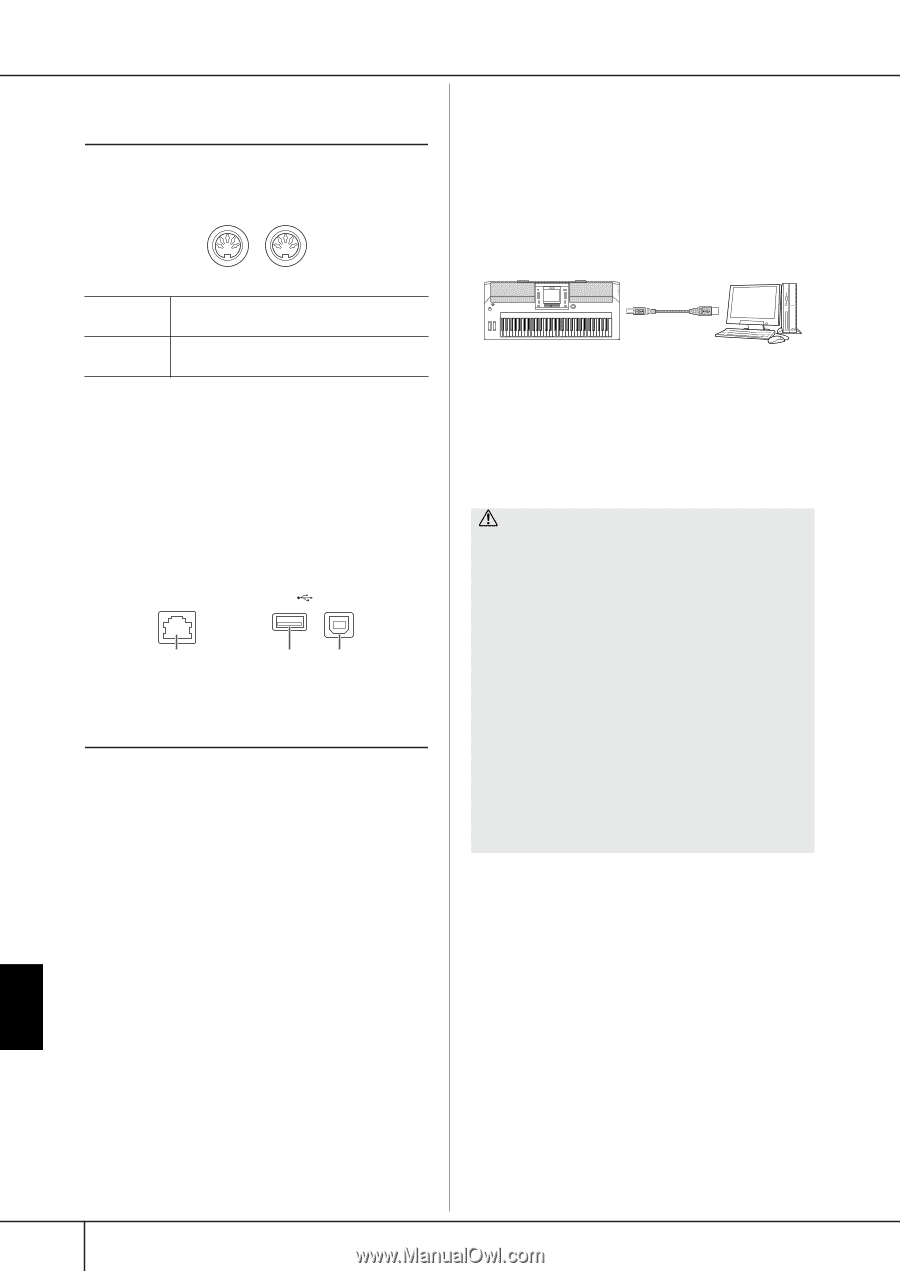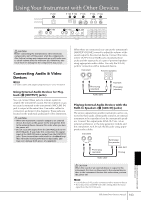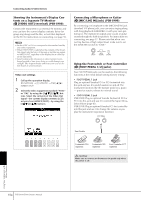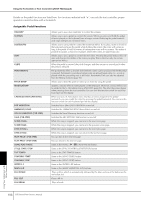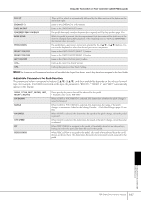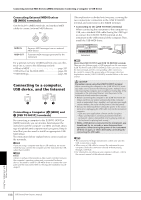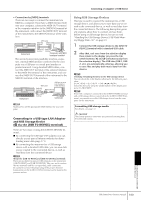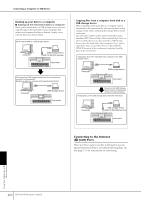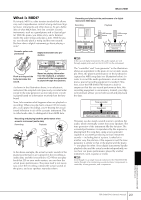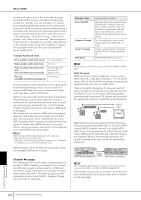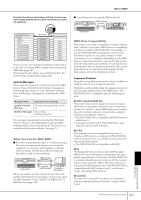Yamaha PSR-S900 Owner's Manual - Page 198
Connecting External MIDI Devices (6 [MIDI] terminals), Connecting to a computer, USB device - driver
 |
View all Yamaha PSR-S900 manuals
Add to My Manuals
Save this manual to your list of manuals |
Page 198 highlights
Connecting external MIDI devices ([MIDI] terminals)/Connecting a Computer or USB Device Connecting External MIDI Devices (6 [MIDI] terminals) Use the built-in [MIDI] terminals and standard MIDI cables to connect external MIDI devices. MIDI IN OUT MIDI IN MIDI OUT Receives MIDI messages from an external MIDI device. Transmits MIDI messages generated by the instrument. For a general overview of MIDI and how you can effectively use it, refer to the following sections: • What is MIDI page 201 • What You Can Do With MIDI page 203 • MIDI Settings page 204 Connecting to a computer, USB device, and the Internet LAN USB TO DEVICE TO HOST 9 87 Connecting a Computer (6 [MIDI] and 7 [USB TO HOST] terminals) By connecting a computer to the [USB TO HOST] or [MIDI] terminals, you can transfer data between the instrument and the computer via MIDI, and take advantage of sophisticated computer music programs. Keep in mind that you also need to install an appropriate USBMIDI driver. The instructions below explain how to connect and use the terminals. n If you are using a computer that has a USB interface, we recommend that you connect the computer and the instrument by USB, rather than by MIDI. n Driver A driver is software that provides a data-transfer interface between the computer's operating system and a connected hardware device. You need to install a USB-MIDI driver to connect the computer and the instrument. Refer to the separate Installation Guide (page 4). (This explanation is divided into two parts, covering the two connections: connection to the [USB TO HOST] terminal and connection to the [MIDI] terminal.) • Connecting to the [USB TO HOST] terminal When connecting the instrument to the computer via USB, use a standard USB cable (having the USB logo) to connect the [USB TO HOST] terminal on the instrument to the USB terminal of the computer. Then, install the USB-MIDI driver. USB cable Instrument n About the [USB TO HOST] and [USB TO DEVICE] terminals There are two different types of USB terminals on the instrument: [USB TO HOST] and [USB TO DEVICE]. Take care not to confuse the two terminals and the corresponding cable connectors. Be careful to connect the proper plug in the proper direction. Explanations on the [USB TO DEVICE] terminal follow in the next section. CAUTION Precautions when using the [USB TO HOST] terminal When connecting the computer to the [USB TO HOST] terminal, make sure to observe the following points. Failing to do so risks freezing the computer and corrupting or losing data. If the computer or the instrument freezes, turn the power to the instrument off and restart the computer. • Before connecting the computer to the [USB TO HOST] ter- minal, exit from any power-saving mode of the computer (such as suspended, sleep, standby), and quit any open application software, also turns off the power to the instrument. • Execute the following before turning the power to the instrument off or unplugging the USB cable to/from the instrument/ computer. - Quit any open application software on the computer. - Make sure that data is not being transmitted from the instrument. (Data is transmitted only by playing notes on the keyboard or playing back a song.) • While a USB device is connected to the instrument, you should wait for six seconds or more between these operations: When turning the power of the instrument off then on again, or when alternately connecting/disconnecting the USB cable. n • The instrument will begin transmission a short time after the USB connection is made. • When using a USB cable to connect the instrument to your computer, make the connection directly without passing through a USB hub. • For information on setting up your sequence software, refer to the owner's manual of the relevant software. Using Your Instrument with Other Devices 198 PSR-S900/S700 Owner's Manual