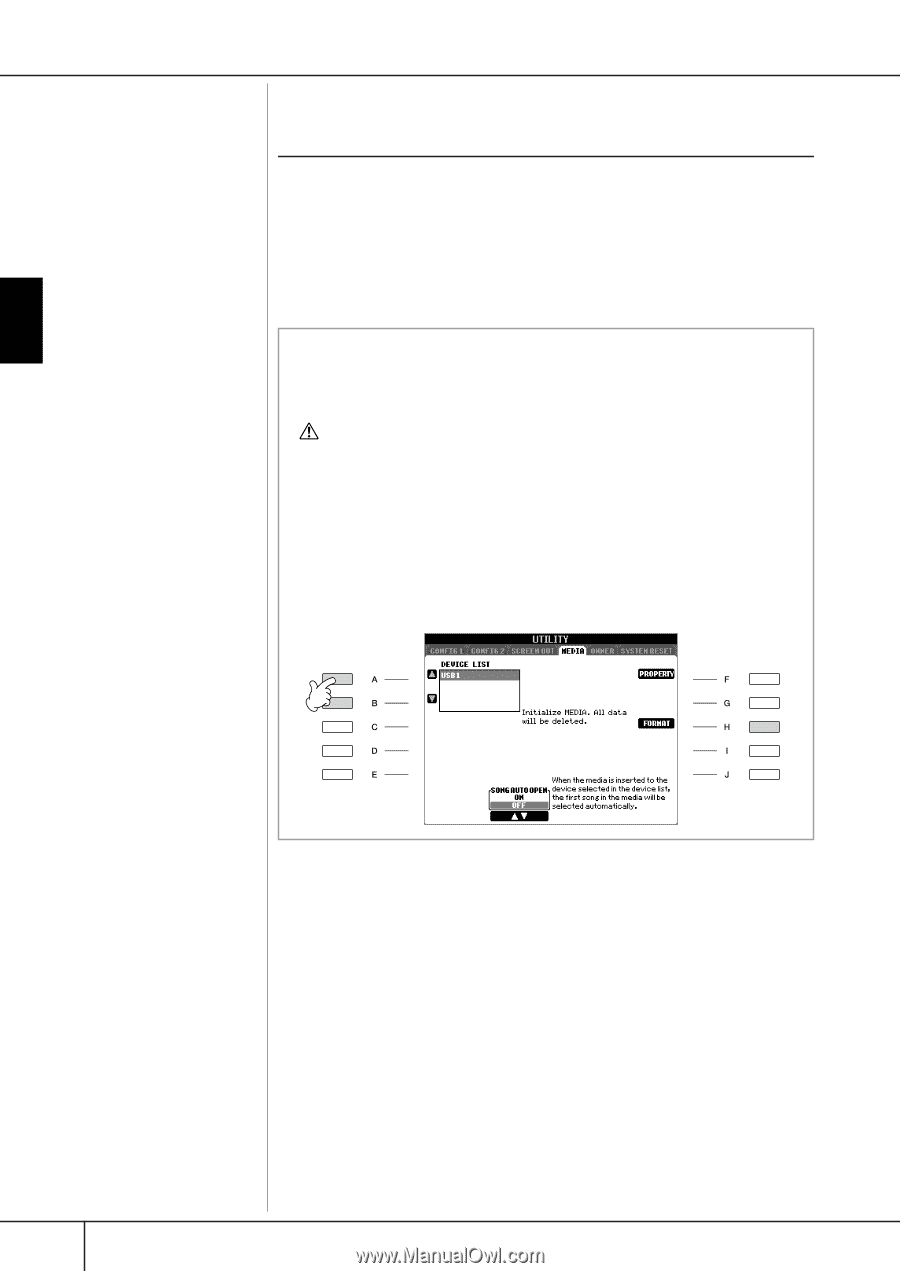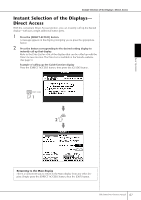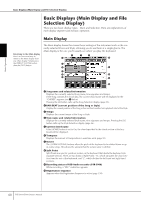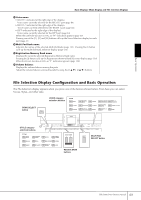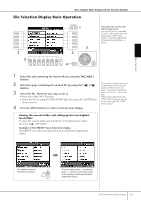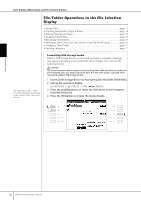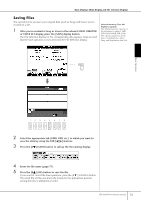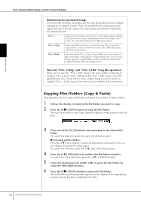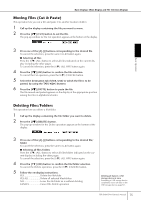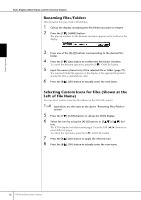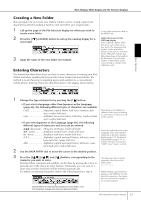Yamaha PSR-S900 Owner's Manual - Page 72
File/Folder Operations in the File Selection Display, Call up the operation display.
 |
View all Yamaha PSR-S900 manuals
Add to My Manuals
Save this manual to your list of manuals |
Page 72 highlights
Basic Operation Basic Displays (Main Display and File Selection Display) File/Folder Operations in the File Selection Display • Saving Files page 73 • Copying Files/Folders (Copy & Paste page 74 • Moving Files (Cut & Paste page 75 • Deleting Files/Folders page 75 • Renaming Files/Folders page 76 • Selecting Custom Icons for Files (shown at the left of file name page 76 • Creating a New Folder page 77 • Entering characters page 77 The indications USB 1, USB 2, etc. will be displayed depending on the number of the connected devices. Formatting USB storage media When a USB storage device is connected or media is inserted, a message may appear prompting you to format the device/media. If so, execute the format operation. CAUTION The format operation deletes any previously existing data. Make sure that the media you are formatting does not contain important data. Proceed with caution, especially when connecting multiple USB storage medias. 1 Insert a USB storage device for formatting into the [USB TO DEVICE]. 2 Call up the operation display. [FUNCTION] → [J] UTILITY → TAB [√][®] MEDIA 3 Press the [A]/[B] buttons to select the USB device to be formatted from the device list. 4 Press the [H] button to format the device/media. 3 4 72 PSR-S900/S700 Owner's Manual