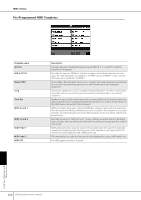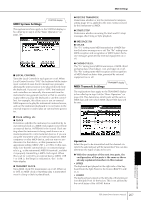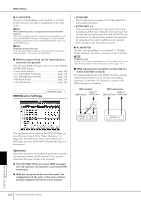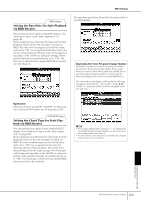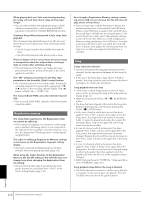Yamaha PSR-S900 Owner's Manual - Page 211
Voice, Style, Voices other than those in the Preset display cannot
 |
View all Yamaha PSR-S900 manuals
Add to My Manuals
Save this manual to your list of manuals |
Page 211 highlights
Voice The Voice selected from the Voice Selection display does not sound. • Check whether or not the selected part is turned on (page 84). • To select the Voice for the right-hand key range, press the PART SELECT [RIGHT 1] button. For the Voice to be layered in the right-hand range, press the PART SELECT [RIGHT 2] button. To select the Voice for the left-hand key range, press the PART SELECT [LEFT] button. The sound seems strange or different than expected when changing a rhythm Voice (drum kit, etc.) of the Style or Song from the Mixer. • When changing the rhythm/percussion Voices (drum kits, etc.) of the Style and Song from the VOICE parameter, the detailed settings related to the drum voice are reset, and in some cases you may be unable to restore the original sound. In the case of Song playback, you can restore the original sound by returning to the beginning of the Song and playing back from that point. In the case of Style play, you can restore the original sound by selecting the same Style again. Tremolo/Trill cannot be applied to the Organ Flute Voice. • This is normal; Tremolo and Trill settings in the Har- mony/Echo display are not effective for Organ Flute Voices. The Harmony function does not operate. • Harmony cannot be used with the Full Keyboard or AI Full Keyboard fingering modes. Select an appropriate fingering mode (page 107). When a Voice is changed, the previously selected effect is changed. • Each Voice has its own suitable preset settings, which are automatically recalled when the corresponding Voice Set parameters are turned on (page 105). The Voice produces excessive noise. • Certain Voices may produce noise, depending on the Harmonic Content and/or Brightness settings in the FILTER page of the Mixing Console display (page 93). The sound is distorted or noisy. • The volume may be turned up too high. Make sure all relevant volume settings are appropriate. • This may be caused by certain effects. Try canceling all unnecessary effects, especially distortion-type effects (page 95). • Adjust the sound using the [8π†] (TOTAL GAIN ADJ.) buttons from the display shown in step 6 of "Editing and Saving the selected EQ" (page 98), if you are using the Master EQ. • Some filter resonance settings in the VOICE SET display (page 101) can result in distorted sound. Adjust these settings if necessary. • Noise may occur depending on the settings made in the Filter display of the Mixing Console. Adjust the Harmonic Content or Brightness controls in the Filter display (page 93). The sound does not change when replacing Voices with the Song Auto Revoice feature. • Depending on the particular Song data, there are some instances where Song Auto Revoice has no effect, even when replacing Voices. The sound of the Voice doesn't change, even when editing the Voice. • Keep in mind that adjustments made to the parameters may not make much change in the actual sound depending on the original settings of the Voice. Voices other than those in the Preset display cannot be selected for Step recording. • This is normal. Style Style playback does not start. • Make sure to press the STYLE CONTROL [START/STOP] button. • MIDI Clock may be set to "EXTERNAL." Make sure this is set to "INTERNAL" (page 207). Only the rhythm channel plays. • Make sure the Auto Accompaniment function is turned on; press the [ACMP] button. • You may be playing keys in the right hand range of the keyboard. Make sure to play keys in the chord range of the keyboard. Styles cannot be selected. • If the size of the Style data is large (about 120 KB or greater), the Style cannot be selected because the data is too large to be ready by the instrument. The desired chord is not recognized or output by the auto accompaniment. • You may not be playing the correct keys for indicating the chord. Refer to "Chord Types Recognized in the Fingered Mode" of the Data List. The Data List is available at the Yamaha website. (See page 5.) • You may be playing the keys according to a different fingering mode, and not the one currently selected. Check the accompaniment mode, and play the keys according to the selected mode (page 107). Synchro Stop cannot be turned on. • Synchro Stop cannot be turned on when the fingering mode is set to "Full Keyboard" or "AI Full Keyboard," or when the [ACMP] button is set to off. Make sure the fingering mode is set to something besides "Full Keyboard" or "Al Full Keyboard" and set the [ACMP] button to on. Auto accompaniment chords are recognized regardless of the split point or where chords are played on the keyboard. • This is normal if the fingering mode is set to "Full Key- board" or "AI Full Keyboard." If either of these is selected, chords are recognized over the entire range of the keyboard, irrespective of the split point setting. If desired, select a different fingering mode (page 107). Appendix PSR-S900/S700 Owner's Manual 211