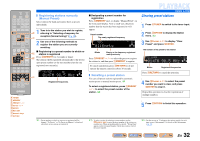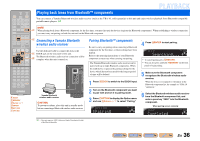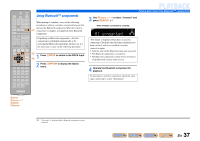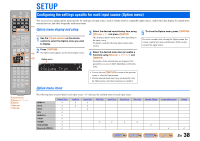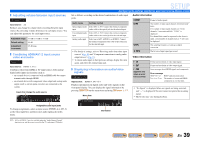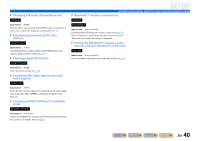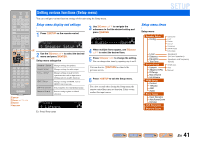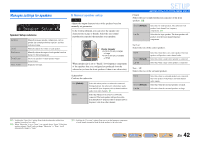Yamaha RX-V371 Owners Manual - Page 37
Using Bluetooth™ components, OPTION, Cursor, ENTER
 |
View all Yamaha RX-V371 manuals
Add to My Manuals
Save this manual to your list of manuals |
Page 37 highlights
SOURCE 1 1 5 TRANSMIT CODE SET SLEEP RECEIVER HDMI 2 3 4 AV 2 3 4 AUDIO 1 2 V-AUX [ A ] [ B ] DOCK TUNER FM AM PRESET TUNING INFO MEMORY MOVIE ENHANCER SUR. DECODE MUSIC STEREO STRAIGHT BD DVD SETUP SCENE TV CD RADIO OPTION ENTER VOLUME RETURN DISPLAY TOP MENU REC POP-UP MENU MUTE Using Bluetooth™ components When pairing is complete, carry out the following procedure to achieve a wireless connection between this unit and the Bluetooth component. When the wireless d connection is complete, you playback from Bluetooth components. Depending on Bluetooth components, a wireless connection is established automatically or by operating the Bluetooth components. In that case, it is not necessary to carry out the following procedure. q 1 Press dDOCK to switch to the DOCK input. j 2 Press qOPTION to display the Option menu. 1 2 3 4 5 6 7 8 9 INPUT MUTE 0 10 TV TV VOL TV CH ENT PLAYBACK Playing back tunes from Bluetooth™ components 3 Use jCursor B / C to select "Connect" and press jENTER. J1 When wireless connection is complete BT connected VOL. SW L CR SL SR "Not found" is displayed when there is an error connecting. Check that the following conditions have been satisfied, and try to establish a wireless connection again. • Both this unit and the Bluetooth component are paired. • The Bluetooth component is switched on. • The Bluetooth component is within 32 feet (10 meters) of the Bluetooth wireless audio receiver. 4 Operate the Bluetooth component for playback. To disconnect a wireless connection, repeat the same steps, and in step 3, select "Disconnect." d DOCK j Cursor B / C j ENTER q OPTION J 1 : "Disconnect" is displayed while a Bluetooth component has been connected. En 37